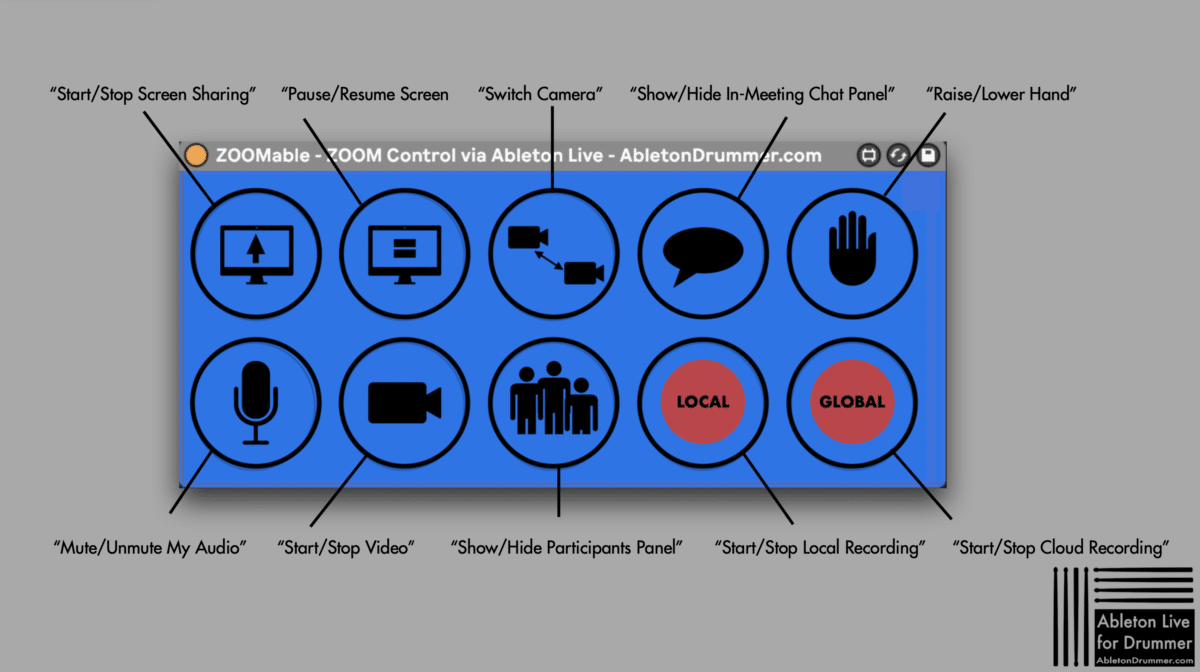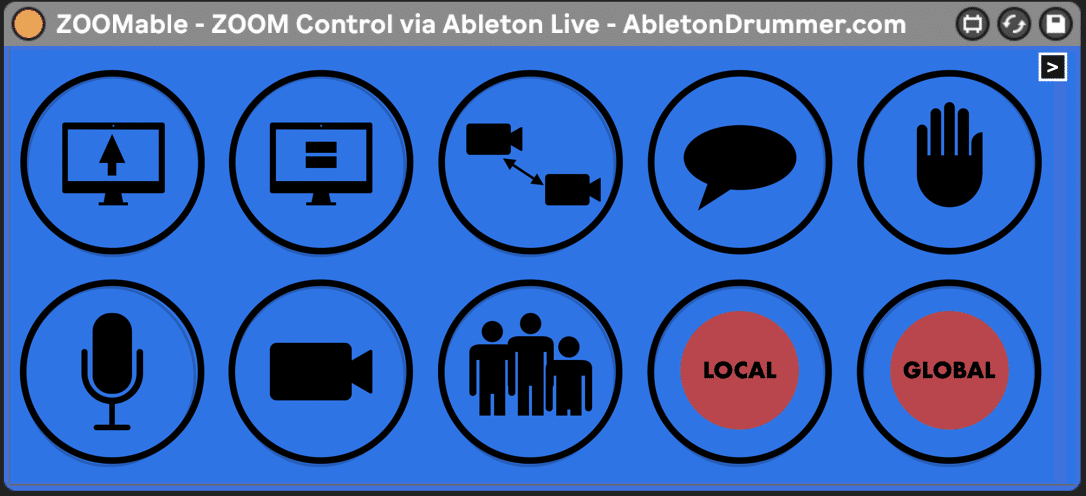Teaching and presenting Ableton Live online has got a massive boost since Covid and contact restrictions. As I was using ZOOM meetings for teaching online long before the pandemic – I got a little head start here. I thought it would be great to add some ZOOM meetings control via Ableton Live and made a Max for Live device for this purpose.
How to install?
1.Just download ZOOMable and open it on a MIDI track in Ableton Live. ZOOMable is available on a “Pay-What-You-Want” basis – every donation is highly appreciated. You can as well donate after you checked out the device and if it is for you by ‘re-purchasing’ it. (THX!)
2.Activate “GLOBAL” short cuts in ZOOM preferences
This is all explained in detail in the included manual.
If your browser is blocking pop-ups/not letting you download the device here directly.
DOWNLOAD THE DEVICE DIRECTLY ON MY GUMROAD PAGE!
Meeting Controls
Especially for on screen subjects like teaching Ableton Live ZOOM meetings and video conferencing is a great tool – but access to some features and finding a good place for the “Floating Meeting Controls” window can be sometimes a little tricky – often its in the way.

Control ZOOM directly from within Ableton Live (Max for Live)
I programmed a Max for Live device which you can use instead (or in conjunction) with the meeting control window to access the ZOOM meetings control. You can map buttons of your MIDI controller, click via our mouse or even use your iPad (MIRA app required) for controlling your ZOOM meeting. Start and Stop screen sharing, switch camera and mic input on and off, switch cameras etc. – stay in Ableton Live – stay in your flow.