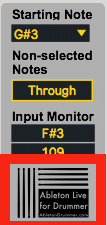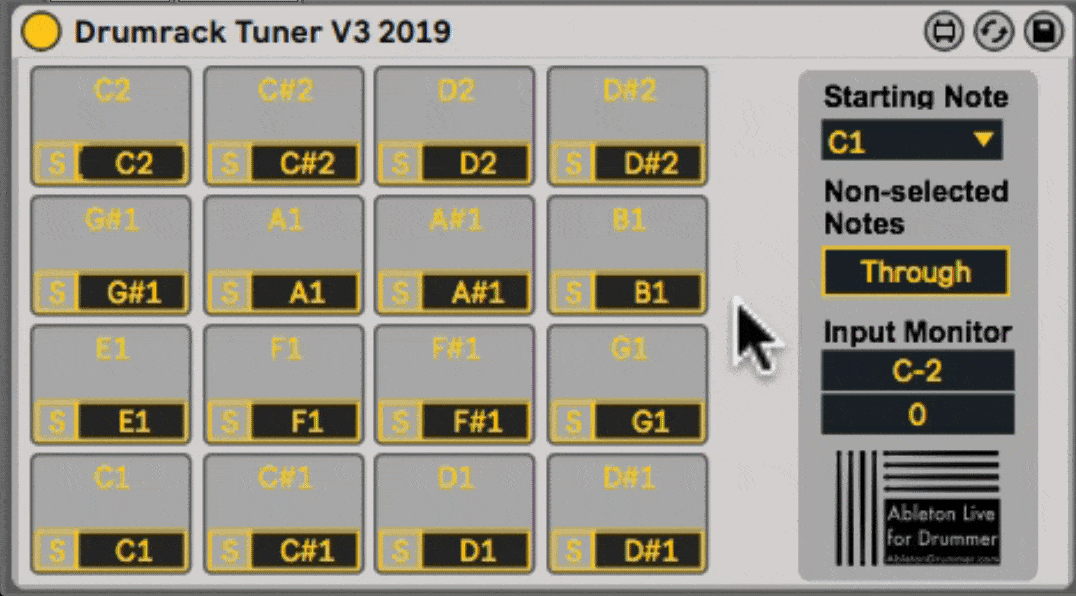The “Drumrack Tuner” lets you change the pitch of incoming MIDI notes to (edit-able) note pitches to use in conjunction with Abletons Drumrack.
How to use the Drum Rack Tuner?
Just place the Drumrack Tuner on a MIDI track. in front of a Drumrack instrument.
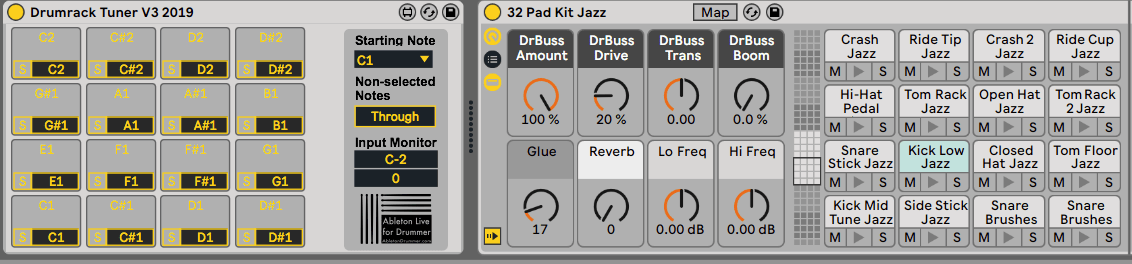
Re-pitch incoming MIDI notes in Ableton Live
Under each pad you can edit the note pitch value, which will be re-pitched to the right pads. You can edit this value by hand:
-selecting the lower field and click-drag (UP+DOWN) to the right value
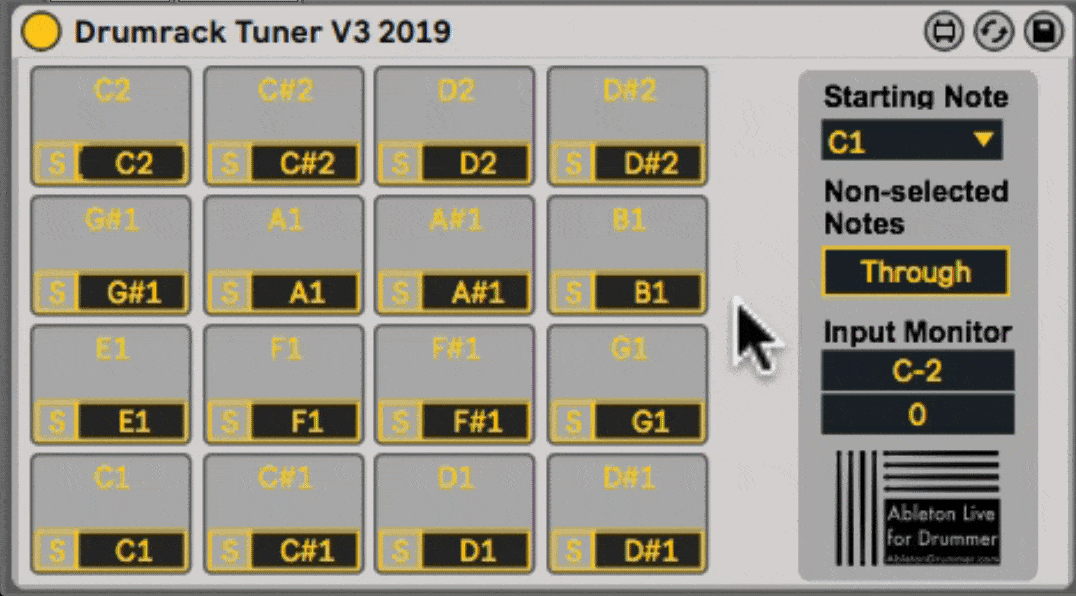
-select the field and use your up+down arrows to get to the right value
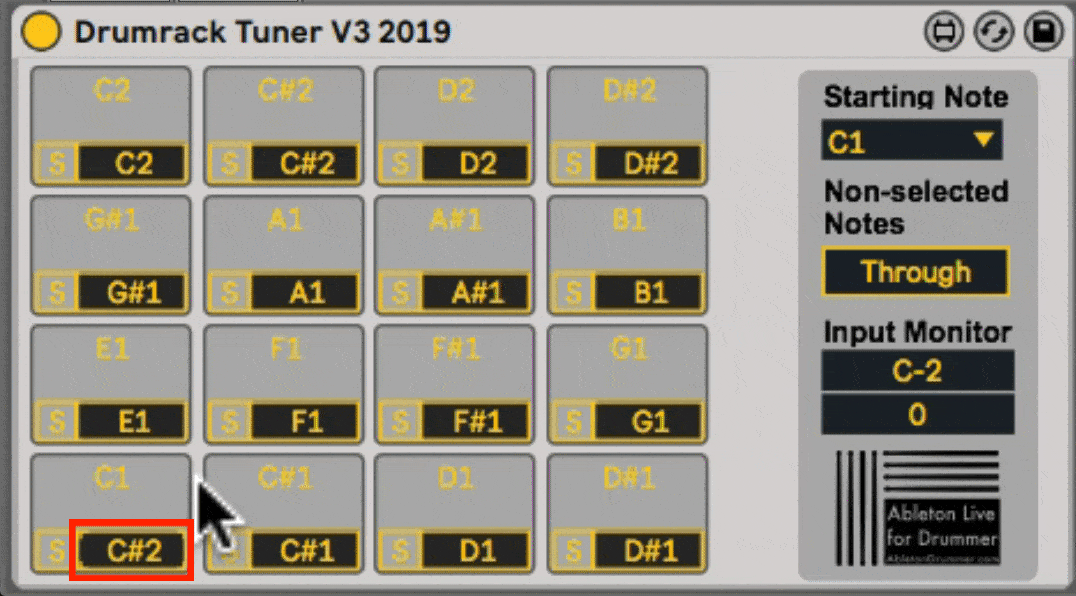
-select the field and type in the pitch value and press ENTER
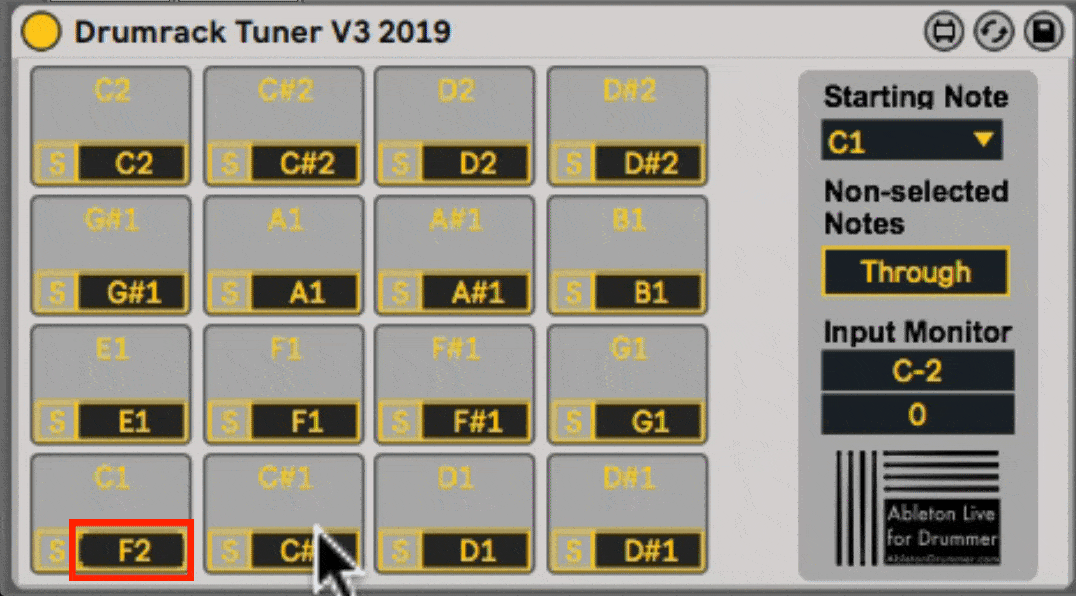
Re-pitching in Ableton Live the quick way:
In case you don’t know which note pitch you are sending in, there is a very easy and quick way to find out:
1.Click on the “S”/SYNC button – the button now will blink yellow
2.Just play the pad/key/e-drum you want to be re-pitched to the Drumrackpads note pitch
3.If a note was received, the “S” button will stop to blink and the received note pitch value will be shown and stored in the lower right field.
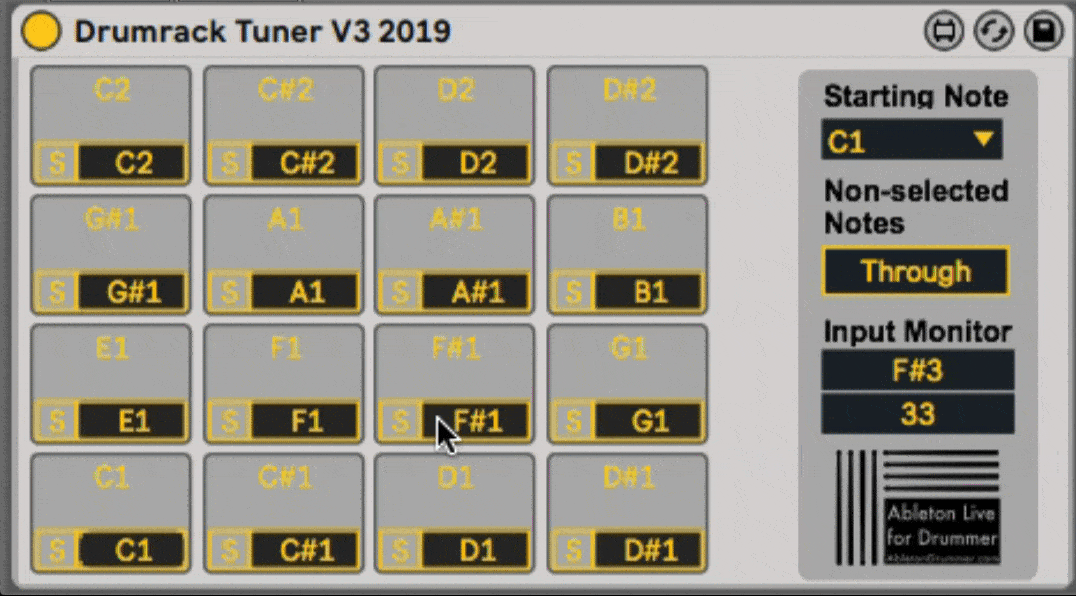
Change the outgoing MIDI pitch – individual pads
You can change the outgoing triggered pitch of each drum pad individually with the same techniques like just described before for the incoming midi notes. This might make sense if you use Drumrack sample presets which are not having all samples in the the same 4 x 4 pad format.
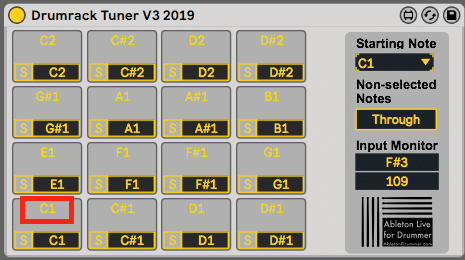
Change the outgoing pitch – for all 4 x 4 pads
The “Starting Note” menu will change all outgoing/triggered pitches of the 4 x 4 pad layout starting at the bottom left pad and going up chromatically, like the Drumrack Instrument pad layout.
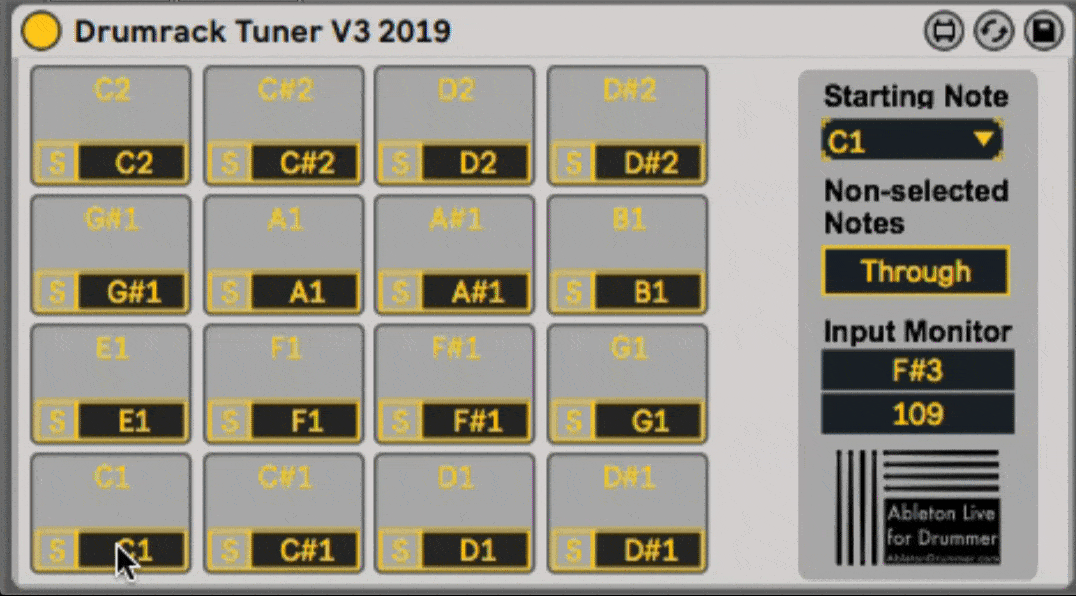
(Un-) blocking all other note pitches
In some use cases you might want to block all other incoming notes which are not being re-pitched by the M4L device. By this you can avoid conflicting note pitches, triggering the same fields with different pads/keys/e-drums. Per default all non-selected notes pitches are not being send “THROUGH”. If you wish to have all notes to pass through you can just click on the “THROUGH” button to turn this function on.
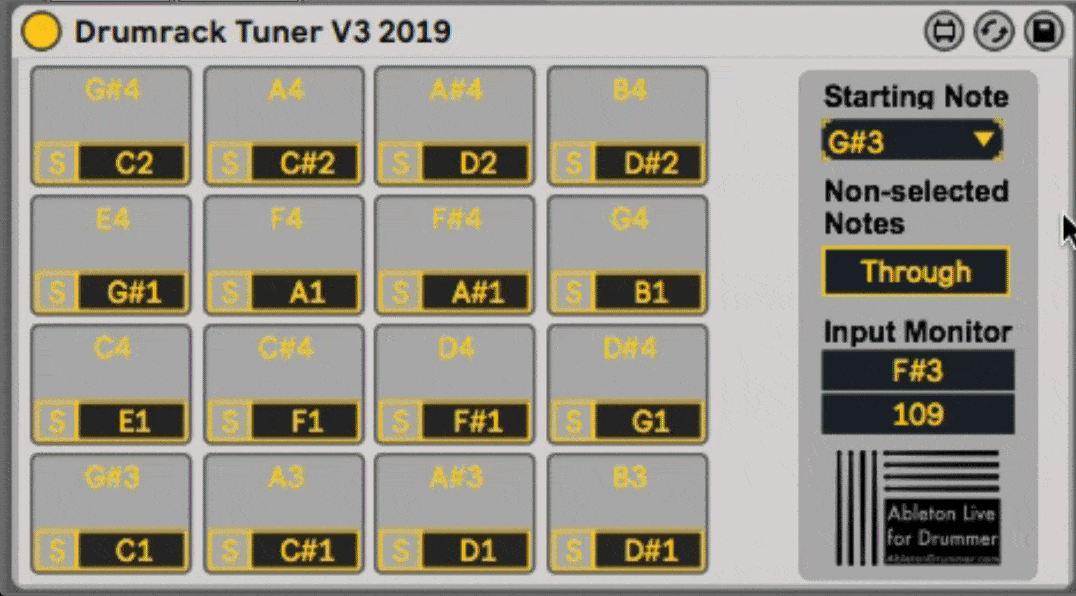
Input Monitor
The Input Monitor will show you the last played incoming midi note pitch and its note On velocity.
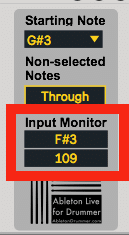
Logo with link for more info
If clicking on this logo, you will be taken the the Ableton Drummer blog, where you can find some more info on this and other devices.