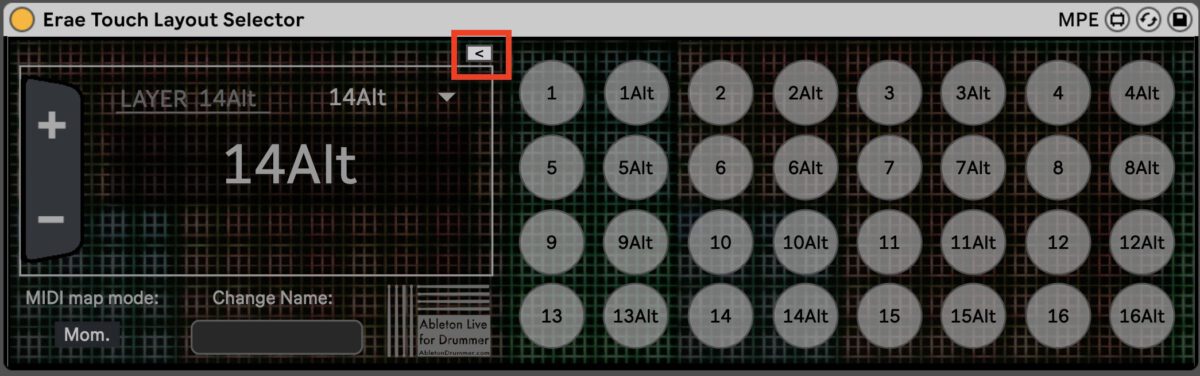Intro
When using the Erae Touch from Embodme with Ableton Live you can now use my Max for Live device to change layout from within Ableton Live. The flexibility to create your own interface layouts on the Erae Touch gives you the freedom to design a controller for each song/part in your performance. You don’t need to worry about selecting the right layout. Set up automations in advance and expand the freedom and usability from this great MIDI controller.
Installation and Set-Ups if Erae Touch Layout Selector
Download and save the device in your User Library or any other set folder structure you are using to store 3rd party Max for Live devices. If you want to know how to do that please check out the manual I did for that here.
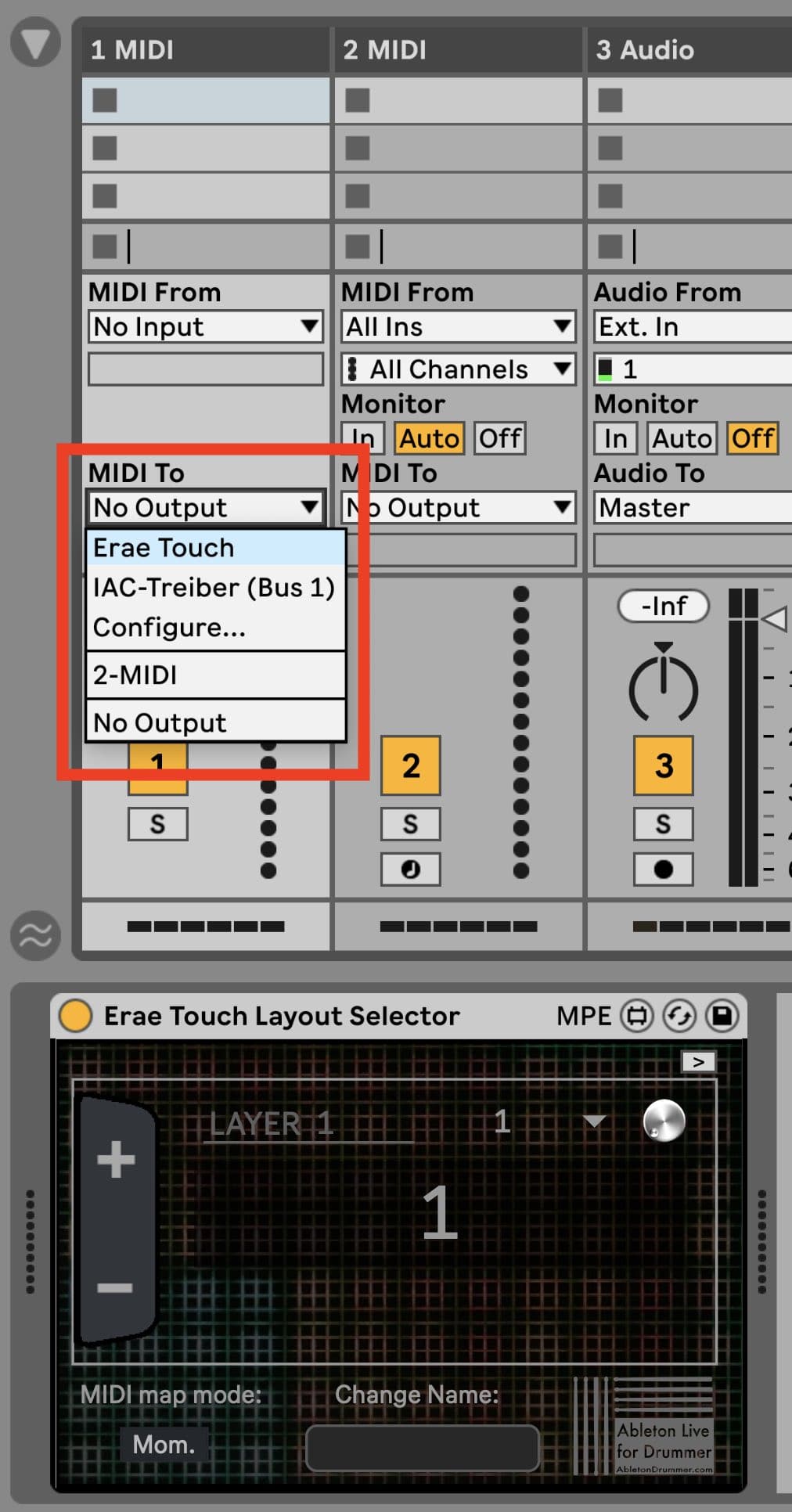
Just drag’n’drop the device on an empty MIDI Track in Ableton Live and set the “MIDI To” to the “Erae Touch”. Done!
You are now able to select the different interface layouts on your Erae Touch from within Ableton Live in various ways.
Note: “Erae Touch will only appear in the “MIDI To” tab if when you activated the “Out -> Track” port in Ableton Live’s MIDI preferences.
If you want to find out more about MIDI connections between Ableton Live and the Erae Touch please check this article: Erae Touch with Ableton Live Set-Up Guide
Layout Up/Down Buttons

Use the +/- buttons to select one layout up and down – same like the buttons on the Erae Touch. You can MIDI (+KEY) map the plus and minus buttons. This way you can use a different MDI controller or computer keyboard keys for changing layouts as well. The default MIDI map mode is “Mom.” = momentary. For MIDI notes/key commands you want this set to momentary. For automations change the MIDI map mode to “Toggle”.
Layout Menu
Via mouse click you can open the Layout Menu. You can now select a certain layout directly.. You can now select a certain layout directly.
The Layout Menu becomes handy for automating layout changes via MIDI clips or automation in Arrangement View. Set the right layout for the corresponding song or part on your Erae Touch.
Automate Layout Changes on Erae Touch
Changes of interface layouts can be automated in MIDI clips or in automations in Arrangement View.
Just select the right envelope / automation lane and draw in the changes accordingly.
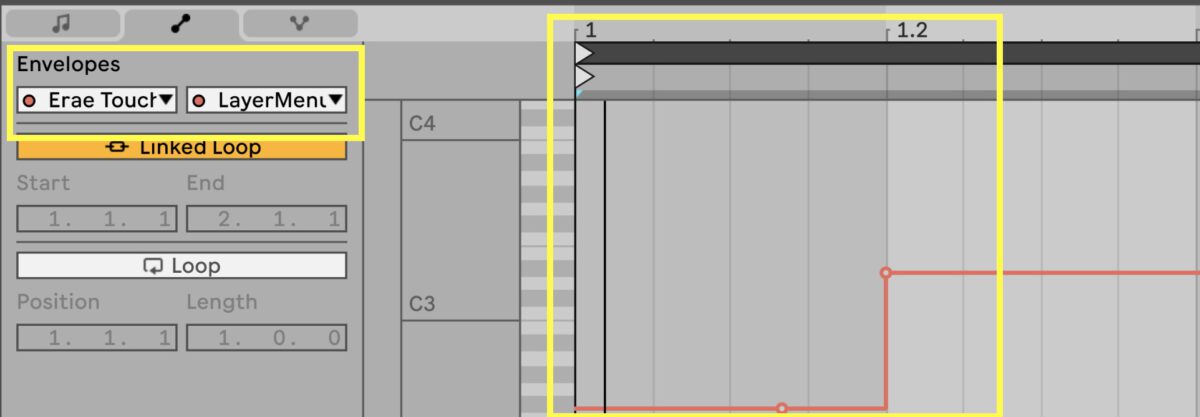
Change names of layouts on Erae Touch
You can change the names of layouts. This could become handy for keeping the overview e.g. which layer you designed and chose for which song.
Just select the layout you want to re-name and type in your wanted name and press enter.
Custom names input is limited to 12 letters and spaces. Some names with letters (like “W”) take more space than the display window offers. Make sure to shorten names.
The created names are saved within the current Ableton Live set. You can store presets in your Ableton Live User library.
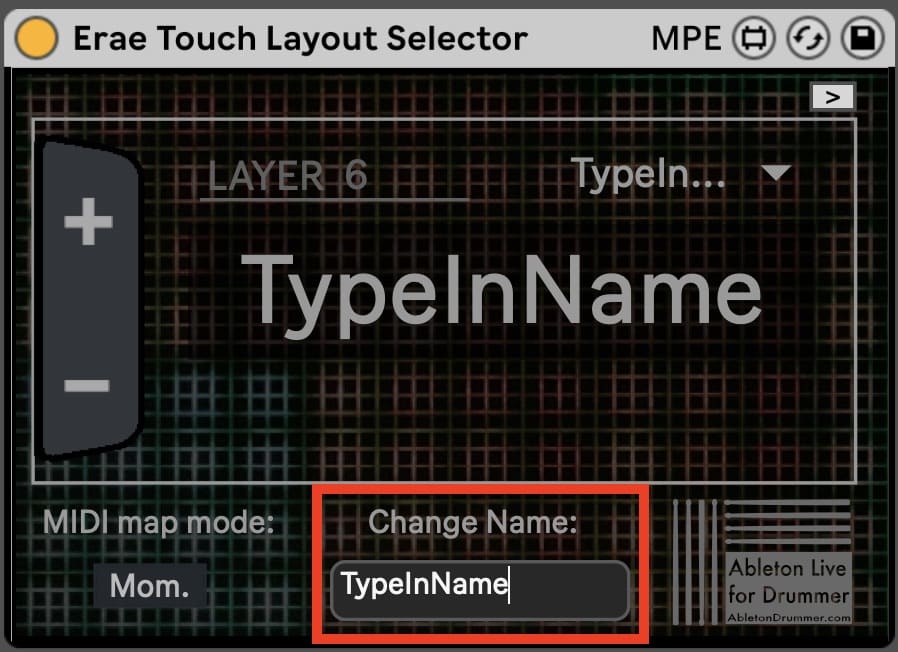
The custom set names for layouts will be shown in the “LayoutMenu” and as well when setting up automations for this menu.
This makes selecting and setting up automated changes clear and easy.
Layout Select Buttons
To quickly select a certain layer you can use the Layout Select Buttons. Open/close the view for this section via the marked button shown in the picture below. Just click on the buttons to select the according layout.
All Layout Select Buttons are MIDI/Key map-able and are set to momentary mode.