Hardware Connection
First you obviously need to make a USB (or MIDI 5-pin) connection from the Erae Touch to your MAC/PC and power up your Erae Touch.

Expand the control and change layout presets on your Erae Touch from within Ableton Live
MIDI Preferences in Ableton Live
You will then need to open Ableton Live on your MAC/PC and go into the Preferences. Here you will find the “Link/Tempo/MIDI” tab which will show you all the different MIDI ports and MIDI hardware which is currently connected and active. You will see two ports which are called “Erae Touch”: “IN” + “OUT”.
- “IN” is the port which will receive MIDI messages FROM the Erae Touch TO Ableton Live
- “OUT” is the port which will send MIDI messages FROM Ableton Live TO the Erae Touch
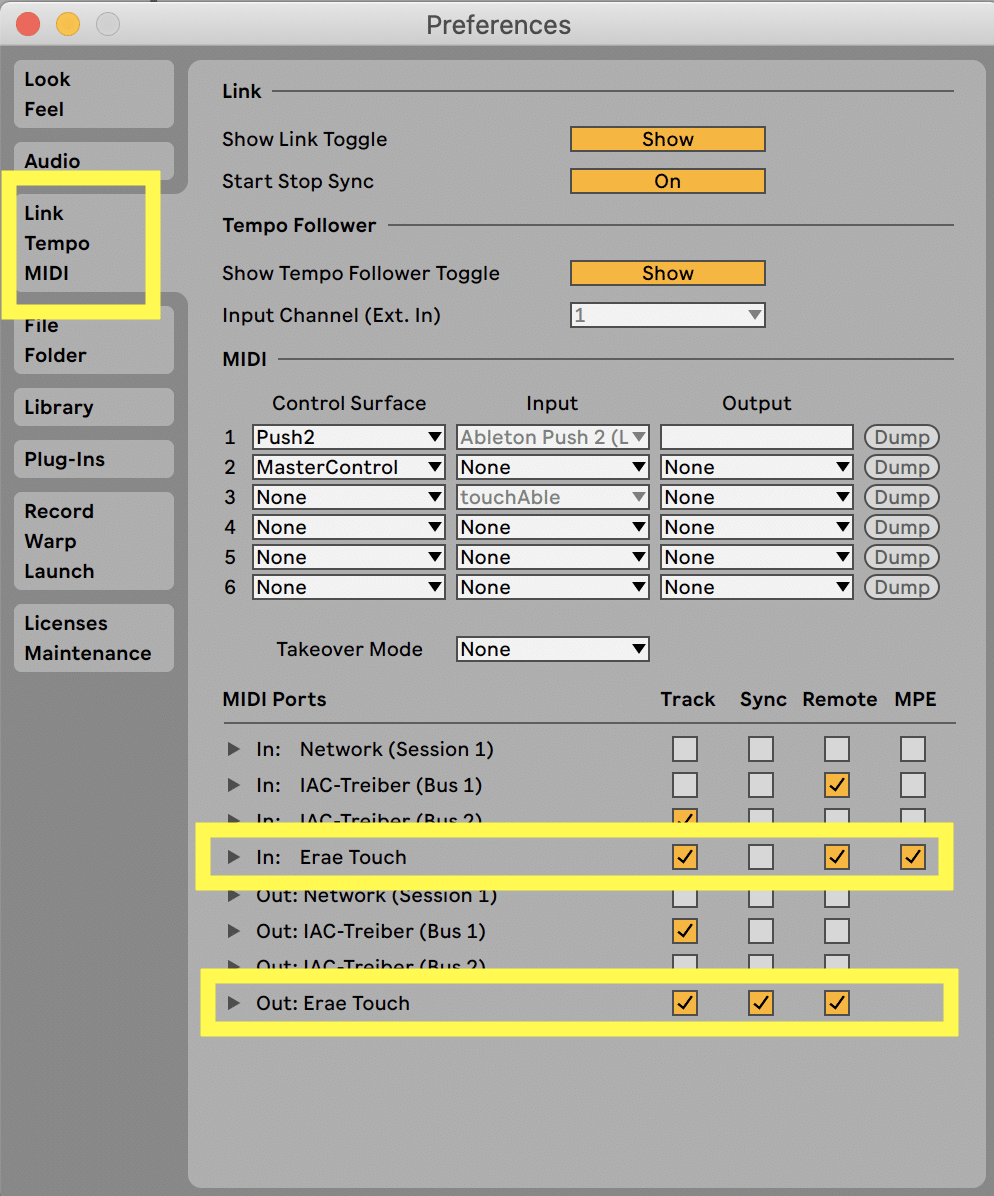

How to receive MIDI in Ableton Live
This is the ‘main’ MIDI connection here as you want to control and play sounds IN Ableton Live via touching and hitting the Erae Touch. However there are 4 different boxes you can (de-) activate and it is important to understand what they are standing for.
Play MIDI into a Track
This is for all MIDI messages which should go directly into a MIDI track in Ableton Live. This foremost is used for MIDI notes which should trigger and play sounds of Ableton Live Instruments (or VSTs). Only when this is activated you are able to select the Erae Touch as a MIDI input in the “MIDI From” section for a MIDI track.
How to “Remote” Ableton with MIDI controllers
You can control (a selection of) parameters in Ableton Live via movements on your Erae Touch e.g. controlling a track volume fader via a fader object on your Erae Touch. To be able to use this “Remote” function you have to active the “IN” “Remote” box. To set up a MIDI mapping just activate the “MIDI MAP Mode Switch” in Ableton Live and everything which can be mapped will light up in a blue color. You can now select the parameter you want to map via mouse click. Now move/press the controller object on your Erae Touch you want to map and Ableton Live will connect those two automatically.
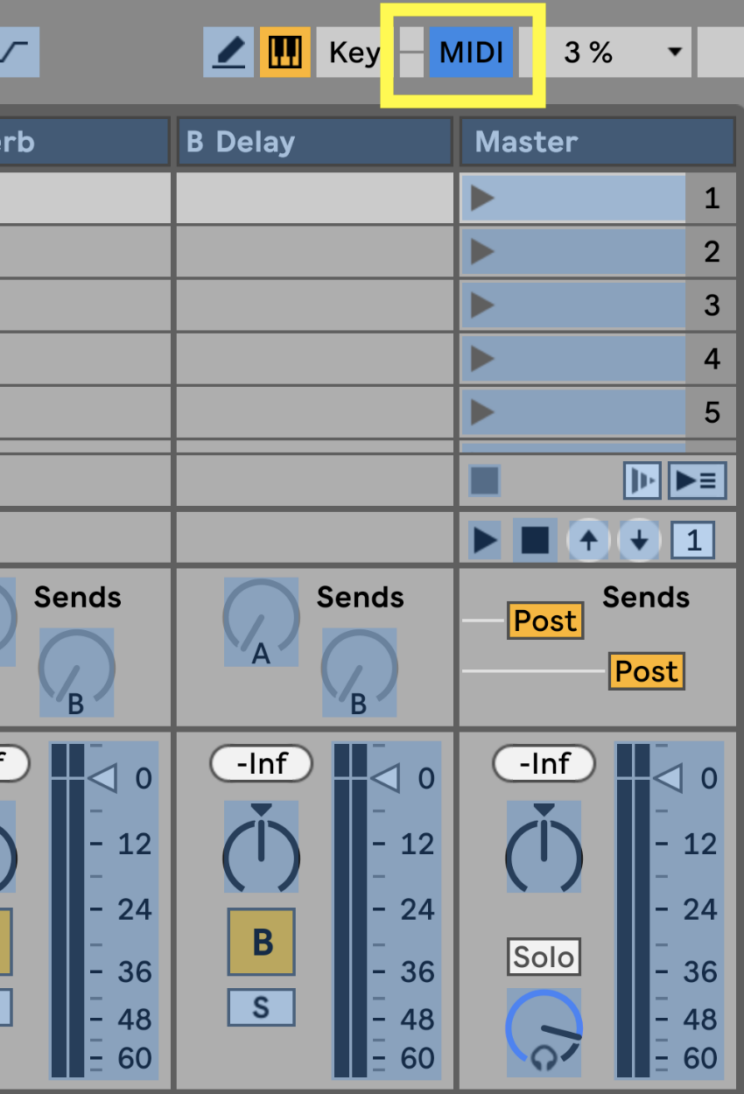
How to activate “MPE” in Ableton MIDI Preferences
MPE stands for Multi-Phonic Expression which is one of the great functions of the Erae Touch. You are able to control pressure (aftertouch), slide and position for each MIDI note you are ‘playing’ via your Erae Touch individually. Activate this check box to receive MPE messages. Only some Ableton Live Instruments will react to used with MPE messages. For example Ableton’s Wavetable Instrument lets you set pressure, slide and pitchbend to control several internal parameters of its filters and oscillators.

What does “SYNC” mean in Ableton’s Preferences
This section is for receiving a MIDI clock. For syncing MIDI devices and softwares tempo you can use MIDI clock messages. However the Erae Touch is being able to receive a MIDI clock signal (check the “OUT” – “SYNC” section below) I wasn’t able to receive a MIDI clock signal from the Erae Touch (up to this point) and I would say that even if I wouldn’t see much use for it.

How to send MIDI from in Ableton Live
MIDI can be send from Ableton Live to other softwares and controllers. You can transmit parameter changes in Ableton Live via MIDI messages as well.
How to send MIDI from a “Track” from Ableton Live to external MIDI hardware
If you want to send MIDI message to the Erae Touch, you will need to activate this box. This could become handy for setting up certain visual feedback for performances.
When using the “Erae Touch Layer Selector” you will send MIDI messages to the Erae Touch from a MIDI Track.
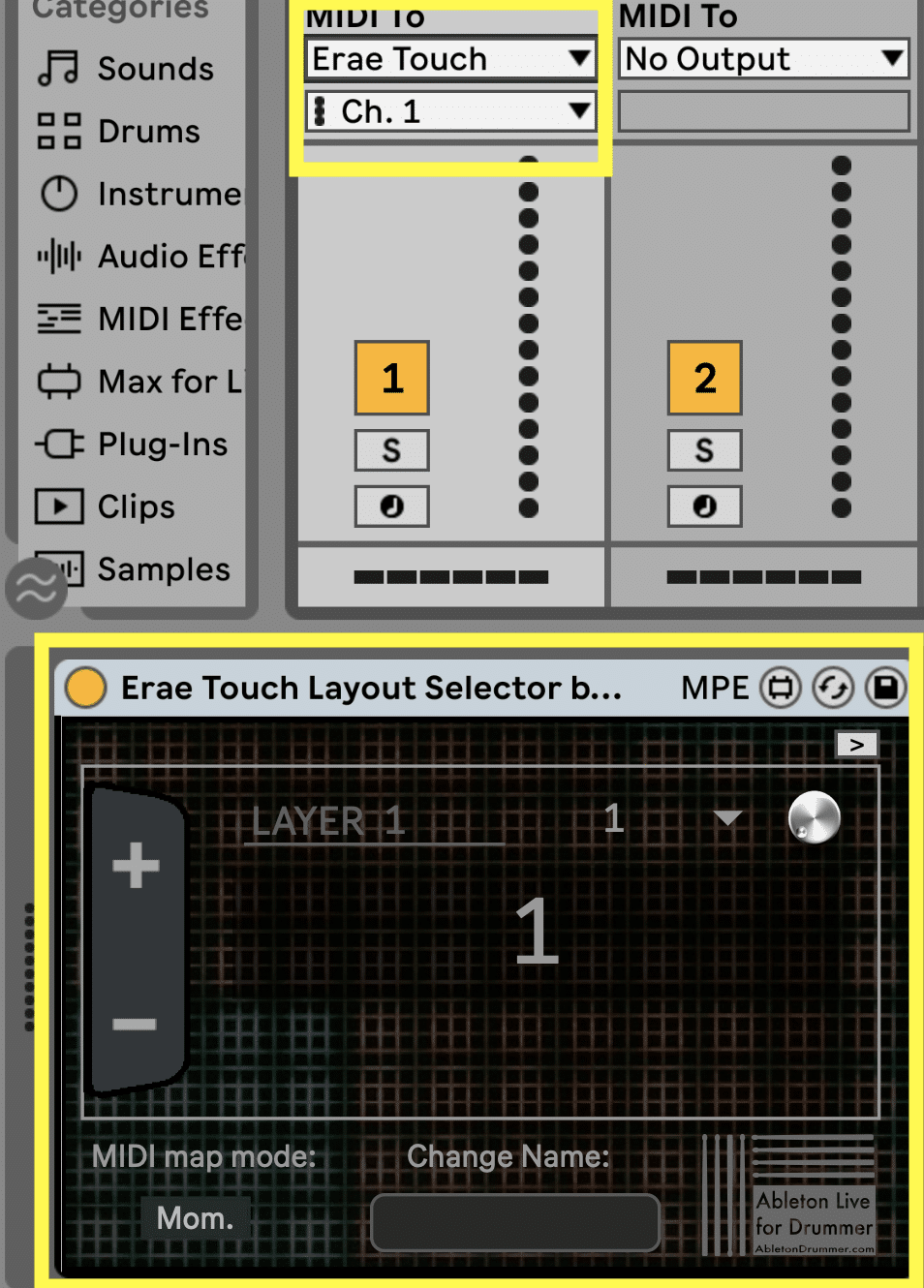
How to transmit parameter changes and “Remote” via MIDI
The Remote OUT port will send out MIDI messages for parameters which are mapped via “MIDI MAP MODE”. Let me give you one example: You have MIDI mapped a track volume fader to a fader object on your Erae Touch. You are now changing the volume fader in Ableton Live via your mouse (or an automation). This change will be send and reflected visually on the fader object on your Erae Touch accordingly.
“Sync”
The Erae Touch has an inbuild arpeggiator for MIDI notes being played on there. You can set this e.g. to eights notes. So as long as you press the note pad repeating eights notes will be played. Obviously you want those eights notes to be synced to the master tempo of Ableton Live. Ableton Live will send a MIDI clock signal to the Erae Touch when the “Out” “Sync” box is activated. Tempo changes in Ableton Live will now be send to the Erae Touch and the internal arpeggiator will change to the tempo accordingly.


