Ableton Live (get your copy today!)* has a great automatic update function. Unfortunately it is activated per default and Ableton Live will automatically update in the background. This is great as long as you don’t run into any issues when updating. Here is a quick guide on How to disable automatic updates for Ableton Live which actually should every Ableton Live user should be aware of.
Known issues with auto-update in Ableton Live
Lately there were a few problems with some newer version with Ableton Live. This was mainly due to the new WARP algorithm introduced in Ableton 11.3. The new algorithm has to re-analyse all audio clips and samples in an existing Ableton Live set. This action takes some sufficient workload from your computer and can take a while on big Ableton Live sets. During re-analysation Ableton Live might behave glitchy and you might get some laggy visuals behaviour or even become un-usable. Just wait for the re-analysation to be processed before proceeding using Ableton Live.
You can break things with an auto-update which is downloaded during general rehersal and then being applied first time on your show.
If you are playing and performing live with Ableton you definitely want auto-updates to be turned off.
How to disable automatic updates for Ableton Live
In this guide, we’ll walk you through the process of disabling automatic updates for Ableton Live, giving you the freedom to update at your own pace.
Step-by-Step Guide to Disabling Automatic Updates:
Step 1: Open Ableton Live: Launch Ableton Live on your computer. Make sure you’re running the version for which you want to disable automatic updates.
Step 2: Access the Preferences: In the top menu bar, navigate to “Options” (Windows) or “Live” (macOS). From the dropdown menu, select “Preferences.”
Step 3: Locate the Updates Tab: In the Preferences window, you’ll see several tabs on the left. Look for and click on the “Licenses/Maintenance” tab. This is where you can manage your update preferences.
Step 4: Disable Automatic Updates: Within the “Licenses/Maintenance” tab, you’ll find the option to control updates. Under “Get Automatic Updates” please select “Never” from the drop down menu.
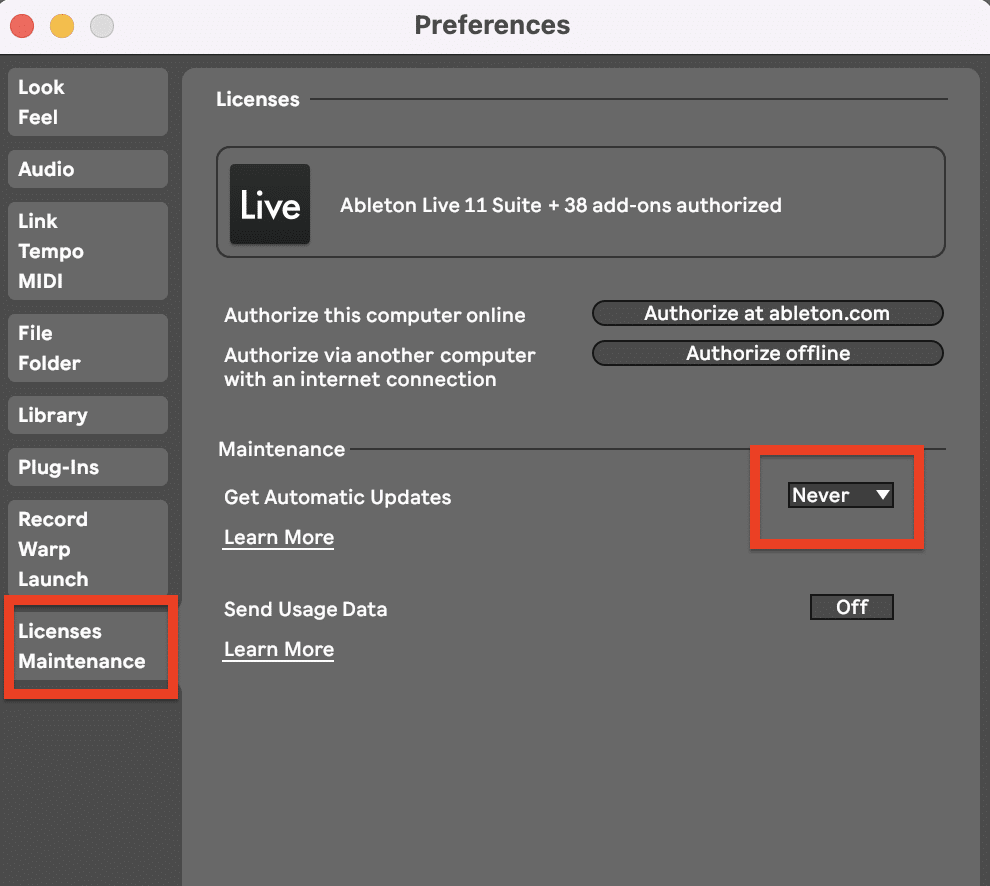
Video Tutorial on control updates and how to disable automatic updates for Ableton Live
Here you will find a video tutorial as about the different update options with Ableton Live. You can install several version of Ableton Live at the same time.
*affiliate link

