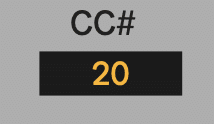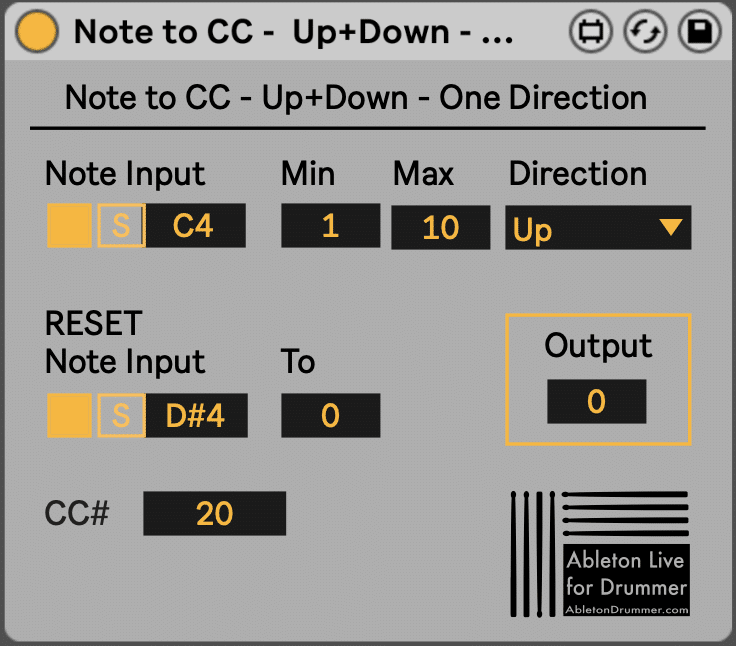How to trigger MIDI CC via MIDI notes in Ableton Live
The Note to MIDI CC devices are giving you the ability to create and set MIDI CC values. This way you can control external MIDI hardware, send MIDI CC to other softwares and apps or route this MIDI back to Ableton Live. First of all you get the chance to not only have to stick to only one setting here. Just by (de-)activating devices you can set-up and switch between multiple functions for just one MIDI note to trigger. Especially for live-sets and performances you might want to use the same pad or button of your external midi controller to trigger different things in different parts of your performance.
Get the “Note to MIDI CC” Max for Live devices HERE!
Another advantage of those devices is to set-up presets and re-call those. (Up to this moment Ableton Live doesn’t support saving or re-calling certain MIDI mappings natively, they can be only stored in ‘whole’ Ableton Live Sets.) This way you could get a faster and better workflow.
Note to MIDI CC – Up+Down – One Direction – Manual
Note Input for converting to MIDI CC in Ableton Live
The “Note To MIDI CC Map” Max for Live devices are designed to be triggered incoming MIDI notes. Make sure that your MIDI IN routings and settings like “ARM”ing or “Monitor IN” on the MIDI track are set the way that the device will receive MIDI notes.
1.Switch on the Note Input
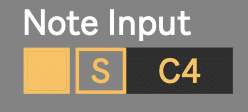
2.Set the MIDI Note Pitch:
You can press “S” (= ”SYNC”) to make the device ‘listen’ to your MIDI note input. Then just trigger/hit the MIDI note e.g. from your external controller and the pitch of this note will be set automatically.
You can as well edit the pitch value by putting in the value in the pitch number/note field by selecting it and using your mouse (slide up+down) or putting in the value with your computer keyboard.
Set “Min” + “Max” (minimum + maximum) values
You can now edit the Min + Max values. You will cycle up or down (or “up+down”) between those values by every triggered note.
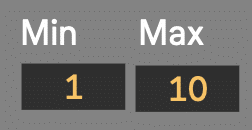
Set direction
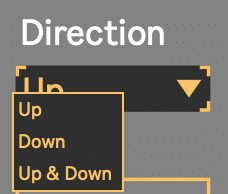
You can set a direction for the triggered values to go:
– UP (from “Min” to “Max”)
– DOWN (from “Max” to “Min”)
– UP & DOWN (from “Min” to “Max” back to “Min”)
In UP or DOWN mode you will cycle back to the first value after reaching the last.
Reset MIDI note in input in Ableton Live
You can set up a second MIDI note to trigger a certain value. This could come handy if you want to jump straight to a certain value. Just set the value you want to jump to in the “To” number field.
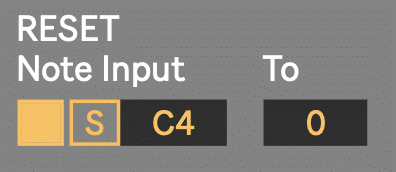
Note: If the “Reset To” value is not inside the range between your “Min” + “Max” values, you will ‘jump’ outside this set range. The next trigger(s) and value changes will be changes up/down going from the current “Reset To” value till you are back in the set range.
Monitor
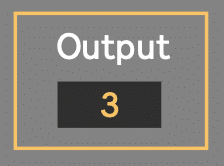
To be able to monitor the values you are triggering you got an Output section which shows
Set the MIDI Control Change / Continuous Control Number (CC#)
You are now creating CC values when you are sending in the dedicated MIDI note. Please route the MIDI CC data via the “MIDI To” menu of the MIDI track the device is placed on.
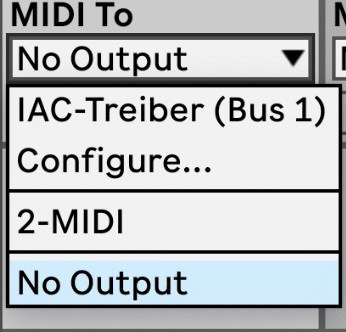
You will need to define on which MIDI CC number this values need to be send. Per default this is set to “20” but can be changed to your desired values.