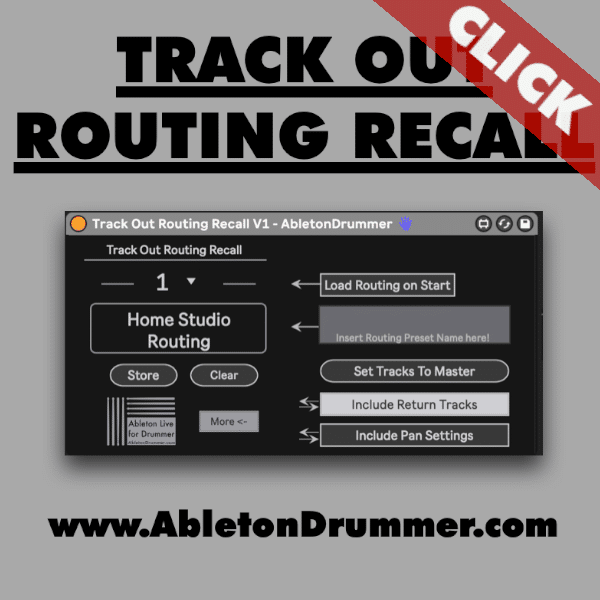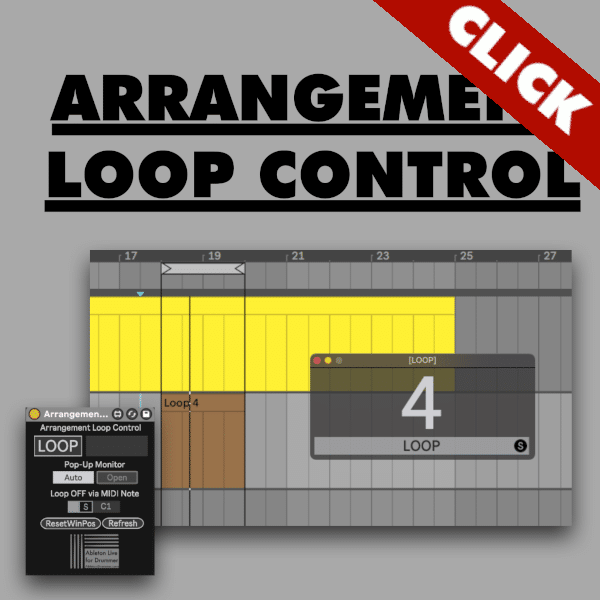One thing on many Ableton Live user wish lists is the ability to save and recall track output routing configurations. Audio routing in Ableton Live is an important part of both performance and production workflows. Scenarios where audio output may need to change quickly can be tedious and sometimes risky depending on the complexity of the Live Set. It can also eat into valuable creative time during production sessions. Live users can save and recall output routing configurations as presets via the “Save and Recall Track Output Routing” Max for Live device.
Use cases that could benefit from track output routing presets are:
•Save and Recall Presets for different sound cards of the same Ableton Live Set.
•Switching between different monitors in the studio for mix comparison.
•Quickly disabling/switching outputs during a show or rehearsal while making edits.
•Sending audio to different outboard processing or sends in Ableton.
•Recalling specific configurations for different live configurations (solo set vs. live band)
•Switching return track routing for quick variations of bounces or live output.
Setting up the Max for Live device
Once you’ve added the device to your Max For Live device folder in your user library, you can drop it into your Live Set.
We recommend putting it on the Master Track (far right of Session View/ bottom of Arrangement View) or on its own dedicated track for organizational purposes.
Per default the device will open in the “collapsed” view on the device, When the “More->” button is pressed, we see the expanded view with more options.
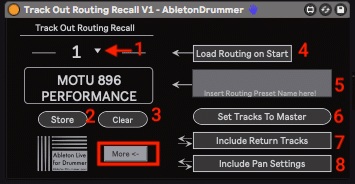
- Preset selection menu show/hide.
- Store current track routing to current preset.
- Clear the selected preset’s saved routing.
- Choose a preset to load when opening the Live Set. When engaged, a drop down menu appears for default preset selection.
- Text entry box to enter a preset name before storing to display upon recall.
- Defaults all tracks with audio output to Master out.
- When engaged, return track output routing will be stored/recalled. This is a global setting, but can be toggled on/off after storing.
- Includes track panning in the preset recall scope. This is a global setting, but can be toggled on/off after storing.
Configuring Ableton Live track output routing
Firstly, make sure your track outputs are set as desired before saving a preset.
Track output routing is set in the I/O section of each track with audio output. This can be shown or hidden using (Option + command + i) or toggling the I/O button to the right of the Master Track’s meter.
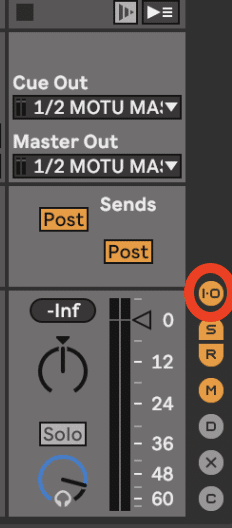
The output routing is configured in the lower two drop down menus of a track’s I/O section.
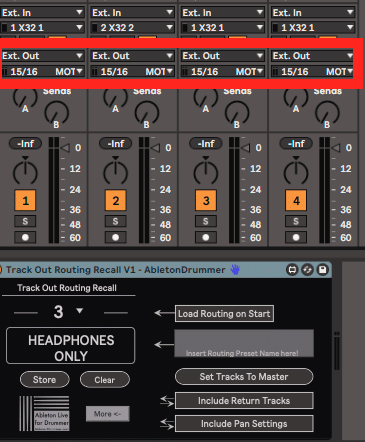
If the track is destined for a specific output of the connected sound card, use “EXT OUT” in the first menu, and select the desired output number/s in the lower menu.
If routing to another track in the Live set or “SENDS ONLY” or as “NO OUTPUT”, select accordingly in the first output dropdown menu.
Saving track output routing presets in an Ableton Live set.
Once you’ve configured your track outputs and would like to save it as a preset,
engage the drop down arrow next to the preset number (above the preset name box).
A menu of the ten available preset “slots” will expand.
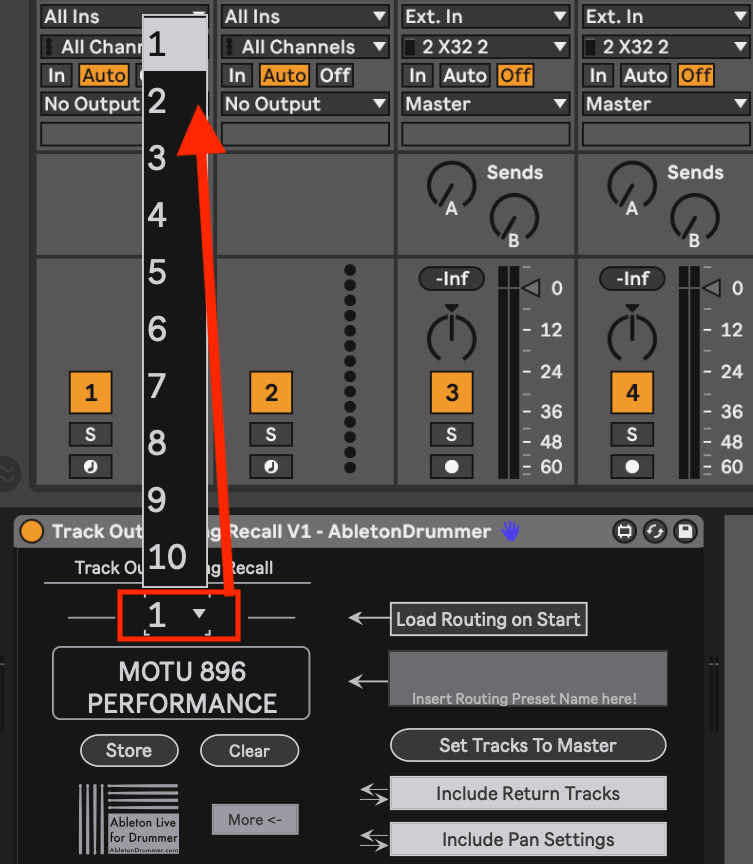
The three steps for storing a preset are:
- Select the preset number you want to store the current settings to in the preset selection drop down menu. Empty/cleared presets have no effect.
- Add a name to the text entry box to display for the preset. Perhaps the different soundcard, monitors, show setup, or other names relevant to the use for the preset.
- Hit the “STORE” button to save your track output routing preset!
Recall presets by choosing different numbers in the expandable preset selection menu.
Final notes and a few tips!
Pro Tips
1.You may want to save different versions of the device to your User Library with presets for specific shows/Live Sets, different studios/venues, different configurations for a specific sound card, and many more scenarios.
2. Although there are only ten presets per device, you can use multiple devices in a session to expand the presets available.
3. Use one device with ‘INCLUDE RETURN TRACKS” engaged and one without to keep presets for returns separate.
By design, the Track Output Recall device is not automatable or remote mappable to avoid any accidental/unexpected routing changes. This is to protect your show, your ears, and your gear.
In conclusion
The Track Out Routing Recall device from Ableton Drummer offers an efficient and convenient way to save and recall track output routing presets in Ableton Live. This can save time and reduce the risk of errors when changing audio output configurations in both production and performance contexts. By following the steps outlined above, users can easily set up and configure the device to suit their needs and preferences.