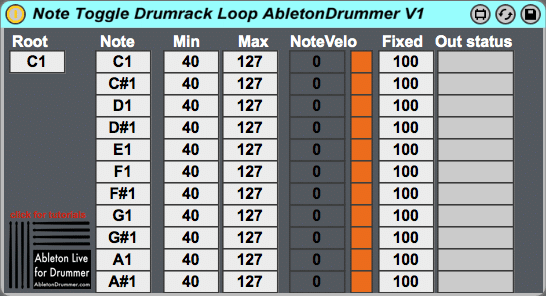UPDATE: This device was updated to V2 and is now only available as a paid device HERE.
You will find more info on the Version2 of the Note Toggle Drum Rack on this page here.
For some users Ableton Live is all about looping. That is not surprising as Ableton Live Session View made it the number 1 DAW for this purpose. When you use an external MIDI controller , which doesn’t have a lot of buttons, you might face some challenges. You might not be able to access and map as many loops as you like. One alternative would be to play loops via a Drum Rack instead of playing loops via clips.
Play loops in Drum Racks in Ableton Live
Abletons Drum Rack is quite versataile and flexible when it comes to triggering samples. External MIDI hardware e.g. like the Roland SPD-SX can be set up quick – but is not designed to toggle loops. I made a Max for Live device for this purpose.
Toggle Loops with MIDI notes
The Toggle Loop device does exactly that. You can just drag and drop your loops into a Drum Rack slot. Now you can use one hit to start it and the next hit to stop the loop. The sample is hosted in a nested Simpler instrument. You will need to select classic mode. Turn down the time values for the attack, the decay and the release. Don’t forget to switch off the “SNAP” function. The loop will now play right to the end and you obviously need to have well cut loops here.
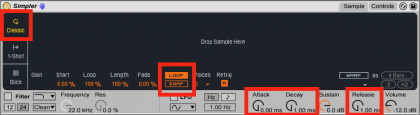
The M4L device
Root and/or individual notes
You can apply which notes you want to be effected by the device individually. You can pick whole octaves (-1) by changing the root note,
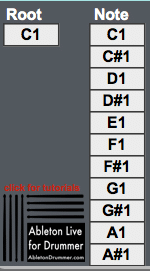
Threshold and range of velocity
In the next section you can define the min and max velocity values of when a note should be send out for starting and stopping the loop. This is kind of a threshold function where you can make sure that no unwanted cross-talk of pads might start and stop a loop by accident.
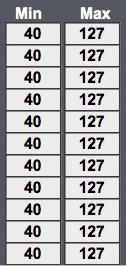
Set the volume of the loop through velocity values
Another great feature for triggering loops is that you can actually define the volume of the loop through velocity. This means you can actually hit a pad low to have a loop play quiet or hard if you want it loud. Expecting that this is not the common use for triggering loops, you are able to decide for every note if you want a fixed velocity beeing used or if you want to use your actual playing velocity e.g. of your e drum pad.
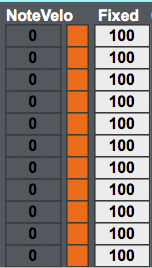
GET THE DEVICE
You can download the device HERE for free to check it out – please consider donating a few bucks, if you think this device is a great and useful tool.
UPDATE: This device was updated to V2 and is now only available as a paid device HERE.
Please check all my other (free) Max for Live devices HERE