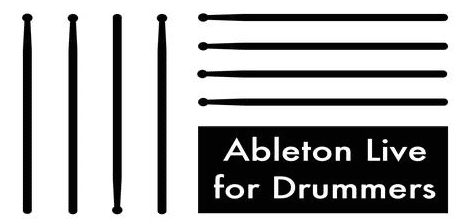Mastering Ableton Live for Drummers: A Comprehensive Guide to Recording, Performing and using your electronic drums
Are you a drummer looking to take your skills to the next level? Look no further than this online course for drummers using Ableton Live. In this comprehensive guide, you will learn everything you need to know about audio connection, routing your soundcard in Ableton, and recording audio in the software.
This is my main course for beginners and intermediate users, you can buy it here!
I give you a full overview in the video below, or you can read the full sybalious under the video.
More then 50 Video-Tutorials (over 2 1/2h), 2 example sets, 30 days money-back-guarantee – just download Ableton Lives free trial (if you don’t have Ableton Live already) and start!
How to connect your e-drum to your computer
The first lecture will cover audio connection and show you how to connect your e-drum to your computer. You’ll learn what an audio connection is and how to connect your e-drum to a sound card. Additionally, you’ll learn what leads/cables you need to connect your e-drum to your sound card/computer and how to create an audio connection without an external sound card.
Exercise questions:
- How do I connect my e-drum to my computer?
- What is an audio connection?
- How do I connect my e-drum to a sound card?
- What leads/cables do I need to connect my e-drum to my sound card/computer?
- How can I create an audio connection without an external sound card?
How to set routings in your external sound card / audio interface with Ableton
In the second lecture, you will learn how to route your soundcard in Ableton so that it receives the audio signal from your e-drum. You’ll discover how to change from the “session view” to the “arrangement view” and vice versa, select your external sound card, and reduce the latency of the incoming audio signal. Additionally, you’ll learn where to find Ableton’s built-in help courses and how to get the audio from your e-drum onto an audio track.
Exercise questions:
- How do I change from the “session view” to the “arrangement view” and vice versa?
- How do I select my external sound card?
- How do I reduce the latency of the incoming audio signal?
- Where do I find Ableton’s built-in help courses?
- How do I get the audio from my e-drum onto an audio track?
How to record yourself drumming in Ableton Live
In the third lecture, you’ll get a basic orientation of Ableton and learn how to record yourself drumming. You’ll learn about the info view, color marks, browser, arrangement and playback, recording in arrangement, count in for recording, metronome, time signature, tempo, tab tempo, loop, and clip view. This lecture is perfect for those who are completely new to Ableton.
Exercise questions:
- What is and how do I open the info-view?
- What colors are used to indicate on/off in Ableton?
- What is and what is the browser used for?
- What menu will you find in the browser?
- Which function do you find in the arrangement control bar?
- How do I start and stop a recording in the arrangement?
- How do I change the count-in for a recording?
- How do I turn on and off the metronome?
- How do I change my time signature?
- How do I change my tempo/BPM?
- How can I ‘tab in’ my tempo/BPM?
- What is special about a recording in the session view?
- How do I start and stop a recording in the session view?/How do I record a clip?
- How do I loop a recording?
- What is the clip view?
- How can I zoom in and out the clip view?
- How do I change the volume of the metronome?
First steps with Midi – connecting and recording your electronic drums to Ableton Live
How to set up Midi connection in Ableton Live
This lecture explains why Midi is important for e-drummers and shows how to create a Midi connection between your e-drum and computer using cables, sockets, and devices.
Exercise questions:
- Why do I need Midi?
- What can I do with a Midi connection?
- How do I create a Midi connection?
- Which options are there to create a Midi connection?
- Which socket from my e-drum modul do I choose?
- How does a midi cable look?
- How do I connect my Midi, if I don’t have an external sound card, or if my sound card has no Midi-IN socket?
Midi preferences in Ableton Live
This lecture shows how to activate Midi input and create a Midi track in Ableton Live to trigger drum samples using your e-drum.
Exercise questions:
- How do I activate my Midi input / midi interface?
- Where do I find the midi menu in the preferences?
- How can I check, if my Midi connection is working?
- How do I create a Midi track?
- How do I arm a Midi track?
- Where do I find the drum samples in the browser?
- How do I pick drum samples and sounds in Ableton?
- How can I trigger drum samples in Ableton with my e-drum?
Understanding the MIDI notes basics and General MIDI
This lecture explains what MIDI information is sent by your e-drum to Ableton Live and the General Midi standard.
Exercise questions:
- What Midi information is being sent by your e-drum to Ableton?
- What is ‚General Midi‘ and for what is it good?
- Where can you find mor info about the General Midi (GM) standard?
How to record and edit MIDI notes
This lecture shows how to record and edit Midi notes and their velocity using Ableton Live’s clip view and note editor.
Exercise questions:
- How do I record Midi notes in the arrangement view?
- How do I record Midi notes in the session view?
- What does my Midi notes look like?
- How can I edit Midi notes in my clip view / note editor?
- How do I delete and create notes with my computer mouse?
- How do I change the background grid?
- How can I listen to the notes while I am editing?
- How can I change the velocity of the Midi notes?
- How do I activate the pen-tool / draw-mode?
- What use has the pen-tool / draw-mode?
How to quantise MIDI Notes in Ableton Live
This lecture explains what quantization of Midi notes means and shows how to quantize notes after recording or during recording and how to adjust quantization intensity.
Exercise questions:
- How do I select multiple notes?
- How do I get to the quantization menu?
- What does quantization mean?
- How and what for can I use the quantize intensity?
- How do I turn on the record-quantization?
- How do I choose a (note) value for the quantization?
How to overdub MIDI notes in Ableton Live
This lecture shows how to create an empty Midi clip and use overdubbing to record and overdub loops in a live performance.
Exercise questions:
- How can I create an empty Midi clip?
- How does overdubbing with Midi work?
How to use Ableton Live’s MIDI effects
Introduction to Ableton’s Midi effects
In this lecture I will show you, how to use Ableton Live’s MIDI effects
Exercise questions:
- Why are MIDI effects so important for e-drummers?
- What are the advantages of Abletons Midi effects compared to presets / changes in a drum modul?
Ableton’s MIDI Effect Note Length
In this lecture I will show you, how you can change the lengths of the Midi notes, which are getting send by your e-drum and how you can set them to a certain note value.
Exercise questions:
- How can I make notes longer?
- How can I set notes to a certain note value (e.g. quarter notes, eight notes)?
- How does this interact with my master tempo / BPM?
- How can I adjust the note length in really fine detail?
Ableton’s MIDI Effect PITCH
Pitch
In this lecture I will show you, how you can change the pitch of the Midi Notes being send by your e-drum.
Exercise questions:
- How can I change the pitch of my pads / triggers of my e-drum?
- What means ’st‘ in the Pitch effect`
- How can I isolate the range of notes which should be pitched?
Ableton’s MIDI effect VELOCITY
In this lecture I will show you, how you can change the velocity of your incoming Midi notes / hits on your e-drum: louder and more quite, set it to a certain velocity or for example filter unwanted notes
Exercise questions:
- How can I set all Midi notes to a pre-defined range of velocity?
- How can I increase the velocity of Midi notes?
- How can I decrease the velocity of Midi notes?
- How can I filter out not wanted / really quiet Midi notes?
- How can I filter out not wanted / really loud Midi notes?
- How can I set Midi notes with a different velocity to a fixed velocity?
Ableton’s MIDI effect SCALE
In this lecture I will show you, how you can play (harmonic) scales with your e-drum and how you can create your own scales and filter out notes.
Exercise questions:
- How can I set my e-drum to cetrain scales?
- How can I change the root note of scales?
- How can I set the range of notes, which should be effected by the Scaler?
- How does the Scaler work in depth / How are the notes being transposed?
- How can I create my own scales?
- How can I filter out notes?
Ableton’s MIDI effect RANDOM
In this lecture I will show you, how you can play and create different Midi notes and sequences with only one pad / trigger.
Exercise questions:
- How can I play a sequence of notes with only one pad?
- How do I edit a sequence?
Ableton’s MIDI effect CHORD
In this lecture I will show you, how you can play chords with one e drum pad.
Exercise questions:
- How do I play chords with one pad / trigger?
- How do I create a major chord?
- How do I change the volume of every single note, which is added by the Chord effect?
Ableton’s MIDI effect ARPEGGIATOR
In this lecture I will show you, how you can use the Arpeggiator MIDI effect to play tone sequences with one pad.
Exercise questions:
- How can I play a sequence of notes with only one pad?
- How do I edit the note length of my notes of this sequence?
- Why do e-drummers (in most cases) will have to use a Note Length effect with the Arpeggiator to make it work?
- How do I edit the repeat mode of my tone sequence?
Combine and group Ableton’s MIDI effects
In this lecture I will show you, how you can apply multiple Midi effects. I will be showing you how you can group these effects and how to save them as presets.
Exercise questions:
- How do I apply more then one effect onto one Midi track?
- How do I group Midi effects?
- How do I create a Midi effect rack?
- How do I save a Midi effect (rack) preset?
How to use Ableton Live’s Drum Rack with electronic drums
Ableton Drumracks introduction
In this lecture I will introduce you to Ableton Drum Racks, I will show you how you can easily pick and play Ableton presets.
Exercise questions:
- What are Drum Racks?
- Where do I find the Drum Racks presets?
- How can I pre-listen to Drum Racks presets?
- How do I pick a Drum Racks preset?
- What are drumracks?
- How do I select my Midi from my e-drum only to one track?
KJ Sawka Drum Racks
In this lecture I introduce you to some very exciting and free presets from KJ Sawka, and show you where to get them.
Exercise questions:
- Who is KJ Sawka?
- How do I get the KJ Sawka kits?
- Why is sometimes one pad generating more then one Midi note?
- Why do sometimes not always all pads playing a sample?
How to import samples and sounds into a Drum Rack in Ableton Live
In this lecture I will show you, how you can find out, which Midi notes are being send by your e-drum, and how you can add samples and sounds.
Exercise questions:
- How do I open an empty drumrack?
- How does the drumrack shows me, which Midi note is being send from my e-drum?
- How do I import a sample into a drumrack?
- How can I pre-listen to samples in the browser?
- How do I apply a sample e.g. to my kick pad?
- What means ‚one shot‘ sample?
- How do I get the field (auto) selected, which I was triggering last?
How to edit sounds and samples in a Drum Rack in Ableton Live
In this lecture I will show you, how imported samples will be represented and how you can edit volumes and pan in a clear way.
Exercise questions:
- Which ‚instrument‘ / device will be used by default if you drag n drop samples into a drumrack?
- How do I change the volume of each sample?
- How do I open the chain view?
- How do I edit the pan of each sample?
- How can I swap samples easily?
Edit MIDI In and Out of Drum Racks in Ableton Live
In this lecture I will show you, I will show you how you can change and swap samples and how to change the pitch of midi notes inside a Drum Rack.
Exercise questions:
- How do I get to the Midi I/O (in and out) menu?
- How can I change and swap samples?
- Where do I find a General Midi (GM) map?
- How can I transpose Midi notes coming from my e-drum in the drumrack?
- What can I use the ‚choke‘ for?
How to apply Audio Effects in Ableton Live’s Drum Rack
In this lecture I will show you, how you can implement audio effects on single and multiple samples. I will introduce you to the return / send function of the drumrack
Exercise questions:
- How can I implement audio effects to single and multiple samples?
- How do I open and close the instrument / device view?
- How can I implement an audio effect to all samples, but choose how strong it will effect each sample individually?
- How do I open the return and send view in the drumrack?
Example Ableton Live Set for Drum Rack
In this lecture I will introduce to the example set, which you can download in this course and try out for yourself. I will show you:
-How you can play a bass line, a sequence of notes with a bass sound with your e-drum kick pad
-How you can play a chimes sound with a (cymbal) pad
-More info on chains of MIDI effects and sounds
-How to have a clear concept for creating drum racks
Exercise questions:
- How can I mute sounds and samples in the drumrack?
- Is an e-drum pad always sending out the same Midi note?
- How do I add an ‚Instrument‘ ( – device) to a drumrack?
- How do I make a Midi note longer?
- How can I play a bass line with just one pad?
- How do I navigate in the drumrack?
- How do I add a chimes sound to my cymbal pad?
- How do I create and work with complex Midi effect chains?
- What to consider, when creating your own drum rack presets?
- What do I have to consider, when I want to achieve a ‚good‘ and balanced sound?
How to use Ableton’s Impulse Drum Sampler
In this lecture I will introduce you to the other drum sampler of Ableton called Impulse. I will show you the different options of editing. Because the Impulse will only work with certain note values (C3 to C4 in C major), I created a plug-in, which will easily pitch/retune the midi notes coming from your e-drum
Exercise questions:
- How many samples can I import into the Impulse?
- What and how can I edit the samples individually?
- What and how can I edit the samples at once?
- Which Midi notes are being received by the Impulse?
- How can I trigger the fields of the Impulse with my e-drum?
Ableton’s Impulse special controls
In this lecture I will show you, which (special) functions and effects can be edited in the Impulse. I will demonstrate how you can control the pitch, stretch, pan and filter with the velocity of your hits on your e-drum pads.
Exercise questions:
- How can a sample being pitched randomly?
- How can I control the pitch through the velocity of my hits?
- How can I control the stretch through the velocity of my hits?
- How can I effect the filter through the velocity of my hits?
- How can I the filter being applied randomly?
- How can I effect the pan in similar ways?
How to control Ableton Live via MIDI remote
How to control preferences and audio effects in Ableton Live via MIDI
In this lecture I will show you, how you can remote control actions in Ableton with your e-drum via hits on your e-drum.
Exercise questions:
- How can I switch audio effects on/off by hitting on an e-pad?
- How do I activate the ‚Midi remote‘ access for the Midi notes being send by my e-drum?
- How do I get to the Midi-Mapping-Menu?
- How do I sync a pad / trigger of my e-drum to a certain function in Ableton?
How to control looping and live performance actions via MIDI in Ableton Live
In this lecture I will show you, how you can loop yourself whilst playing live on your e-drum and how you can control (start and endpoint) the looping with on pad / trigger of your e-drum.
Exercise questions:
- How do I set up Midi remote with m e-drum in Ableton?
- How can I loop myself with my e-drum?
- How can I control the starting end ending point of my loop by hitting an e-pad?
- In what way can I use e-pads as a remote for selecting different sounds?
How to switch sounds and effects in Ableton Live via MIDI
In this lecture I will show you, how you can switch between sounds and tracks in Ableton with only one hit on an e-drum pad.
Exercise questions:
- How can I switch between sounds using one hit on my e-drum?
- How can I use more then one drumrack preset in one set?
How to switch to next scene and song part in Ableton Live via MIDI
In this lecture I will show you, how you can the start the next part (scene) of an Ableton set by hitting an e-drum pad, in other words – how you can control a whole arrangement live with your e-drum.
Exercise questions:
- How can I switch with my e-drum to the next part / scene?
- How can I ‚jam‘ through an Ableton set / arrangement.
How to create backing tracks and play-alongs
How to import and sync songs
In this lecture I will show you, how you can import and edit songs into an Ableton set to use them as backing tracks or play-alongs.
Exercise questions:
- How can I create backing tracks / play alongs?
- How can I import songs in to Ableton?
- How do I analyze the tempo / BPM of a song?
- What does ‚WARP‘ mean?
- How do I change the BPM / tempo of a songs?
What are the different WARP algorithms in Ableton Live
In this lecture I will show you, how you can pick the different warp algorithm and give you an recommendation which one to use for backing tracks.
Exercise questions:
- Which warp algorithm should I pick for backing tracks / play-alongs?
- Where and how do I pick warp algorithms?
How to set tempo and time signature in Ableton Live?
In this lecture I will show you, how you can select different BPMs and time signatures for imported songs.
Exercise questions:
- How do I select different time signatures?
- How do I warp / analyze a song?
- How do I select the BPM / tempo for a song?
How to edit tempo and time signature in scenes in Ableton Live?
In this lecture I will show you, how you can edit and define the tempo / BPM and the time signature for imported songs in the scene view, so that they will be played back in the right BPM.
Exercise questions:
- How can I select and define different BPMs and time signatures to songs?
- How can I edit and define different BPMs and time signatures in scenes?
How to set up backing tracks in the Arrangement View in Ableton Live
In this lecture I will show you, how you can import and analyze songs in Abletons arrangement view.
Exercise questions:
- How do I import songs into the arrangement view?
- How can I zoom in / out in the arrangement view?
- How can I save the ‚WARP‘ information / data from songs (audio files), which I have already analyzed?
- Where can I change the time signature inside a song / audio clip?
How to switch tempo and time signature in Arrangement View in Ableton Live?
In this lecture I will show you, how you can create ‚locators‘ in the arrangement view, to keep a clear overview to be able to switch between songs. Further I will show you how you can edit the BPM and the time signature in the Arrangement View.
Exercise questions:
- How can I create locators?
- How can I name a locator?
- How can I switch to another song, whilst a song is playing?
- How can I create a time signature change?
- How can I edit a change of the tempo / BPM?
How to switch between songs in Ableton’s Arrangement View
In this lecture I will show you, how you can switch between songs (in arrangement and session view) with external midi hardware, e.g. your e-drum.
Exercise questions:
- How can I select and switch between songs with external midi hardware?
- How can I select and switch between songs with my computer keyboard?
- How do I open the key (sync) menu?
How to set up a count in, a click track and the routing in Ableton Live
In this lecture I will show you, how you can route the metronom / click separat to your monitor, e.g. to your headphones only.
Exercise questions:
- How can I route the metronom only to my monitor / headphones?
- How do I edit my sound card for the audio out (channels)?
- How do I pick the channels to which my master (audio) outs will be send?
- Where and what is the ‚CUE OUT‘ menu?
- How do I send the metronome to certain audio out channels?
How to create your own click track in Ableton Live
In this lecture I will show you, how you can create a metronome on your own with a sound you prefer.
Exercise questions:
- How can I create a metronome with a different sound?
- How can I create a midi track?
- How do I pick a sound for my metronome?
- How do I create an empty Midi track?
- How do I set all unused rows of the piano roll to invisible?
How to re-activate the Arrangement clips in Ableton Live
In this lecture I will show you, how you can re-activate the clips in the session view by using the ‚Back-To-Arrangement‘ function.
Exercise questions:
- How can I drag and drop a clip from the session view to the arrangement view?
What functionality has the back-to-arrangement button?
How to create a count in in Ableton Live’s Arrangement View
In this lecture I will show you, how you can create a count-in in the arrangement view.
Exercise questions:
- How can edit the length of a metronome / click track / loop?
- How can I consolidate a clip?
How to set up a count-in in the Ableton’s Session View
In this lecture I will show you, how you can change the starting point from a song, so that you are able to insert a count in.
Exercise questions:
- Where and how do I change the starting point of an audio clip?
Count-in and click track routing in Ableton Live
In this lecture I will show you, how you can send your metronome and click tracks audio to your monitor only.
Exercise questions:
- How do I send my click-tracks audio to my monitor?
How to control lights via your drums with Ableton Live
How to set up drums to control lights – introduction
In this lecture I will give you a brief overview about the DMXis software, which I will use for this modul of the course. I will show you only the basic functionality with one LED light.
How to create virtual MIDI bus and a virtual MIDI connection
In this lecture I will show you, how you can create a virtual midi port / midi bus on a mac, and how to activate it in Ableton and DMXis
Exercise questions:
- Where can I set up and control my midi ports / midi bus on a mac?
- How do I get to the ‚Audio Midi Setup‘?
- How do I create a new Midi port / bus ?
- How do I activate a Midi port / bus in Ableton?
- How do I activate a Midi port / bus in DMXis?
How to route virtual MIDI with Ableton Live
In this lecture I will show you, how you can create a virtual midi port / midi bus on a mac, and how to activate it in Ableton and DMXis.
Exercise questions:
- Where can I set up and control my midi ports / midi bus on a mac?
- How do I get to the ‚Audio Midi Setup‘?
- How do I create a new Midi port / bus ?
- How do I activate a Midi port / bus in Ableton?
- How do I activate a Midi port / bus in DMXis?
‘Drums-2-Light’ – Midi Effekt Rack
In this lecture I will introduce you to the ‚Drums2Light‘ Midi effect rack and will show you how to use it.
The ‚Drums2Light‘ Midi effect rack is attached to this lecture – you can download it by clocking on it.
Exercise questions:
- How doe the ‚Drums2Light‘ effect rack work?
- What is controlling the strength of the led light / colours?
- How can I amplify the light when I am playing quiet on my e-drum?
- How can I reduce the light when I am playing loud on my e-drum?
External Midi control in Ableton Live – VST, AU and Midi CC
In this lecture I will show you how you can open external software as VST / AU Units inside of Ableton for being able to control parameters (e.g. led lights). Further I will demonstrate, how you can as well use Midi CC (control change) automations of a Midi clip to control for example the color red of a led dmx light.
Exercise questions:
- How do I open VST and AU in Ableton?
- How can I create control-faders for certain parameters of my VST / AU in Ableton?
- How can I write/edit Midi CC in a Midi clip?
- How do I open the envelope view of a Midi clip?
Compact MODULE OVERVIEW:
- Module 1 – First steps with audio – sound card, recording and audio effects
- Module 2 – First steps with Midi – connection, recording and editing
- Module 3 – Ableton Live’s Midi effects
- Module 4 – Drum Racks
- Module 5 – Impulse
- Module 6 MIDI remote
- Module 7 – create backing tracks and play-alongs
- Module 8 – count in, click track and routing
- Module 9 – Drums to light