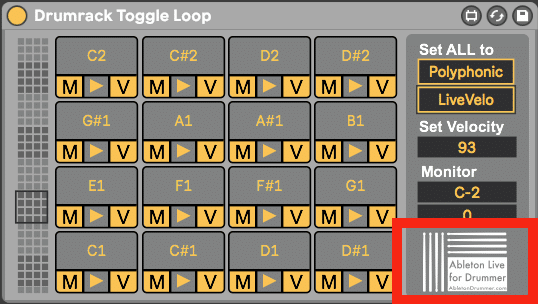The “Drumrack Toggle Loop” lets you play loops in Drum Rack in Ableton Live. You can toggle loops on/off in a Drum Rack via Simpler Instruments. If you are using a midi controller like an electronic drum kit this could come handy as you can easily re-pitch midi notes inside a midi track. Especially using electronic drums this device solves the big issue of “Note Off” messages usually being send from a few mili-seconds to a max of a few seconds after the “Note On” message.
The Drumrack Toggle Loop device filters the “Note Off” from external midi and just uses the “Note On” messages and converts those to Note On and Note Off alternately. This way loops will be toggled on and off.
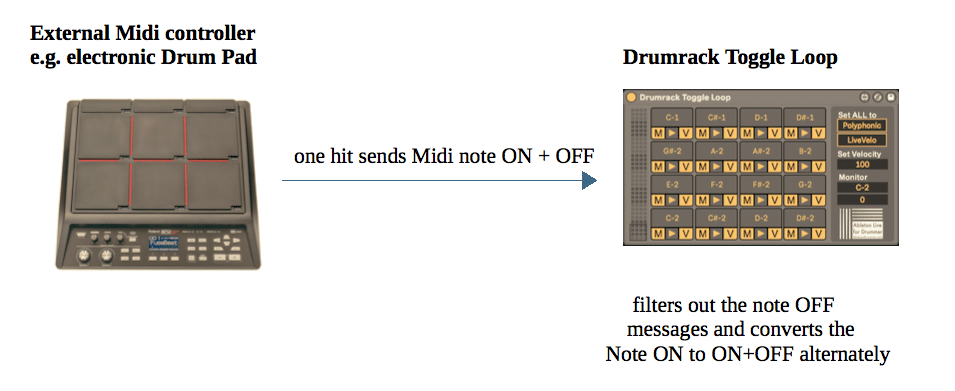
How to play loops in Drum Rack in Ableton Live?
Just place the Drumrack Toggle Loop on a MIDI track in front of a Drumrack instrument and all incoming notes not will trigger samples/loops in a toggle mode, meaning every hit, push or Note On will trigger a Note On and Note Off alternately.
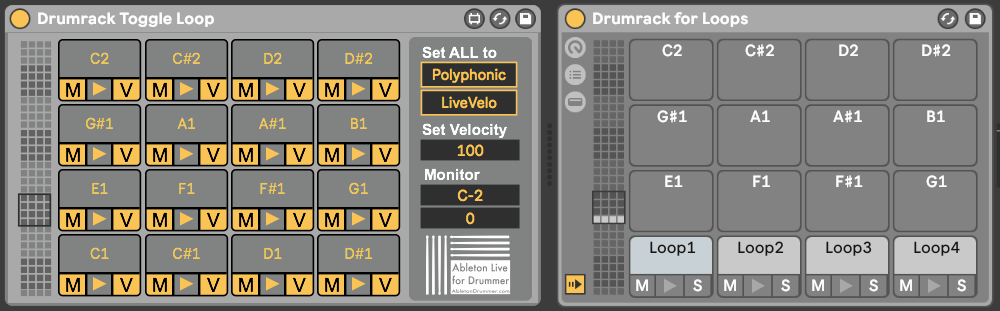
How to set up the loop function in a Simpler?
Alternatively to setting this up yourself, you can use the provided Simpler Loop Preset.
Ableton’s Simpler loop set-up process
1.Drag and drop an audio loop into one of the drum pads of the Drumrack. Ableton Live will automatically create a Simpler device to host this sample.

2.Inside the Simpler:
-Set the “Playback Mode” to classic
-Activate the LOOP button
-De-activate the SNAP button

3. Change the ADSR values as followed:
Attack = 0.00ms
Decay = 1.00ms
Sustain = 0.0dB
Release = 1.00ms

Volume and Gain in Ableton Simpler
Depending on what kind of Midi controller you use and especially what and if you want to archive volume changes you need to consider and edit the following things to your needs:
Gain
You can normalize each loop to its maximum (limited to +12dB in the Simpler) – having all loops you use on the same time/in one Ableton Live set being normalized will keep things a bit more structured and cleaner when you later want to change and adjust the volume.
You can adjust the gain by mouse or putting in values in the “Gain” field or you can automatically normalize the sample/loop by opening up a menu through right-click on the sample/loop and then choose “Normalize Volumes”

Volume
You can change the playback volume of each sample/loop individually on the bottoms right placed volume wheel.
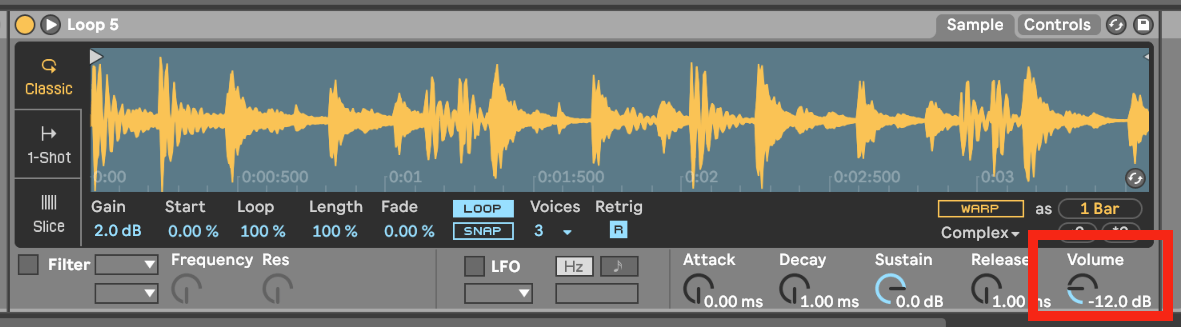
Velocity To Volume in Ableton Simpler
One very important parameter regarding the playback volume of a sample/loop in a Simpler is the
“Vel>Vol” (Velocity to Volume) wheel. With this parameter you decide how much your playing velocity e.g. how hard you hit your drum pad which is triggering this loop will be reconsidered for the playback volume of this sample.
You can access this parameter by clicking on the “Controls” tab on the upper right, where you will find the “Vel>Vol”.

Setting this parameter to “0” means that your playing/incoming/external velocity won’t have any effect on the volume. It will be played back by the volume you set in the steps before. Set up like this it will be always played back with the same volume.
If you want to have live-control via velocity over the playback volume, you can try different values according on which velocity values your external midi controller (e.g. an electronic drum pad) is creating.
This varies from controller to controller and needs to be set individually and of course depends on how much volume variation make sense for you for each sample/loop.
Note: You can set velocities for every pad/field in the Drumrack Toggle Loop device individually. This is another option on how to pre-define the playback volume.
Editing Ableton Drum Rack Toggle Loop
Select the view of 16 pads
The pad overview lets you select the view of 16 pads. Even pads which view is not selected are functional and will modify Note On signals to Note On + Note Off in alternating mode.
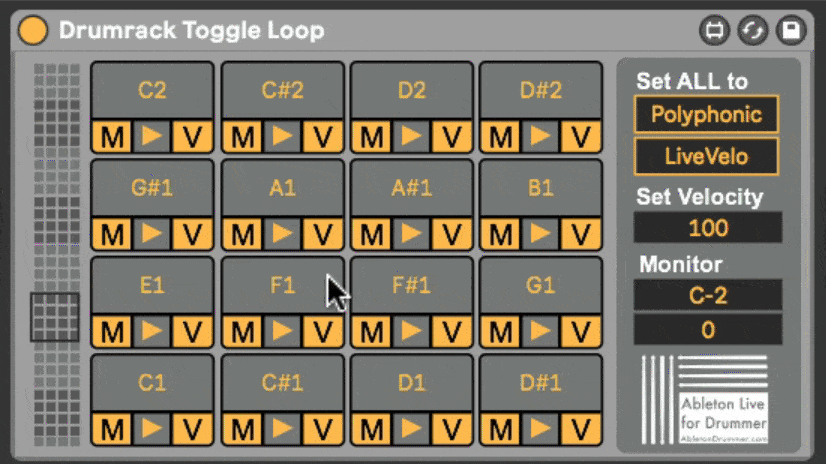
Pad functions in Ableton Drum Rack

Each pad represents one pitch/one field for triggering. There are 2 edit-able functions which can be modified individually or for all 128 pads. Each pad can be triggered by midi notes by its dedicated pitch as well as trigger by clicking on it with your mouse.
Polyphonic and Monophonic mode
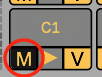
Per default all pads are set to polyphonic mode – this means as many loops as you wish (up to 128) could be played at the same time. But as you want to create some music here you might want to have not all loops playing at the same time. You can archive this by activating the “M” which stand for monophonic mode. Of all pads where the “M” mode is activated only the last one triggered will play and automatically turn off the loop before which was in “M” mode as well.
All other loops which aren`t set to “M”/monophonic mode won`t be affected.
Set all pads of Drum Rack to monophonic or polyphonic mode at once
As well as setting monophonic/polyphonic mode individually for every pad you can set this for all pads with one click with the “Set ALL to” – “Monophonic/Polyphonic” button on the upper right corner. This will overwrite all made edits on every (all 128!) pads/fields.
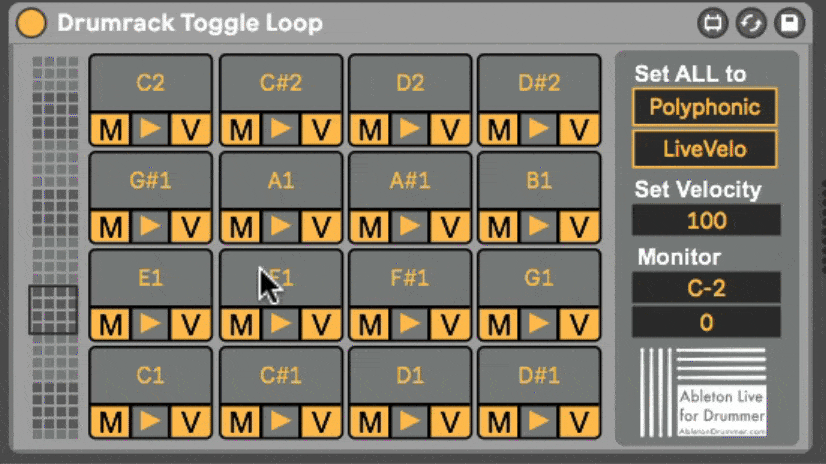
Pre-set and change velocity of Drum Rack
Individual note pitches
You can change the incoming velocity of every Midi note to a pre-set velocity. This can translate to the playback volume of your sample/loop. When you active the “V” (Velocity) button on a pad this function is activated for this individual pitch. A field for putting in a pre-set velocity value will be now shown, where you can edit the outgoing velocity.
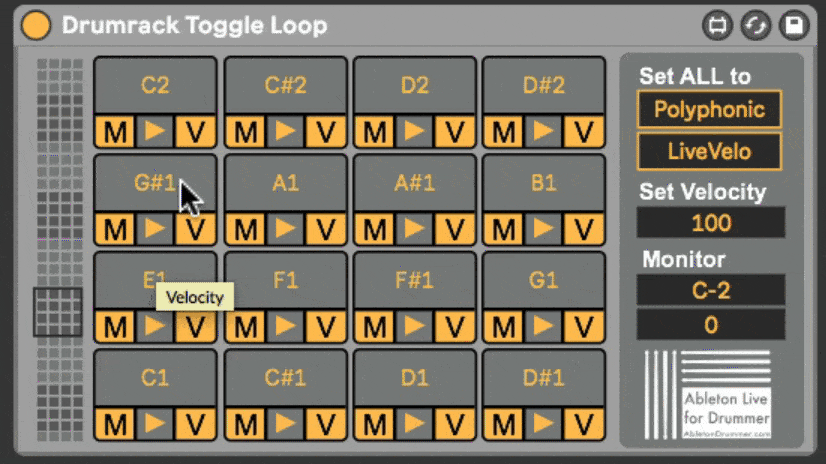
All note pitches
You can pre-set the velocity for all 128 notes/pads at once. For this you need to click on the “LiveVelo” button to set it to “SetVelo” to turn this on for all pads.
You can now change the velocity of all pads at once in the “Set Velocity” field.
Note: velocity values will be only changing the playback volume of a sample/loop if the “Vel>Vol” parameter in the Simpler is ‘active’/not set to “0%”. Please refer to “Velocity to Volume” chapter in this manual.
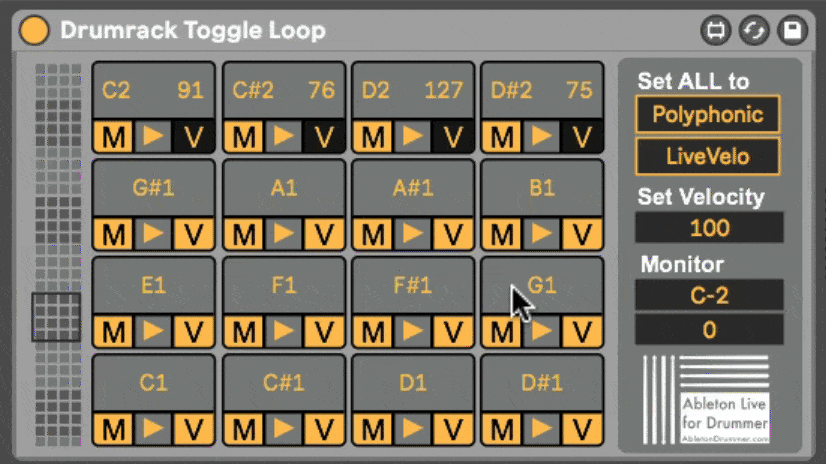
Input Monitor of Drum Rack in Ableton Live
The Input Monitor will show you the last played incoming Midi note pitch and itsnote on velocity.
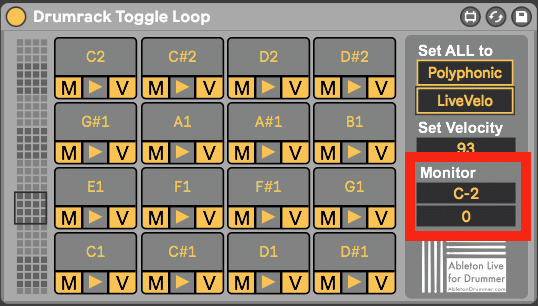
You can find another great option to apply the Drum Rack Toggle Loop to some notes only here. Just create multiple chains and set the key selection to the chain for the Drum Rack Toggle to be applied.