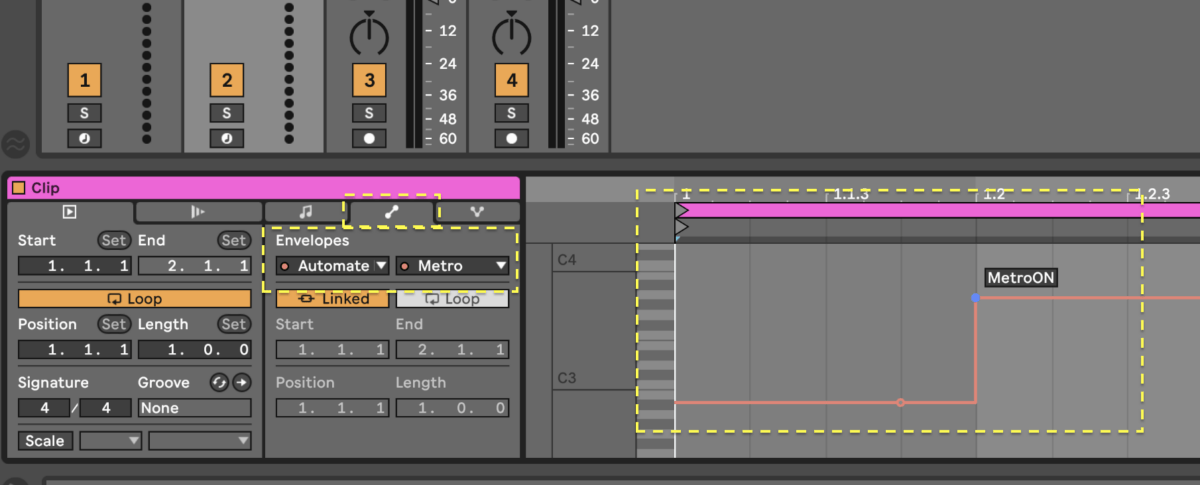If you’re trying to play perfectly in time then you’ll benefit from playing along with a metronome. This is helpful if you’re playing along with other musicians. It also helps if you’re playing along with loops, or if you just want to maintain a rock-solid groove. You can as well automate the metronome on and off using the “Automate Metronome” Max for Live device included in the AutoMate Pack. This is useful when playing and performing music with Ableton Live.
How to switch the metronome on and off in Ableton Live
You can find Ableton’s metronome on the top left of the screen next to your Time Signature. Clicking the two-circle icon will turn on your metronome which will default to giving you ¼ note clicks at your project’s tempo.
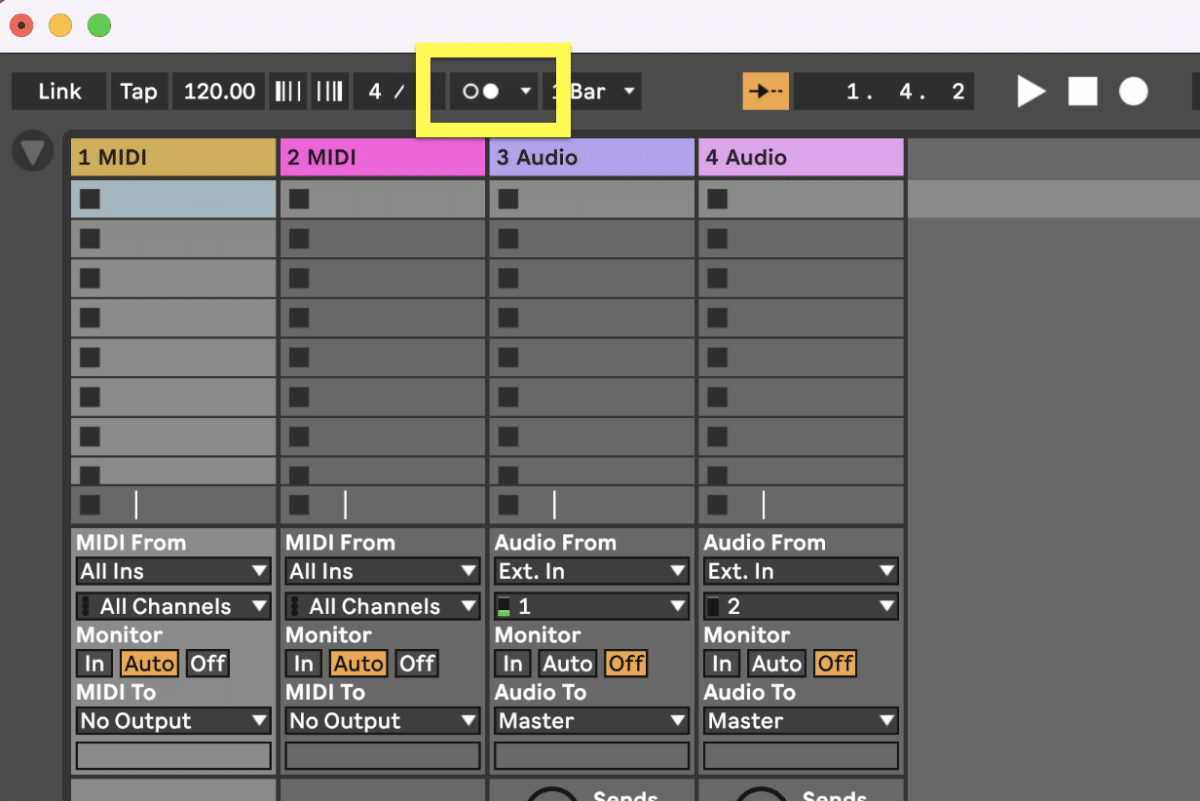
You can click the small arrow on the tempo button for a dropdown menu. This menu lets you choose your count-in length, metronome sound, and the rhythm the metronome is playing. It also allows you to enable the metronome only while recording.
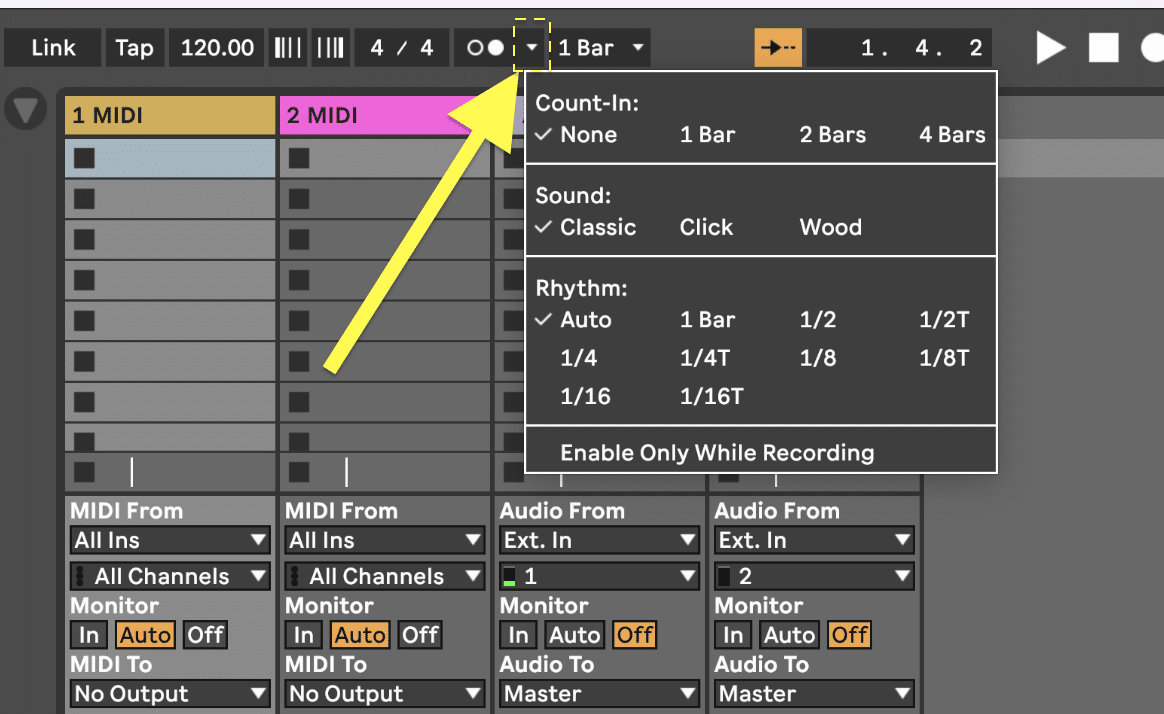
If you right click on the metronome button it will allow you to midi map or key map the button. This allows you to interact with the button using midi controllers.
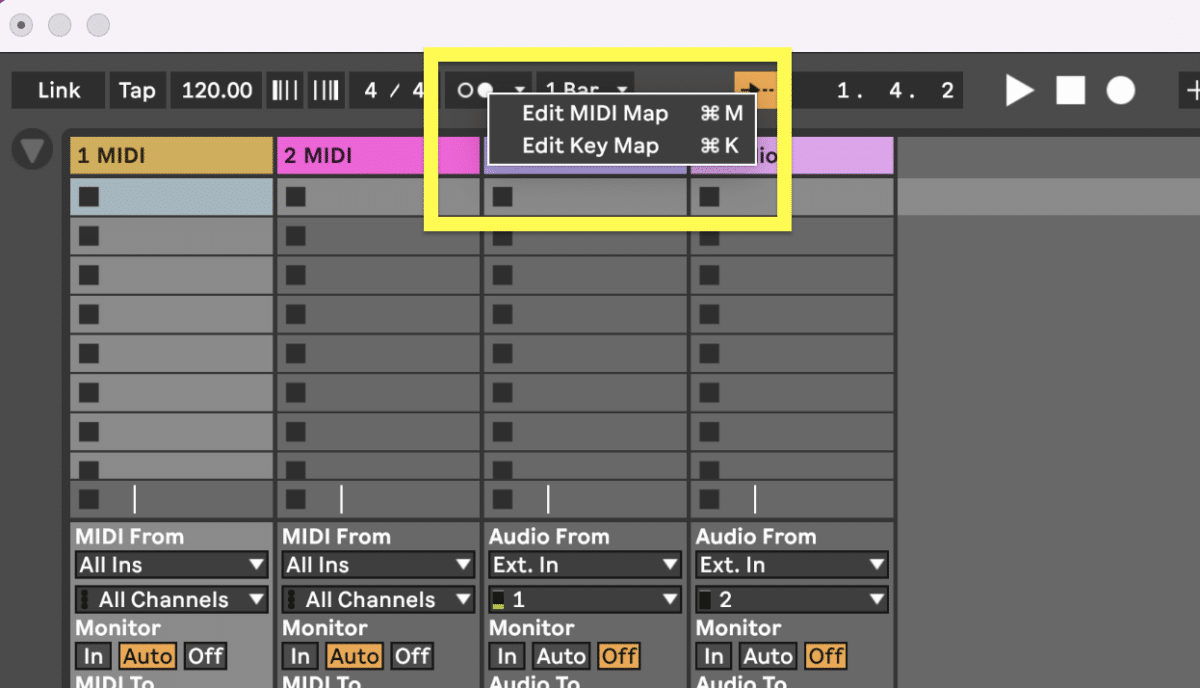
Automate Metronome On and Off in Ableton Live
Although the use of the metronome is flexible, you’ll notice there is no option for automation. To do this you can use the Automate Metronome On/Off Device from AbletonDrummer.com. This will allow you to automate when your metronome turns off and when it turns on in both Arrangement View and Session View.
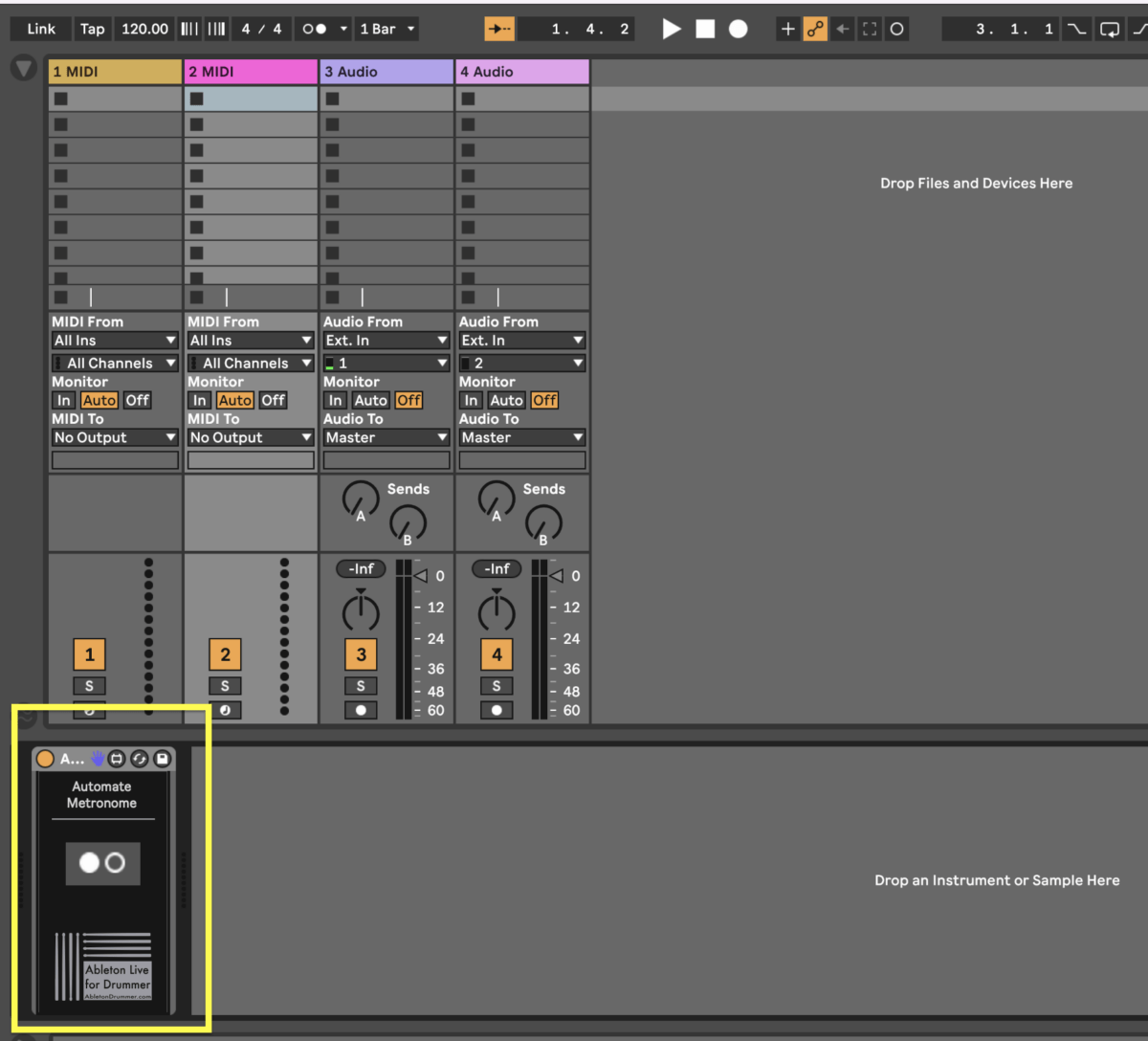
In the Arrangement View simply right click the metronome button in the device and choose “Show Automation”.
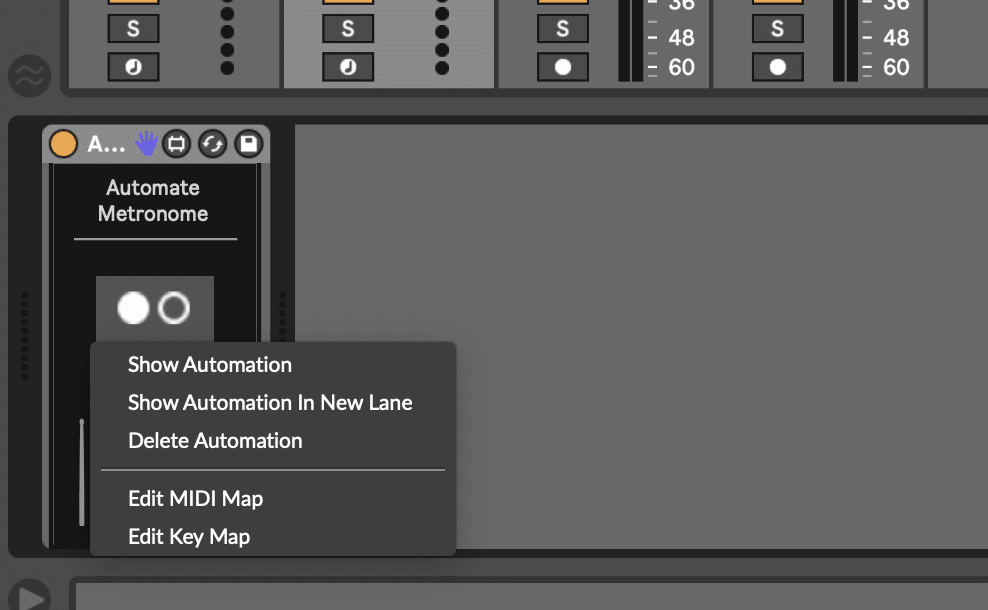
This will allow you to draw in the automation for the button anywhere you’d like in your arrangement. You can enter “Draw Mode” with the shortcut “B” on your keyboard. You can as well click on the red line to add break points. Those break points can be dragged up or down to select the state of the metronome when the arrangement is playing.
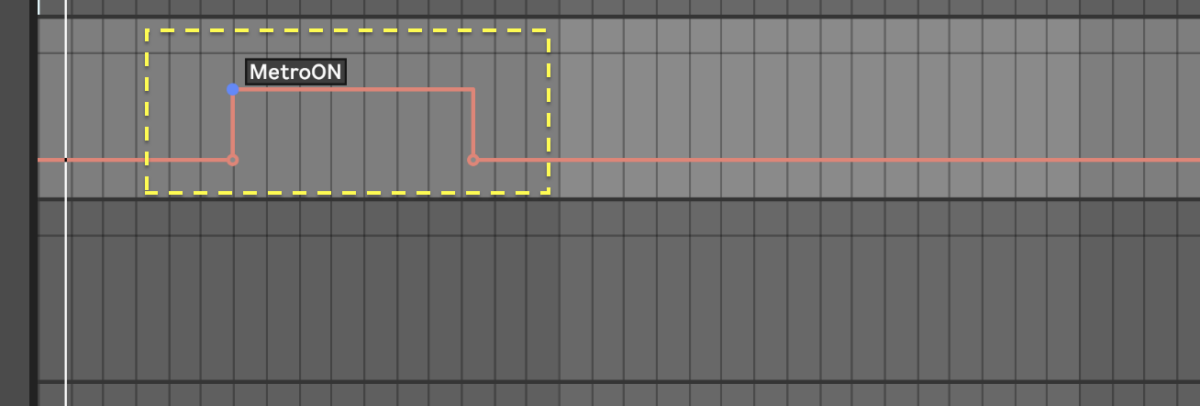
You can also automate your metronome in Session View within a clip.
- Create a MIDI clip on the channel with the Metronome On/Off Device.
- Double-click your MIDI clip to open up the piano roll and the control panel.
- Go to the left of the piano roll and open the “Envelopes” Tab.
- Choose “Show all envelopes” from the drop down menu.
- Choose “Automate Metronome” from the left dropdown menu.
- Choose “Metronome” from the right dropdown menu.
Now you can toggle the Metronome Device on and off with the automation lines inside of your clip. Just create breakpoint on the red line via a mouse click. You can move those break points right, left, up + down to automate the metronomes state.