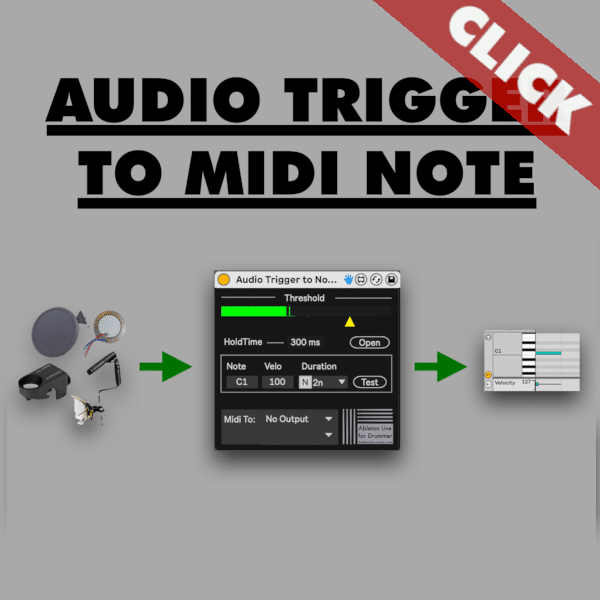Here is one example showing how you are able to connect drum triggers to play sounds in Ableton Live. This technique is using a Max for Live device which is taking the audio signal produced by a piezo, drum trigger or mic. You can just connect those to your external sound card/interface and you won’t need any trigger to midi interface. You are not being able to analyse pitch or velocity – this is a pure ON trigger technique. This is a low-cost and useful option for layering electronic sounds on your acoustic drums. For example to trigger a hand-clap while playing your snare drum.
You will need Ableton Live 11 + Max for Live. Max for Live is included in Ableton Live Suite version or can be bought as an add on to Ableton Live Standard.
How to set up your drum trigger with your external sound card
Just connect your drum trigger or piezo to one of the audio inputs of your external sound card. PLEASE MAKE SURE THAT THE GAIN IS TURNED ALL THE WAY DOWN. The phantom power should be turned off as well. If you have any other gain reduction functionalities on your sound card then use those as well. Especially piezo can create some high voltage/strong signal which can damage your sound card inputs here.

How to route and set up the audio trigger signal in Ableton Live
You have to create an Audio Track in Ableton Live. Select the Audio Input from your external sound card in which you plugged in your trigger, piezo or mic. Make sure the monitor is set to IN. This way the audio gets passed through.
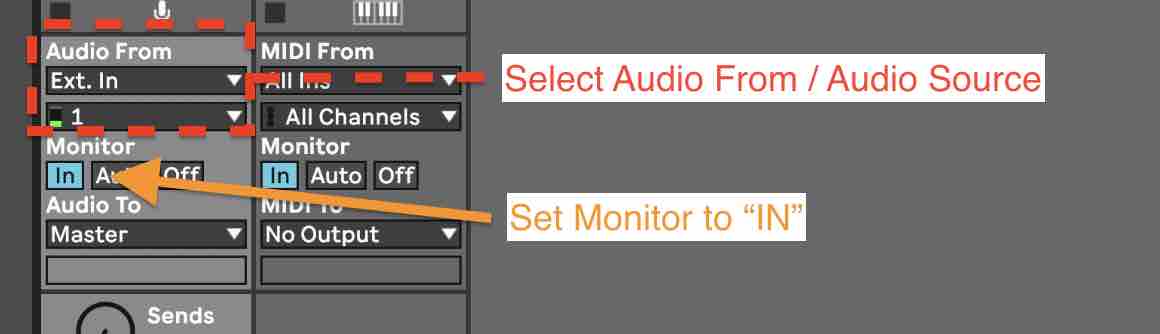
Apply the audio trigger settings in Ableton Live
You can now place the Audio To Trigger Max for Live device on this Audio Track and apply the right settings:
Threshold:
At the top of this Max for Live plug in you will find an audio meter. You can monitor here if you get a strong, soft or even a clipping signal. Re-apply the gain values if needed on your external sound card. You can set the threshold via the yellow triangle. The audio signal will trigger a MIDI note when it is passing the threshold.
Hold-Time:
The hold time defines the time before the next note trigger. You get many and not only one spike from audio signal coming from a trigger or piezo. If there would be no ‘time-to-hold’ applied one hit would produce several MIDI notes. The hold-time applies a ‘gate’ before a new audio signal can pass through.
MIDI Note pitch, velocity and duration
You are able to set (and automate) the pitch, velocity and duration of the MIDI notes. Set the note duration in note values relative to the main BPM of your Ableton Live set. You can as well set those to time values in milliseconds.
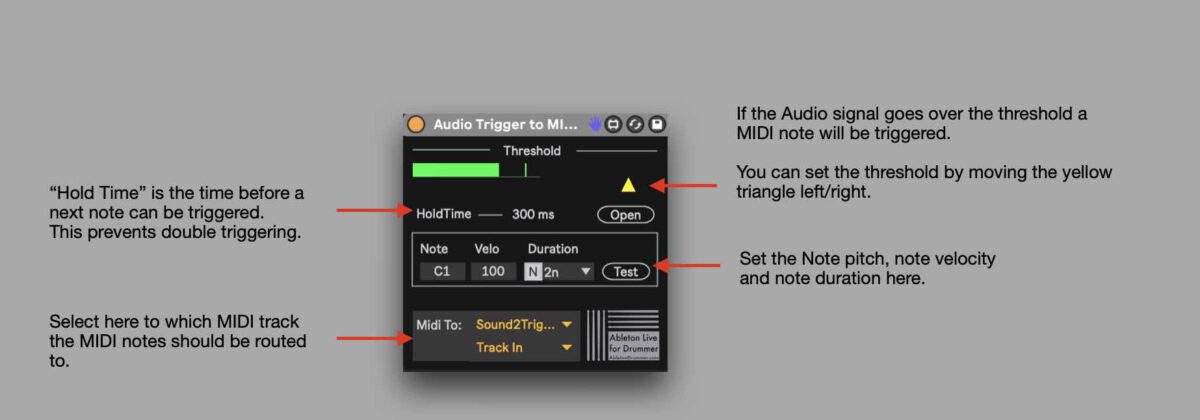
How to route the MIDI TO another track in Ableton Live
At the bottom of the Max for Live device you will find the “MIDI To” section. You select the track you want to sent the MIDI notes here.
If you want to play more then one MIDI note, I would highly advise you to check out my Melody Trigger device, which lets you play full sequences of notes.