CLICK for PDF manual for main device
CLICK for PDF manual for iPad version
If you are using Ableton Live’s Session View for playing music live you will need a better and bigger monitoring option for your scene names. The Ableton Setlist plugin provides a big pop-up window which displays scene names. You are able to display custom text notes, bar count-downs and sliders and next scenes. The Scene Setlist Monitor makes navigating and quick changes of your setlist in a (huge) Ableton Live set quick and easy.
Selecting a song and scene via the Ableton Setlist in Session View
If each song is cut up into x scenes and if you have quite a lot of songs and scenes in your Ableton Live set it can become a little difficult to navigate. The Ableton Scene Setlist plug-in can solve this for you.
It shows a list of names of user specified Scenes in a menu. This menu can be scrolled through via a MIDI dial or songs can be selected quickly.
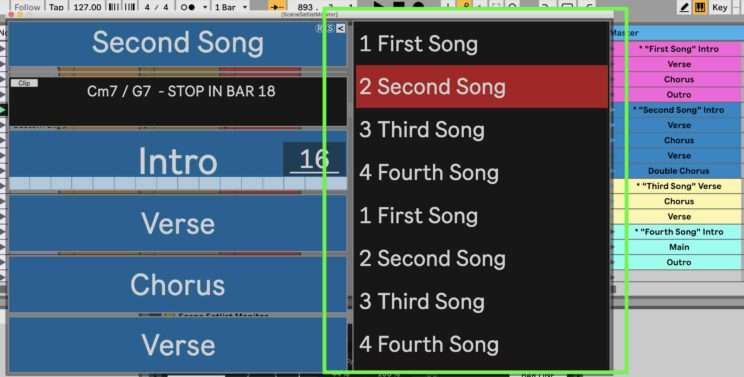
To be able to now which scenes are coming next you can view the name of the next (and former) scenes.
Apply text notes for performance in Ableton Live
You can simply add text notes, e.g. chord symbols, cue words or “don’t-f*-up” notes which will guide you through your performance.
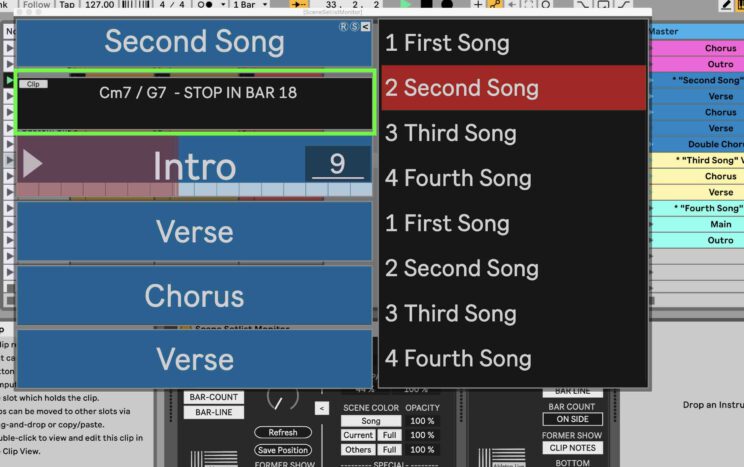
Bar slider + count-down in Ableton Live Session View
Hadn’t had enough time to rehearse? Your cover band just plays to many songs to remember how long each part/scene is? If that sounds familiar – just activate the “Bar Slider” and “Bar Count-Down” functions to monitor the lasting length of this scene.
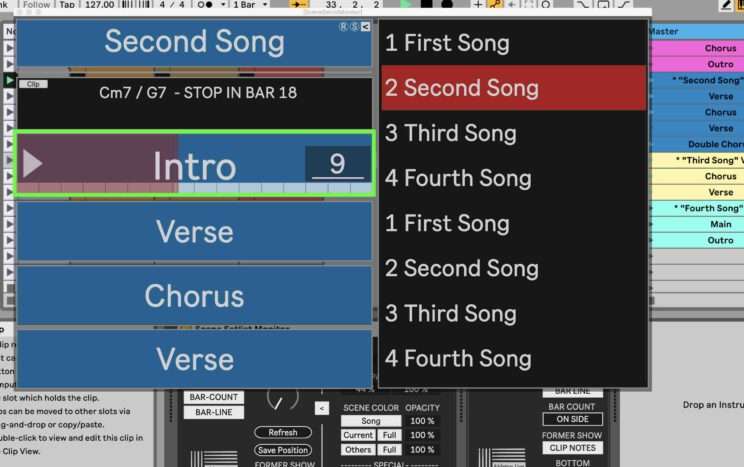
How to use the Setlist plug-in for Ableton Session View
Please watch the full run-through tutorial below to learn more about this Max for Live device and how to set it up. This will cover and answer the questions:
- How to display Ableton Scene names bigger
- How to monitor order of songs in Ableton
- How to quickly select a song in Ableton Session View
- How to see monitor how long a scene is lasting via a bar count down and a slider in Ableton Live
- How to display the next song in your Ableton Setlist
How to use your iPad for monitoring Ableton Live’s Setlist
You can monitor your Ableton Setlist names and order on your iPad as well. Please use the included second Max for Live plug-in. You will need to get the Mira app for iOS to run this additional option. This Ableton setlist plugin can display how long your current scene and part of song in Ableton’s Session View is playing directly on your iPad.
Please watch the video below to understand what the Scene Setlist for iPad can do for you:

