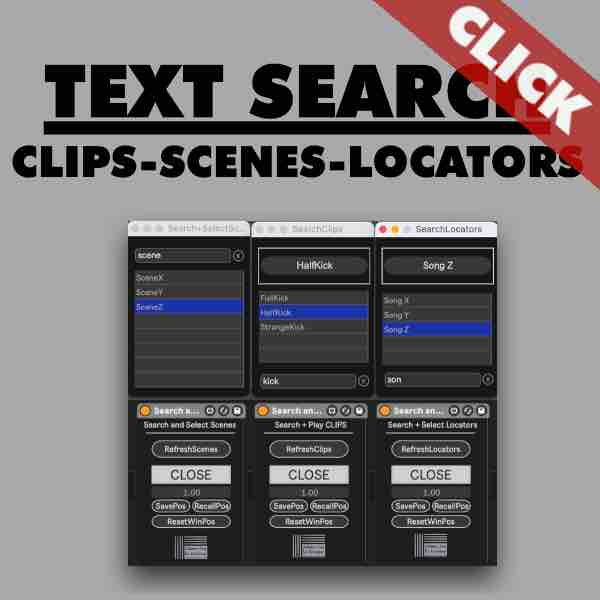If you want to search clips via text in Ableton Live you are at the right place. Searching clips via text can be easily done done via a Max for Live device which is part of a pack of 3 plugins. It includes as well plugin for selecting Scenes via text search and selecting locators via text search in Ableton Live. Please read the guide here and watch the manual and run-through video below. You can get the Search Clips via Text device via click on the picture below.
Introducing the “Search Clips via Text” Plugin for Ableton Live
Let’s jump right in and explore the power of this Max for Live plugin. Forget about complicated setups; this tool is designed to sit seamlessly on your MIDI track in Ableton Live, integrating effortlessly into your existing workflow. You can access the text search in Ableton Live via a Pop Up window. This Pop Up window can be placed and customised in size to your needs. It will remember its position when you click “S” for saving.
Effortless Clip Searching in Ableton Live
The standout feature of this plugin is its ability to perform text-based searches for clips. Type in a keyword, and watch as the plugin instantly presents you with the closest matching clips. No more sifting through folders – find what you need with a few keystrokes.
Intuitive Clip Triggering
Once you’ve located the clip you want, you can trigger it via mouse click. This ensures a smooth selection and quick navigation and playing of your clips . No need for complex maneuvers – just type in text, click and play.
Tailoring the Experience
Customization is key, and this plugin understands that. Tailor the behavior to suit your preferences. Include or exclude automatic clip selection, toggle off the clip detail view – make it work the way you want it to.
Tailor your experience by customizing the window settings. Adjust zoom levels, position the window, and save these settings for your current Ableton Live set, ensuring a seamless process for Searching Clips via Text in Ableton Live.
Assign MIDI Inputs for triggering clips
Take control of your workflow by assigning MIDI note inputs for clip triggering. Whether you prefer a MIDI controller or your computer keyboard, this plugin adapts and is giving you the flexibility to work the way you’re comfortable.
Integrating “Search Clips via Text” into Your Setup
To unlock the potential of this plugin, ensure you have Max for Live. Ready to dive in? Check out the links in the description for details on acquiring Max for Live and seamlessly integrating the “Search Clips via Text” plugin into your Ableton Live setup.
Elevate Your Workflow with the Complete Search Pack
Looking for more than just clip searching? Explore the full pack that includes tools for searching locators and triggering scenes via text input. Optimize your Ableton Live experience with a comprehensive set of tools designed to boost your efficiency.
Open the Max for Live window designed for user-friendly text-based exploration. This interface simplifies the process, making it easy to navigate and locate the clips you need in Ableton Live.