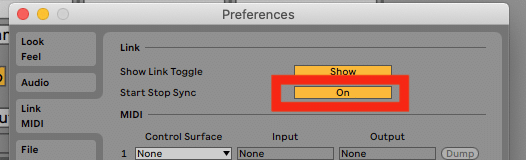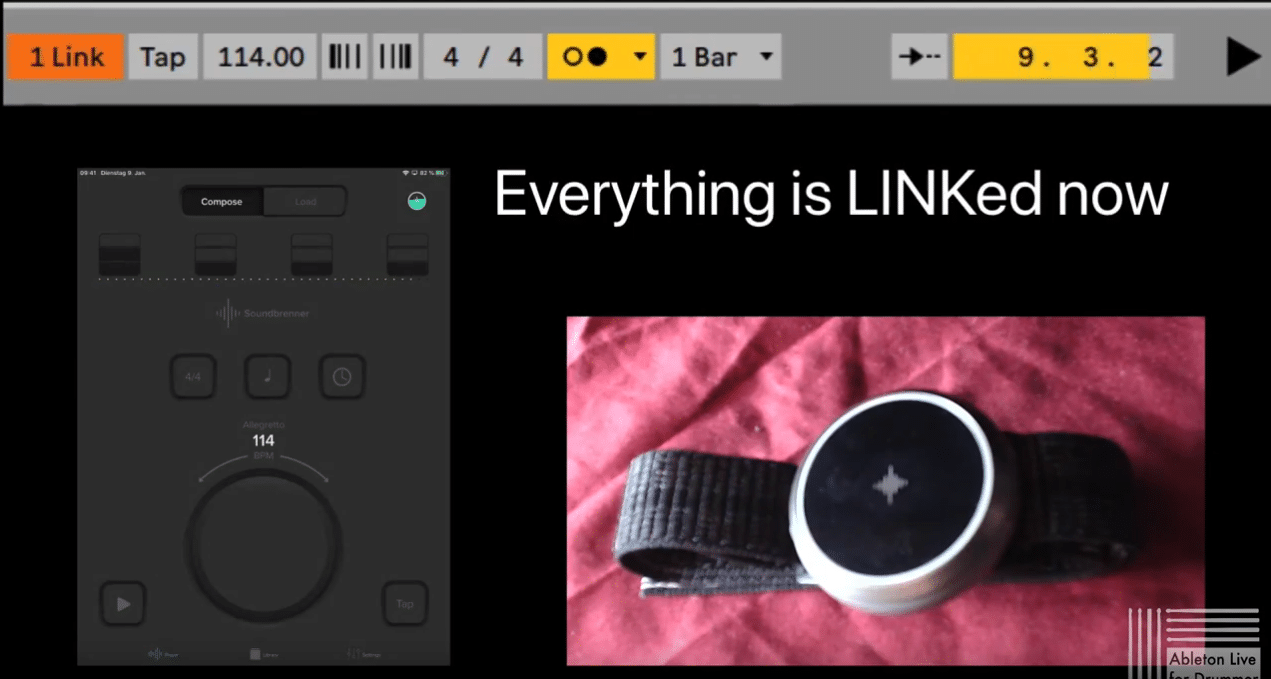Here is a little guide on how you can connect the Soundbrenner Pulse, Core and Core Steel with Ableton Live.
Soundbrenner Pulse – Get your Soundbrenner Pulse here!
Soundbrenner Core – Get your Soundbrenner Core here!
Soundbrenner Core Steel – Get your Soundbrenner Core here!
All three provides links are affiliate links.
Some personal words first on the Soundbrenner
I was always interested in the Soundbrenner devices and when they announced that they were working on a new and more advanced version I became a supporter of their crowd-funding campaign for the soundbrenner Core.
I then tested the set-up with an older Android phone and a ‘not so old’ iPad. Unfortunately I have to say that the experience with the Android device wasn’t a pleasure. Sync issues with the metronome click sound of the app and updating the BPM when connected via LINK to Ableton Live wasn’t steady or working always. iOS has some better reputation for working with sound apps anyways, this plus my personal experience brings me to advise you to use iOS devices with the Soundbrenner. (Note: The Soundbrenner App will need at least iOS V10.0 or newer)
CHECK OUT FULL ONLINE COURSE ON SPD-SX WITH ABLETON LIVE

I hope that Soundbrenner will add some direct connection support for Macs and PCs in the future or to add a cable-based solution instead of connecting via bluetooth only between your hand-held device and your Mac/PC.
A dream would come true if you would be able have some more options when using it via a synced LINK network. E.g. change the metronome pulse via an automation (e.g. from a quarter notes click to 1 bar of eight notes) to have some count-ins and guide clicks available.
These could bring the Soundbrenner watches closer to being an alternative for an audio click track.
How to set up a Soundbrenner device with Ableton Live LINK
Install the App
First of all you need to install the free Soundbrenner App on your iOS/Android device
For iOS you will find it here.
For Andoid you will find it here.
WIFI
Your tablet or phone running the Soundbrenner App will need to be connected to the same WIFI network your Mac/PC is connected.
Activate Ableton LINK
In the Apps settings you need to switch Ableton LINK to ON.
Select “Ableton Link” in the app settings
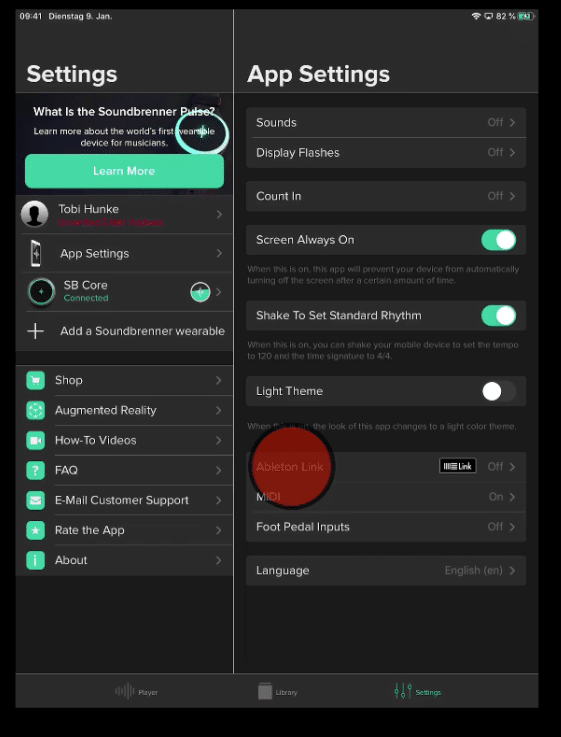
Then set the Ableton Link switch to the right.
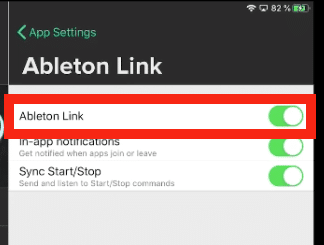
In Ableton Live you need to switch on LINK as well. First you need to go into the preferences and select “Link MIDI” there. Under “Show Link Toggle” you now have to set the button to “Show”.
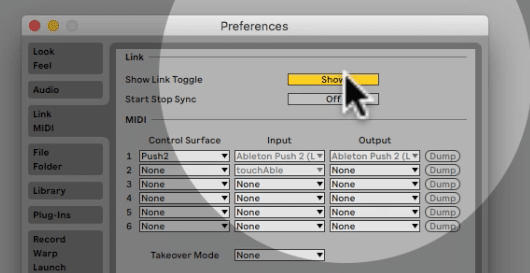
When you now leave the preferences Ableton Live will show a LINK field on the upper left corner. Activate this toggle field so it will light up yellow.
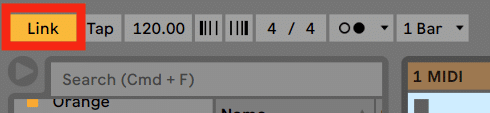
Further options for using the Soundbrenner with Ableton Live
You are able to change the Start/Stop beaviour of each software and LINK-connected app here. This means if one app/software should stop/start when another connected app/software start/stop.
You can change this in the Soundbrenner Metronome app in the Ableton Link settings.
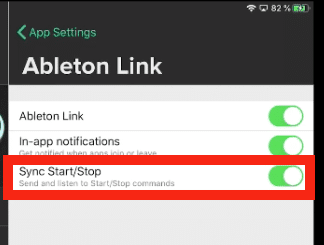
In Ableton Live you can change this setting in the preferences under “Link MIDI” and then right under the “Link” “Show” button