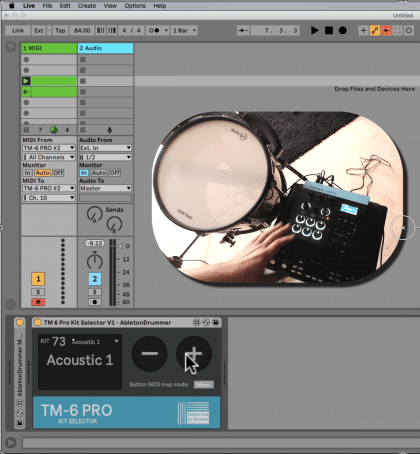The Roland TM-6 Pro (Get yours here!) *affiliate link* is a great piece of hardware to use in combination with Ableton Live. Of course its main purpose is for triggering drum sounds from your hybrid drum set-up. But as well as using it for this purpose it lets you use it as an external sound card for your computer running Ableton Live. It gives you 8 outputs channels when connected as an external sound card. You get 1 stereo headphone output, one stereo master out plus 4 individual mono out sockets (“Direct out”). So if you are running Ableton Live for backings tracks / multi-tracks on gigs and don’t run any live inputs into Ableton Live – you could leave your external sound card at home and use the TM-6 pro instead for this purpose.
CHECK OUT FULL ONLINE COURSE ON SPD-SX WITH ABLETON LIVE

Installing the driver and activate
You first need to install the Audio driver from Roland on your computer. Afterward that you can select the TM-6 Pro as an external audio output in Ableton Live preferences. You then need to activate the outputs and you could name those as well.
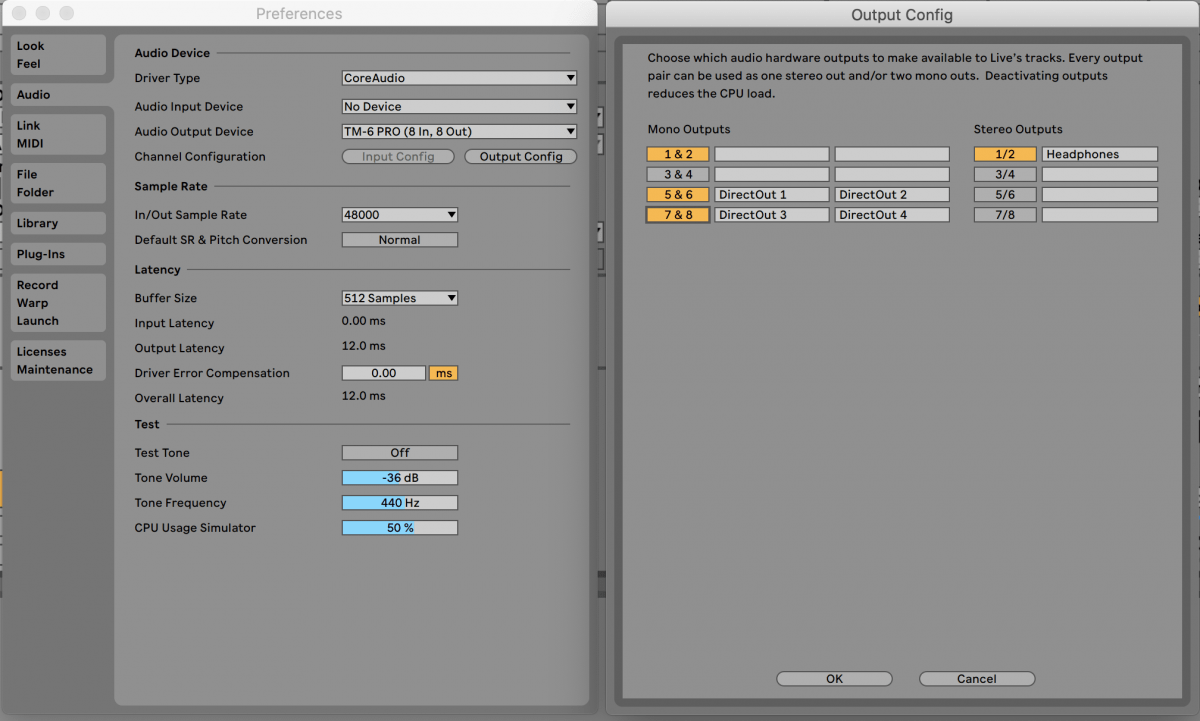
Please set the “USB MODE” on your TM-6 pro to “VENDOR” to establish a connection here to your computer / mac. You will find this setting on your TM-6 pro under “MENU” -> “SYS” -> “USB Setup” -> “DRIVER”. This change will come to effect when you re-power your TM-6 PRO.
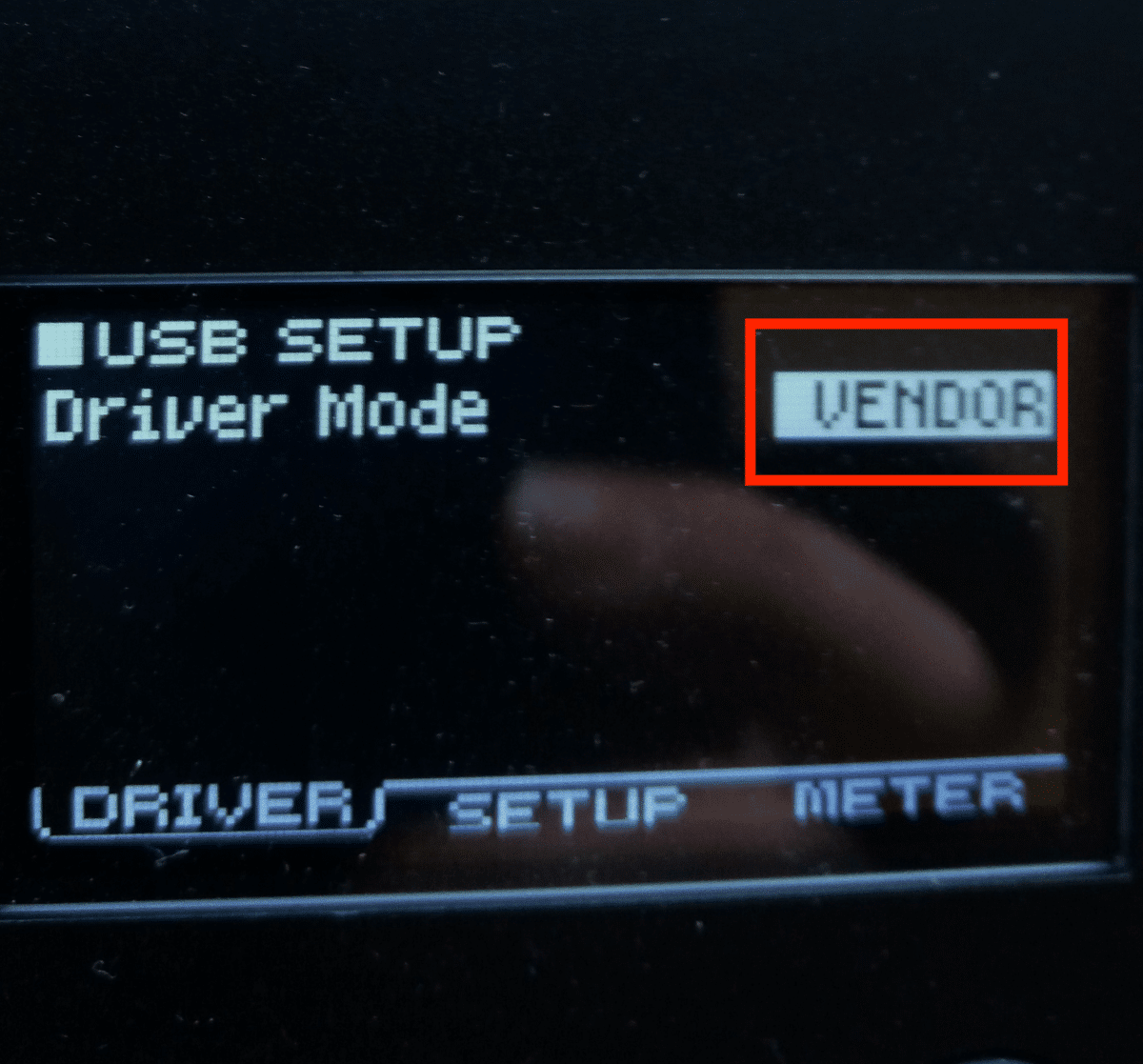
One example for a set-up with Ableton Live
Of course set ups will vary but let me give you an example on how this could look like:
Let’s say you are playing with a band where you are running backing tracks / multi-tracks in Ableton Live. You have 2 tracks e.g. background vocal harmonies and a track with pads and keys sounds. You want a seperate count-in and guide track in Ableton Live which will be send to the other musicians as well and another click-track. Plus you got some electronic drum sounds you want to be triggered via the TM-6 PRO. This could be some clap when hitting your acoustic snare and having a trigger attached to the snare.
Depending on the gigs and venues you perform at you want to send out all those different audio signals seperate to the front of house sound engineer as he/she can then mix those signals and apply the volume and EQing accordingly and they can be routed back and adjusted for monitoring.
So a set up with the Roland TM-6 PRO in Ableton Live could look like this:
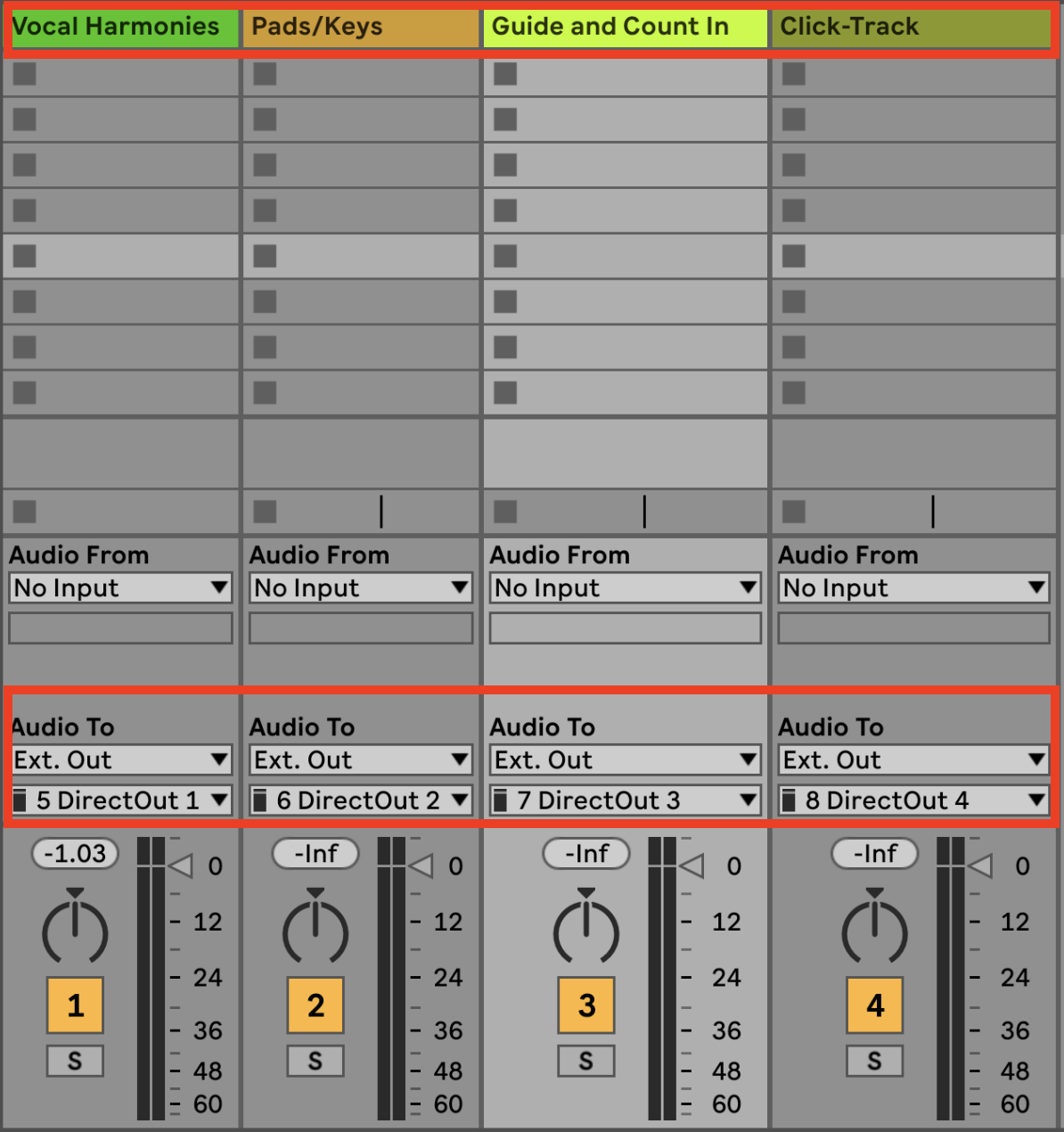
Of course you first need to set up your TM-6 Pro as an external sound card in Ableton Live, install the audio driver, activate and name the outputs of your TM-6 pro in Ableton Lives prefs. If you need any help with that, you can book an online session with me.
Your backing tracks / multi-tracks will be now send out directly via the 4 direct outs sockets of your TM-6 pro and they can be send out directly for further processing and routing back for monitoring via the front of house.
(De-) Activating routings on the TM-6 Pro
Per default the single drum sounds triggerd on the TM-6 are routed to the “DIRECT OUT” and MASTER OUT sockets. So depending on what sounds should go where you need to change these settings. For the example use case I am making here you would need to switch all the direct outs to OFF.
In this example we want to trigger some electronic drum sounds via a snare-trigger from within the TM-6 Pro. When de-activated for the DIRECT OUTS we can still get the triggered sounds via the MASTER OUTS.
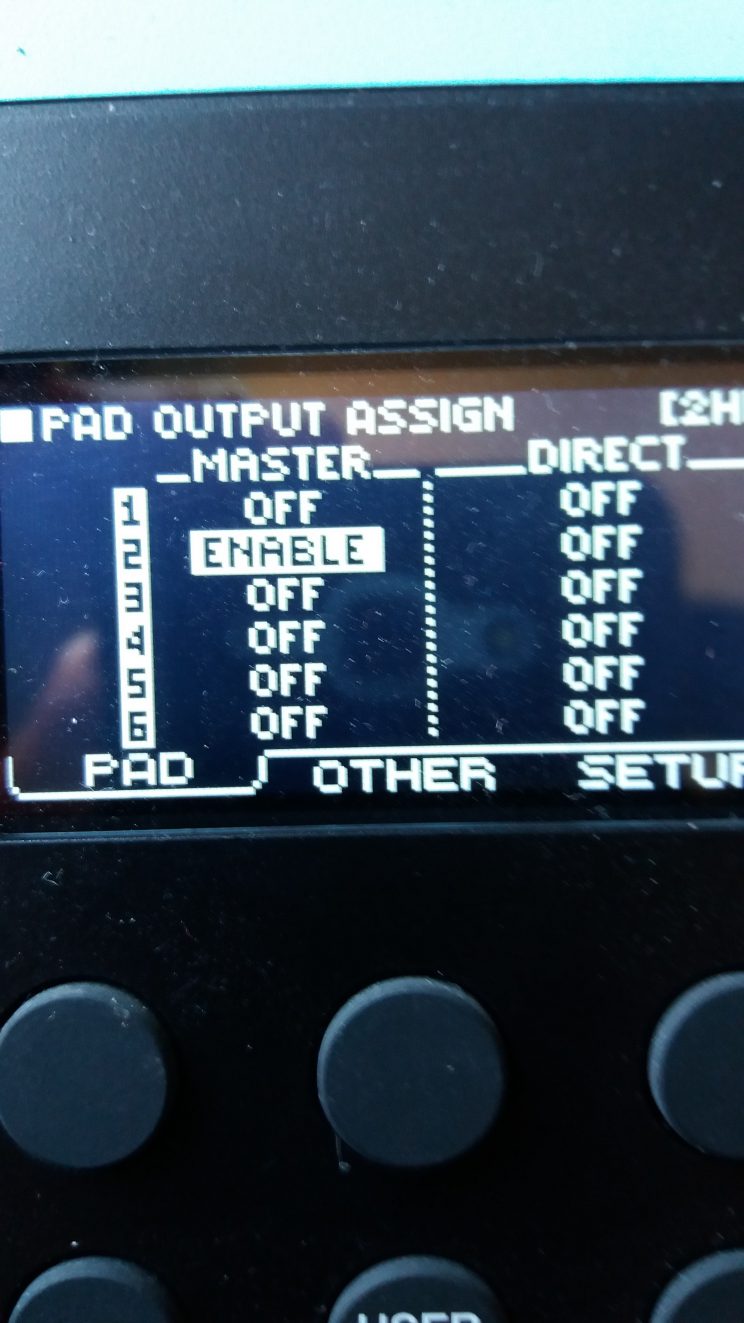
All this changes can be applied on the TM-6 Pro under “MENU” -> “SYS” -> “Output Assign” -> “PAD”
You are now ready to send out 4 seperate tracks + mixes from Ableton Live. They are routed via the DIRECT OUTS plus sending triggered drum sounds via the MASTER OUT.
More possible set-ups
This example I made can be expanded up to 6 individual out channels. It all depends on your individual use case here what set-up would make sense.
The MASTER OUT from the TM-6 PRO can be accessed from Ableton Live individually as well, but then you would need to route out the triggered sounds from the TM-6 PRO via your headphones out. In some cases this could make sense but for this case you need to make sure that other surces like the inbuild “REV” (Reverb) effect of the TM-6 PRO is set to “OFF” in the “OTHER OUTPUT ASSIGN” section in your TM-6 PRO.
I personally trigger all my drum sounds inside Ableton Live, as I am much more flexible here in sound design and sound changes. If you interested in how this works please check out my course on that subject.
Changing Kit-Sounds on TM-6 PRO from within Ableton Live
Another great way to integrate the TM-6 PRO with Ableton Live is to use my kit changer M4L device. It lets you automate changes of sounds on the TM-6 PRO from within Ableton Live. You can find out more about this topic HERE.

You can find more info on how to install Max for Live devices HERE.