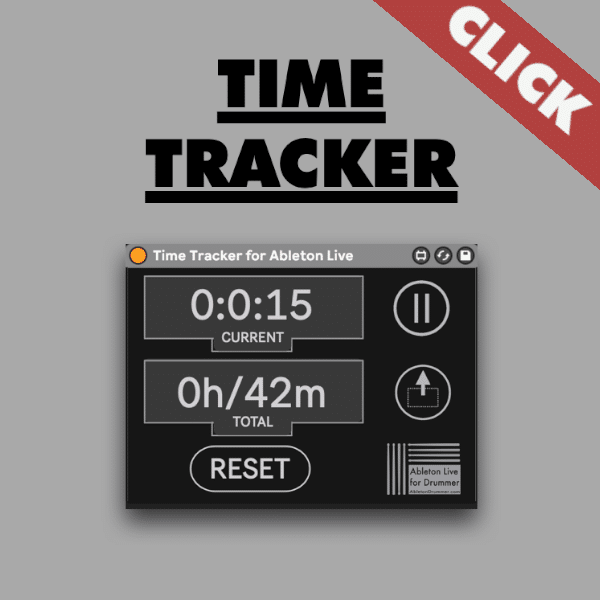As a musician, producer, or DJ, spending countless hours working in your DAW (Digital Audio Workstation) is a given. However, have you ever wondered just how much time you are spending on a particular project in Ableton Live? Tracking the time spent on a project can help you better manage your time. You can increase productivity and make more informed decisions about how to allocate your time in the future. In this blog post, I will introduce you to the “Time Tracker” plugin that can help you do just that.
How to check the hours spent on one Ableton Live Project
The “Time Tracker” makes it easy to track the amount of time you’ve spent on a single Ableton Live project. It records the start and stop times of your sessions and calculates the total time spent on that particular project. With this information, you can gain a better understanding of your work patterns and optimize your workflow accordingly.
How to track time in Ableton Live?
Using my Max for Live device for time tracking in Ableton Live is straightforward. Simply add the device to a MIDI or audio track in your project and begin tracking your work session. I would advise you to place it on the Master track. This will prevent you from accidentally deleting the device when deleting a track. You could now save your Ableton Live set as a template or default Ableton Live set. This way you are able to always check the time you spent on Ableton projects in the future. The device displays the start and stop times of the current session. It will as well show the total time spent on the project, so you can easily monitor your progress.
Ableton Project Time display in Pop-Up window
You are able to display the current session time or the total project time in a floating pop up window. You can edit the size and zoom of this pop up window to your needs. Just place it where you would like and click on “S” to save it’s position. It will open up in this position and zoom size you saved it to.
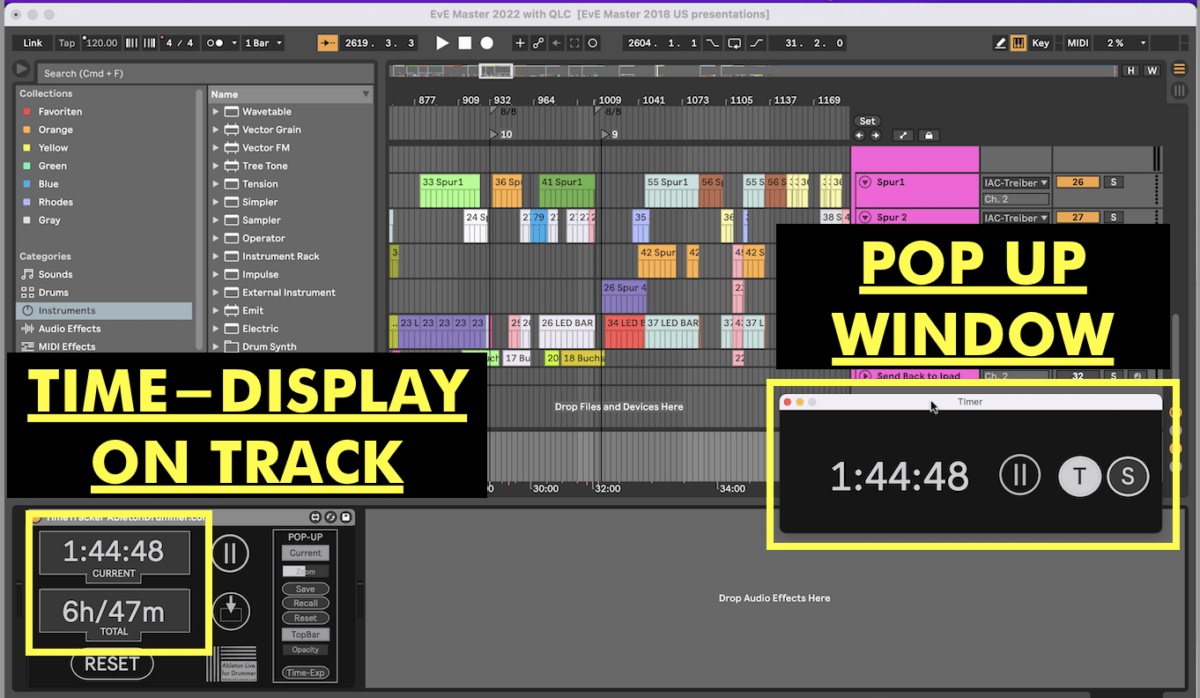
How to see dates and times you spend working on one Ableton Project
You are able to see all dates and times you spend working on one particular Ableton Live set. This will give you a detailed overview not only of the time but dates, sessions and general time span you spent on this project.
You just need to click on the “Time Export” button to export the dates and times into a text file. After saving you can open this text file and you will see all hours, minutes and dates. If this project was paid work for a client, you would be able to copy and paste the dates and times into your invoice.
How to evaluate your work time in Ableton?
By tracking your work time with the “Time Tracker” in Ableton Live Max for Live, you can better manage your time and increase productivity. You can also use this information to set goals for yourself, such as completing a project within a certain time frame or limiting the amount of time you spend on a particular task.
This Max for Live device is a simple and effective way to track your time in Ableton Live. Whether you’re a professional musician or just starting out, understanding how much time you’re spending on a project can help you make more informed decisions about your workflow.