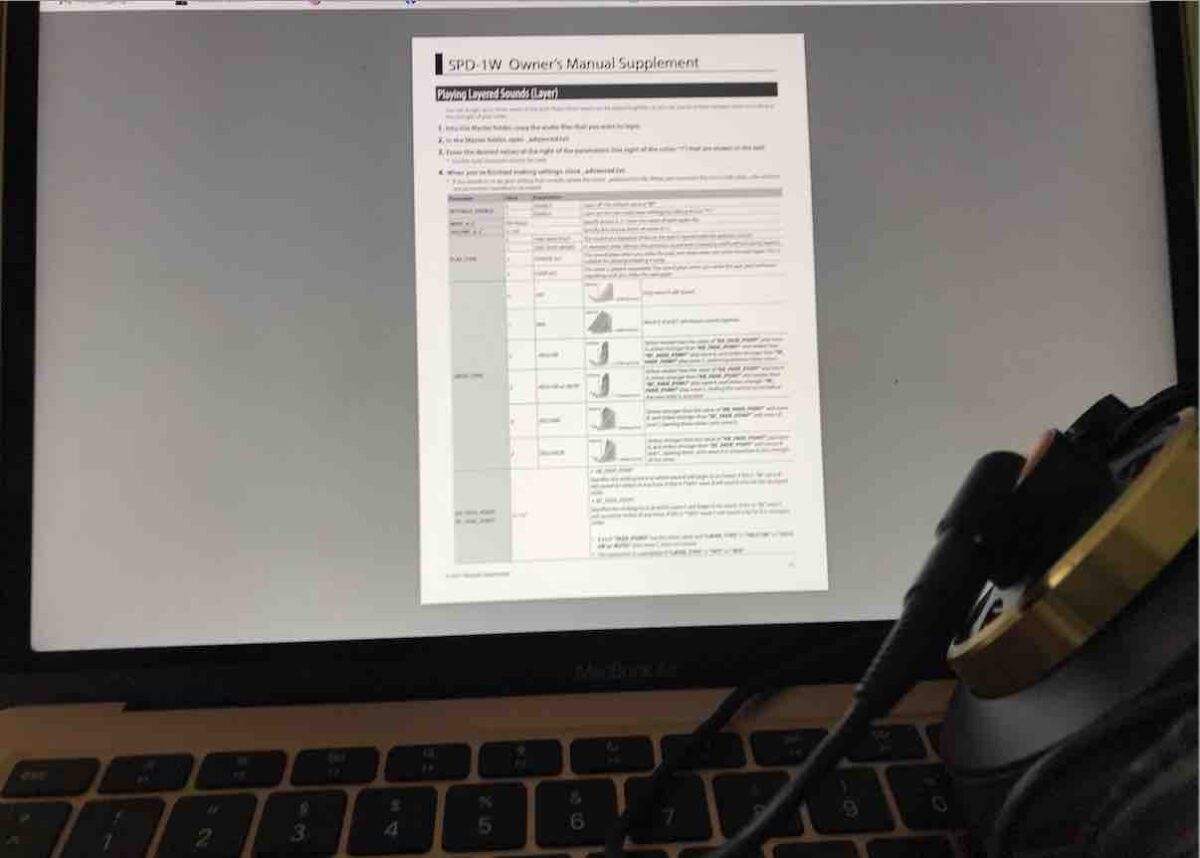When I was doing a review about the Roland SPD One Wav Pad (Get yours here!) *affiliate link*, I was struggling a little on how I should explain the editor. Roland decided to go with a text editor for this model, which is the only way to load and assign samples to the different slots on the SPD One Wav. I created an online course which will explain you all the functions of the editor. You can find the SPD ONE online course here.
How to load samples on the SPD One Wav Pad
Audio files need to be in a WAV format with 44.1 kHz and 16 bit. You will need to put your one-shot drum sounds or audio loops into that exact format to make them work with the SPD pad. Before you load the samples onto the SPD Wav Pad you wan’t specify how they will be played. The different play modes are:
- One Shot Poly
- One Shot Mono
- Phrase Alt
- Loop Alt
You can specify the play mode via the names of the Wav files. I explain this in my online course. You are now ready to load your samples onto the Roland pad.
How to edit velocity and sample selection on the Roland SPD::One
You are able to edit and add multiple samples to one slot. You have to define velocity ranges for each sample. If you are hitting in the right matching velocity range the applying sample(s) will be triggered. This process can be a little ‘fiddly’. It makes sense to understand the terms and functions fully.
Velocity Switch, Velocity Switch with mute and Velocity Mix are some of the different techniques you can use to blend samples. In my online course I have some prepared samples you can download and load on your SPD::One Pad. This way you will get some practical ideas on how velocity layered samples can be used.