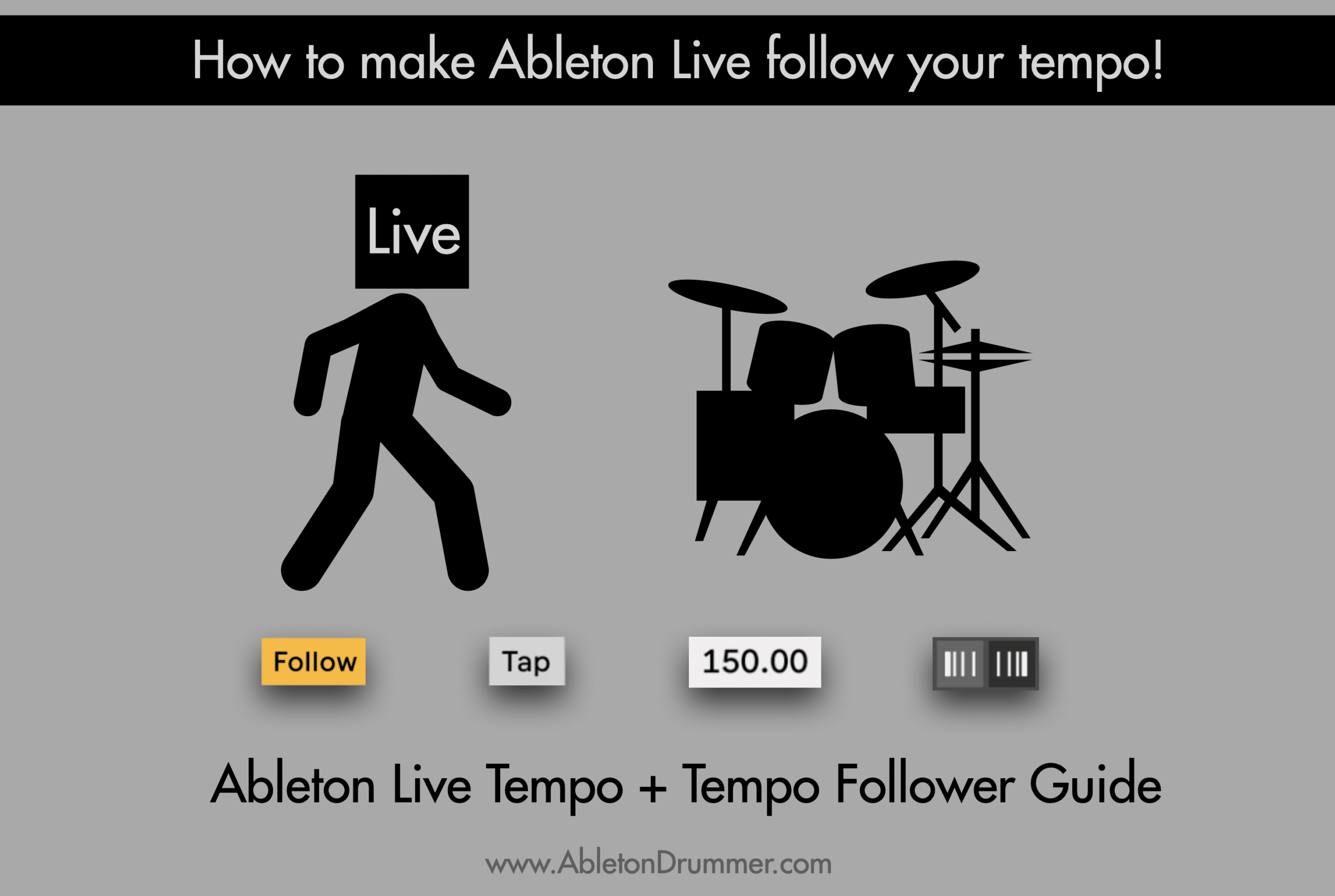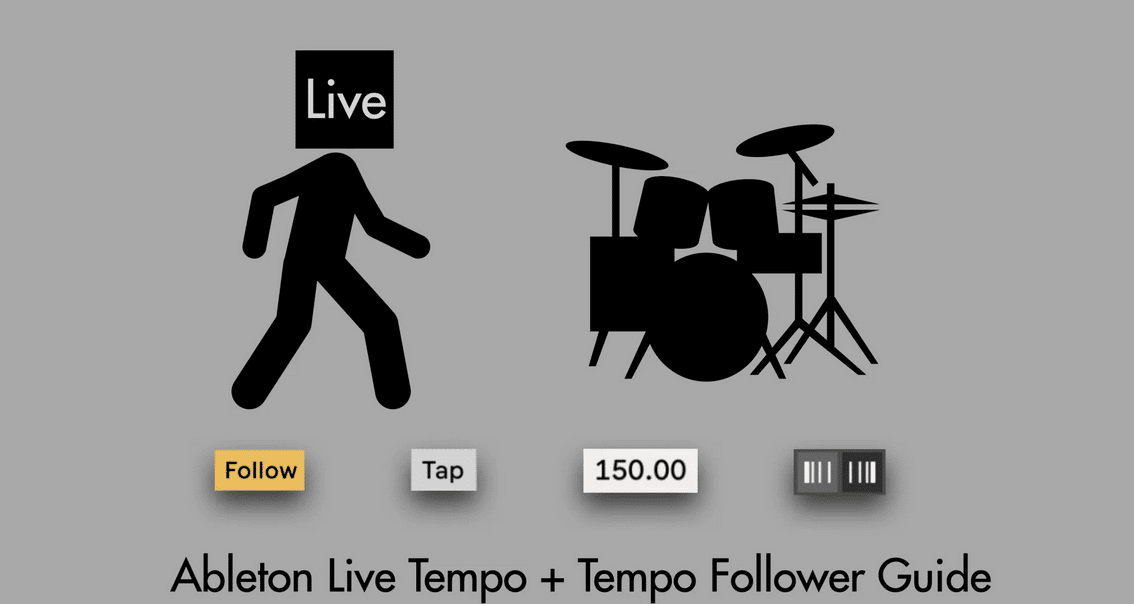How to use and set up Ableton Live’s FOLLOW TEMPO feature
Ableton Live 11 came with some exciting features. One feature has some potential to change the click-track paradigm – the TEMPO FOLLOW for Ableton Live will change the BPM of Ableton Live to your / your drummers live-tempo.
After doing some in depth testing and interviewing the peeps from Ableton behind it, I decided to do a guide on this feature and on dynamic tempo concepts available in Ableton Live.
Click on the image below to get it for free/pay-what-you-want.
How to use FOLLOW TEMPO with Ableton Live musically
Tempo Follow will analyze a live-beat tempo relative to a set reference BPM. It will follow smaller tempo fluctuations in real-time. It is important to know that it is NOT build to automatically follow big tempo jumps.

As well as syncing from an external source, such as a turntable or external drum synth, you can use TEMPO FOLLOW to change the session’s BPM by following a drummer’s timing.
Electronic music and digital music production with click tracks lacks of ‘naturally felt’ tempo-variations.
This is a perfect fit for some genres. For some the genres it is not ideal. The TEMPO FOLLOW feature will change the paradigm of playing live-music with a computer.
TEMPO FOLLOW follows time fluctuations of a drummer in real-time to a given reference BPM. It will follow subtle tempo fluctuations of the given reference tempo. The reference tempo equals Ableton’s Live current set tempo in BPM.
FOLLOW TEMPO CONCEPT
The Live’s set tempo (BPM) will be taken as the reference tempo for the TEMPO FOLLOWER feature to analyze the external input.
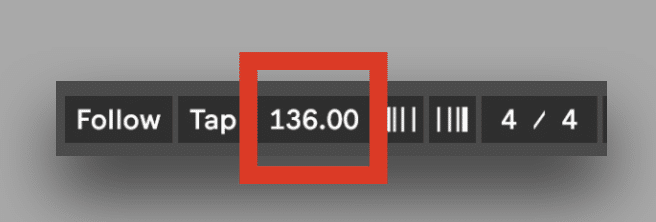
TEMPO FOLLOWER needs a buffer to analyze, and to adapt to, the incoming tempo. The lower the audio input latency the quicker the source’s tempo can be analyzed and adjusted.
Possible Set-Ups
Set-up 1: one mic using the “wurst” position
This is the set-up Ableton developers recommended to me for the TEMPO FOLLOWING function. You will need a dynamic mic, boom mic stand and an audio interface.
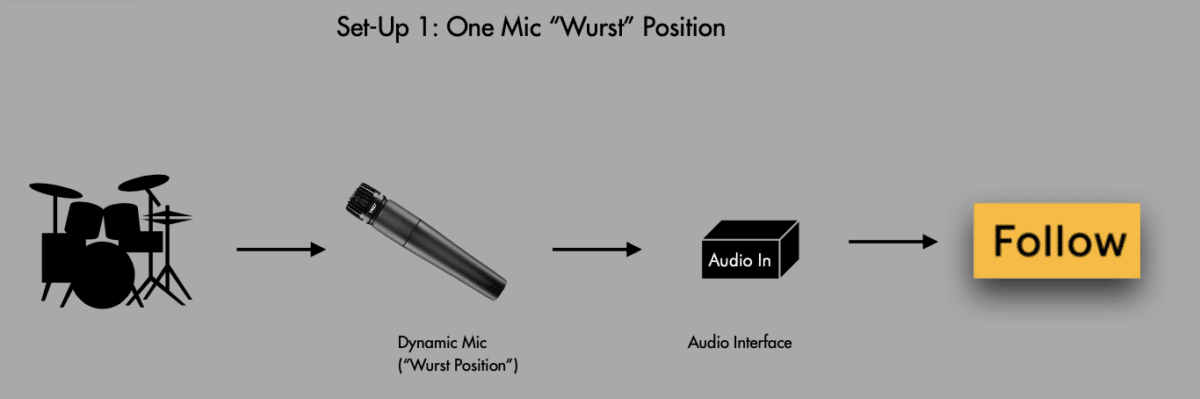
It is important to adjust your audio input latency to as low as possible without performance issues.
Set-Up 2: Drum Triggers + Drum Module + using ‘ghost’ samples from pads
This set-up uses drum triggers and a drum module to trigger ghost drum sounds by a drum module. These are sent to Ableton Live via an audio interface or directly by the drum module if it has the capability, like an SPD-SX.
One advantage of this setup is being able to send a ‘ghost’ sample even when you are not actively playing your acoustic drums.You could also use an additional pad or foot pedal. This way, you can change the tempo or access the FOLLOW function in parts of songs where you’re not playing.
Another advantage is the signal being fed into FOLLOW will have no cross talks from other sound sources nor changes in volume and gain from the samples coming from the drum module.
A small disadvantage is that a drum module adds small latency to the signal flow. This isn’t an issue for most drum modules, just note the quicker the drum sound is fed into Ableton Live the earlier FOLLOW can analyze and follow tempo changes.

TEMPO CONTROL COLLECTION
For expanding dynamic tempo control I developed a TEMPO CONTROL COLLECTION – 7 Max for Live devices. If you want to automate the Tempo Follow function you will find a Max4Live device here which can do that.
Check out this playlist of video tutorials for each device included in this collection.