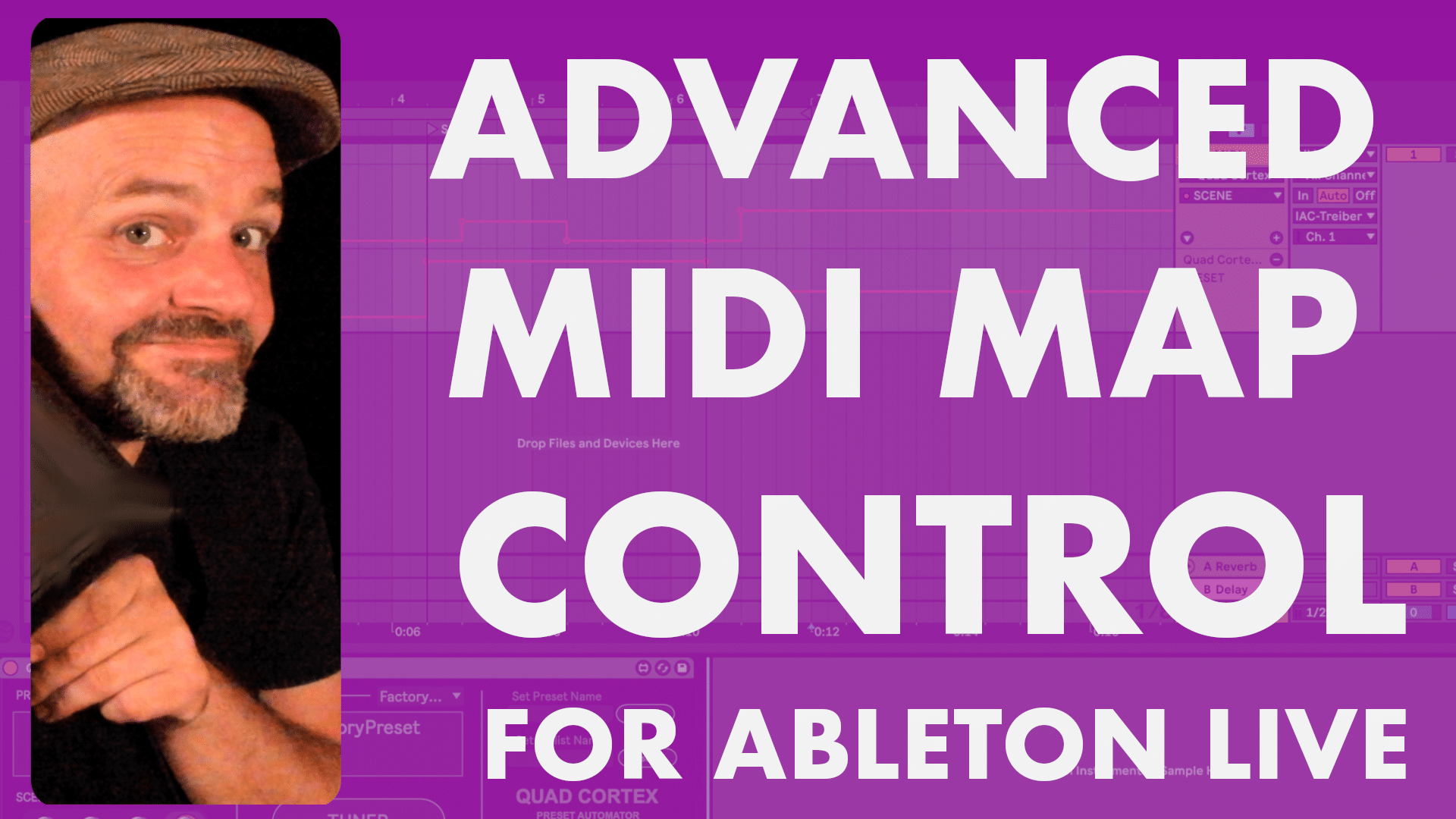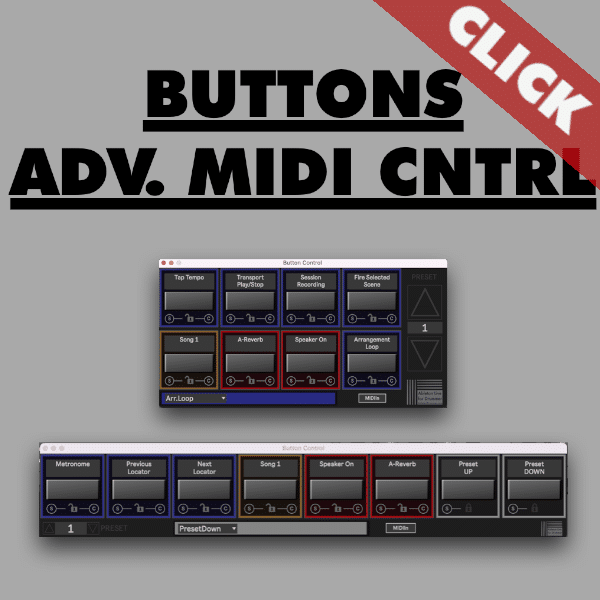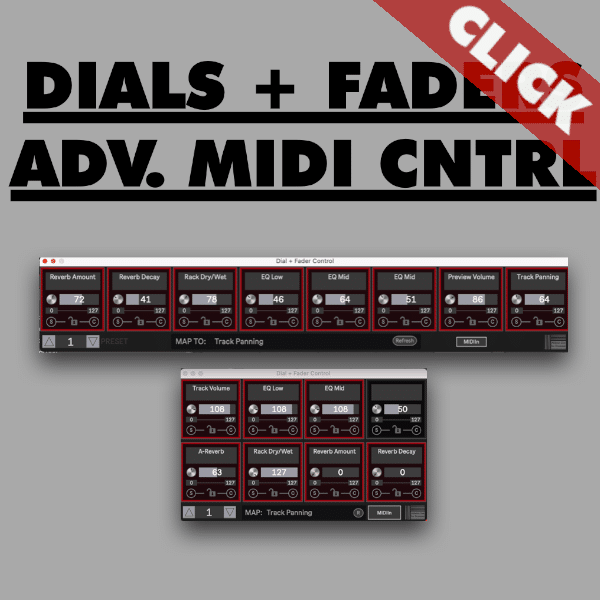In this blog post, we will show you how to use the Advanced MIDI Control Max for Live devices in Ableton Live. You can create flexible MIDI Map presets and you are able to save and recall those. There are 2 Max for Live packs for extending the controls for external MIDI controllers:
- Advanced MIDI Control BUTTONS – developed for BUTTONS of external MIDI controllers.
- Advanced MIDI Control DIALS + FADERS – developed for control changes via dials and faders of MIDI controller
How to set up advanced MIDI control in Ableton Live
Step 1: Set up your MIDI controller
The first step is to set up your MIDI controller in Ableton Live. To do this, open the Preferences and go to the MIDI tab in Ableton preferences. Please activate your controllers “TRACK” IN port.
Step 2: Create a MIDI track
Next, create a MIDI track in Ableton Live. This is where you will receive the MIDI messages from your controller. Please select your MIDI controller under the “MIDI From” menu and set your “Monitor” to “In”. You now set the The MIDI messages to pass through this MIDI track all the time.
Step 3: Add the Advanced MIDI Control devices
Now, add the Advanced MIDI Map onto the the MIDI track. You can just click-drag and drop the device from your User Library onto the MIDI track. Please click on “OPEN” to open the editor pop-up window on the Max for Live MIDI control devices.
Step 4: Map your controller to the Advanced MIDI Control device
You need to map your controller to the Advanced MIDI Map device(s). To do this, click the “MIDI In” button on the Advanced MIDI Map device. You are now able to (de-)activate and sync each slot individually. Just click on “S” and then move or press the button, dial or fader you want to map in each slot. The Advanced MIDI Control BUTTONS will listen to MIDI NOTE messages and MIDI CC messages. The Advanced MIDI Control DIALS + FADERS will listen to MIDI Continuous Control messages.
Step 5: Create and change MIDI MAPing-presets
Now, you can set up control mappings for parameters in Ableton Live. Each slot can be assigned to one parameter for each preset. This way one button, dial or fader can be assigned to control multiple parameters in Ableton Live.
For the Advanced MIDI Control DIALS + FADERS: select the parameter you want to control in Ableton Live and then click on “S” (“Sync”) on the slot you want to map
For the Advanced MIDI Control BUTTONS: select the action from the Action Menu and then hit “S” (=”Sync”).
You are able to set up up to 128 presets for each slot.
Step 6: Save your MIDI Map Presets
Your mappings and presets will be saved within the current Ableton Live Set automatically.
You are able to save and recall GLOBAL ACTIONS for the Advanced MIDI BUTTONS as presets in your Ableton Live User Library. You can recall those presets in any Ableton Live set.
NOTE: This only applies to GLOBAL ACTIONS like “Stop”, “Play”, “Next Scene”, “Previous Locator” and so on.
You are able to set up and save MIDI MAPings globally with my “Global MIDI MAP” devices.
Automating MIDI MAP preset changes in Ableton Live
You can also automate preset changes in Ableton Live. To do this, select the “Automate Preset” automation lane in the Arrangement View or the in the envelope section for clips in Session View.
Conclusion on Advanced MIDI Control Max for Live devices
The Advanced MIDI Map devices are a powerful tool that allows you to create multiple custom mappings for your MIDI controller. This gives you complete control over how your controller interacts with Ableton Live. With the Advanced MIDI Map devices, you can use one controller button, dial or fader to control multiple things in Ableton Live, depending on the context.
Additional Functions for MIDI Map in Ableton Live
- You can use the “Min” and “Max” values in the MIDI Control DIAL + FADERS M4L devices to limit the controlled range of a parameter. This can be useful for preventing certain parameters from going to their extreme values.
- You can lock a mapping in the Advanced MIDI Map device. This can be useful for controlling global parameters or other parameters that you need to have access to at all times.
For understanding all functions and possible workflow please watch the following full run-through videos.
Full video run-through and manual video tutorials on Advanced MIDI Control Max for Live devices
You are able to watch the full video run-though tutorials on how to use the advance MIDI control devices here:

More flexible MIDI control techniques for Ableton Live
You can find some different advanced techniques for MIDI mapping here. I developed a MIDI Note To MAP collection. You can set up some very in depth and customised MIDI control with those Max for Live devices.