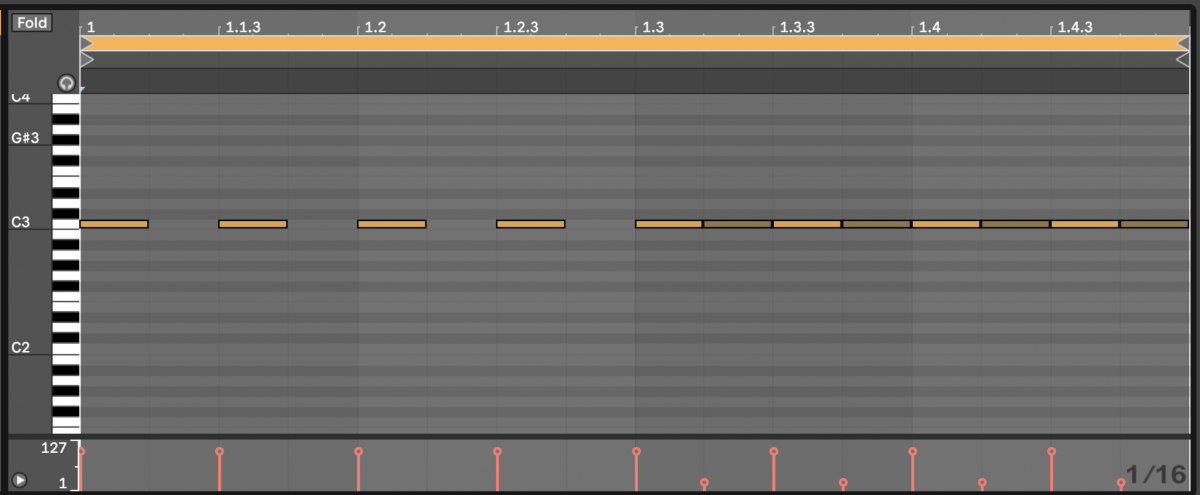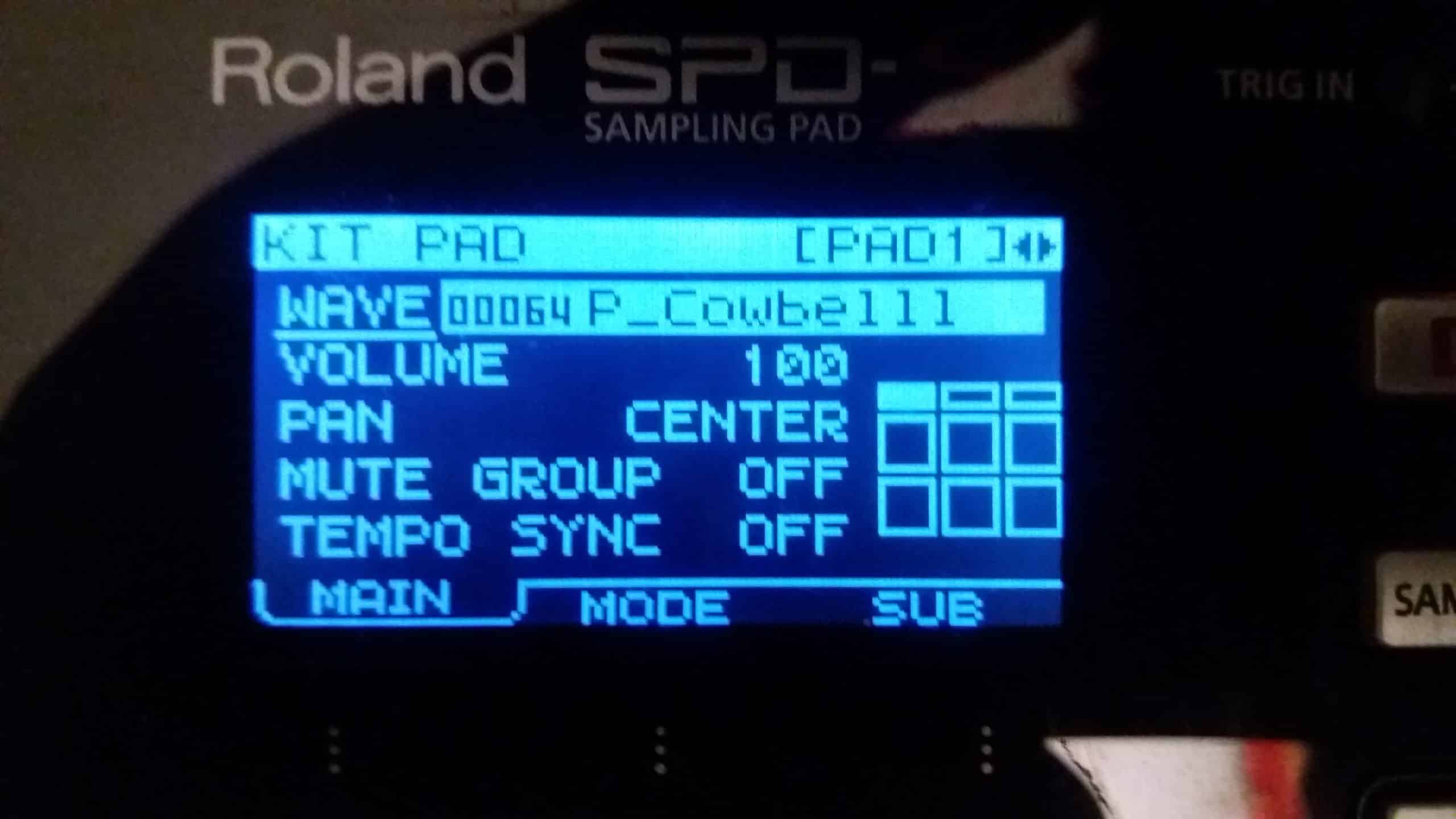Roland SPD-SX (Get yours here!) *affiliate link* is probably the most used drum pad live on stage. You are able route a click track from Ableton with SPD SX and using the SX as a stereo output and external sound card. This means only you would hear the click in your headphones via the Roland SPD SX while the stereo master signal from Ableton Live could be send via the Roland SX to the front of house.
Roland SPD SX with Ableton Live
Many drummers use this pad to expand their sounds and/or to control Ableton Live via MIDI commands. There are lot of different combinations and set-ups which can be used here. (Please check my online course if you want to find out about all different methods there are HERE)
Especially for using it with Ableton Live the SPD-SX gives you one more option over the other pads on the market – YOU CAN USE THE SPD-SX AS AN EXTERNAL SOUND CARD. This means when connected via USB to your computer the AUDIO OUT from Ableton Live can be routed out via the SPD-SX to the front of house.
Limitation of Audio Out channels on the SPD SX for Ableton
If Ableton Live is used for backing tracks / multi-tracks you run into some limitation here: you can only send out 2 mono/1 stereo signal from Ableton Live – which means you don’t get have another channel left for a click track or guide track – yes you could set the backings tracks to mono but depending on your backing tracks that could take away a lot of your sound quality and in worst cases even could mess it up.
Setting up a seperate click via MIDI on the SPD SX
One solution here would be to set up a MIDI track in Ableton Live which will trigger a sound (e.g. a cowbell) from your SPD-SX. This way you can route this cowbell going only to your headphones. As MIDI notes can be edited here you can set this up to work perfectly as a count in e.g. setting eight notes instead of quarter notes, changing the velocity etc.
Set up in Ableton Live
First you need to create a MIDI track and route the MIDI OUT to your SPD-SX on CHANNEL 10.
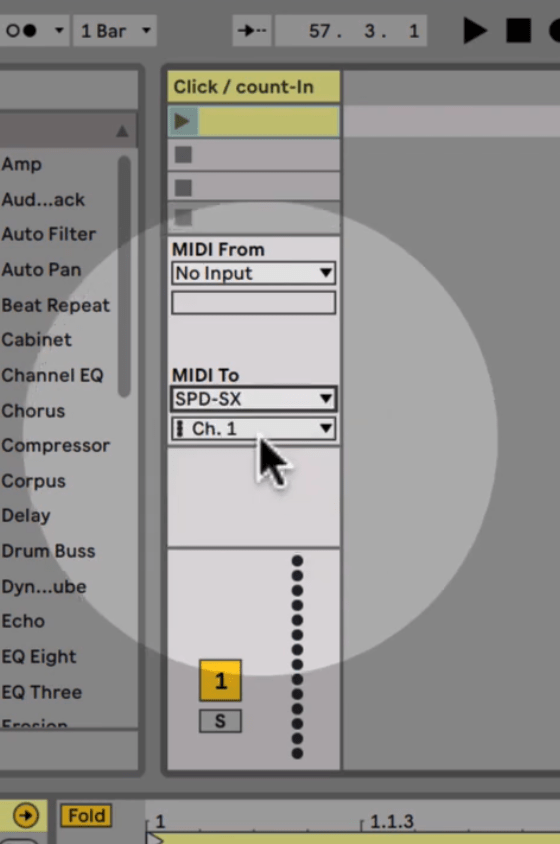
How to set up a click track via MIDI note in your Roland SPD-SX
You will need to set up the right MIDI note, sound and routing of this sound.
STEP 1
Go into the MENU and select PAD

In the PAD section – select the PAD you want to use (upper right corner or just hit the desired pad on your SPD-SX) . Then select a sound you want to use under the WAVE section. I picked a cowbell sound.
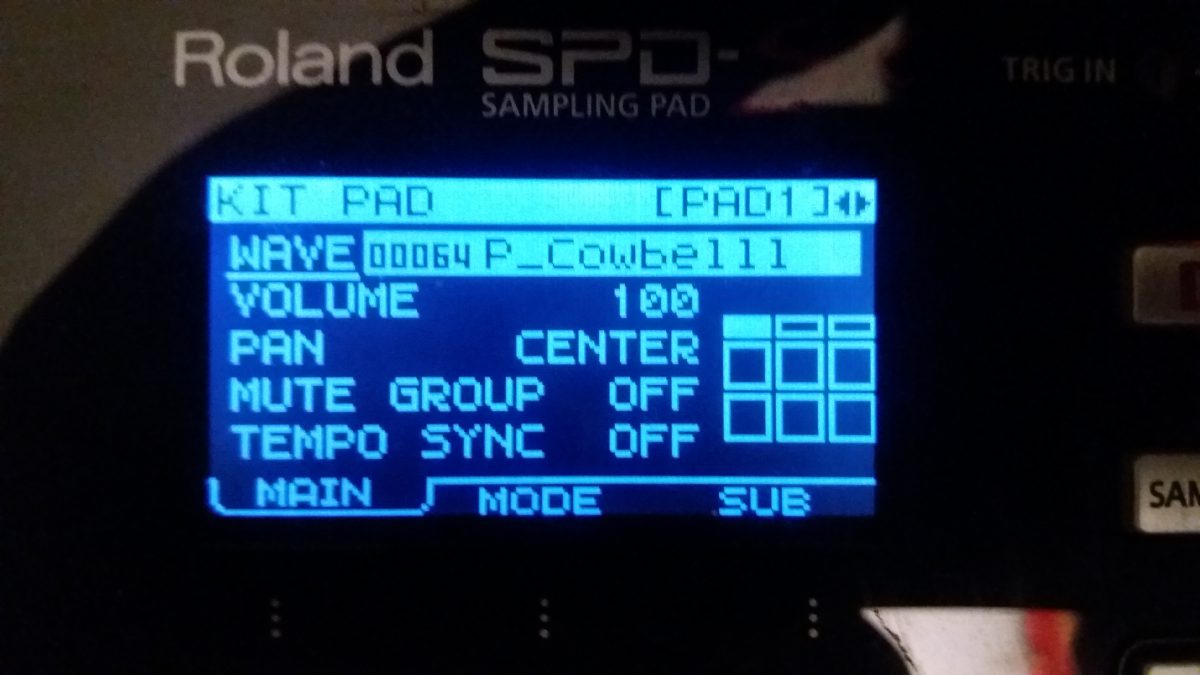
STEP 2
You now need to set up the MIDI pitch for this pad – the pitch number will define which midi note pitch you wil need to send from Ableton Live to trigger this pad/sound. You want as well to check the MIDI Channel settings.
Go to menu and select PAD

Now select the right PAD (upper right corner) by hitting on the pad on the SPD-SX. Check the PAD CH – which is by default set to global. And GLOBAL is per default set to channel number 10. This is important for the routing out (“MIDI TO”) section for the MIDI track in Ableton Live which will be sending the MIDI note. The second parameter from the top here is the “MIDI NOTE#” – this number defines the MIDI note pitch which needs to be send from Ableton Live. The pitches are represented here by numbers (0-127) and not by note pitches like C1, C#1, D1 etc.
For example MIDI NOTE 60 would be a C3. So in this example on the picture here you would need to send a C3 from Ableton Live to trigger the PAD1.
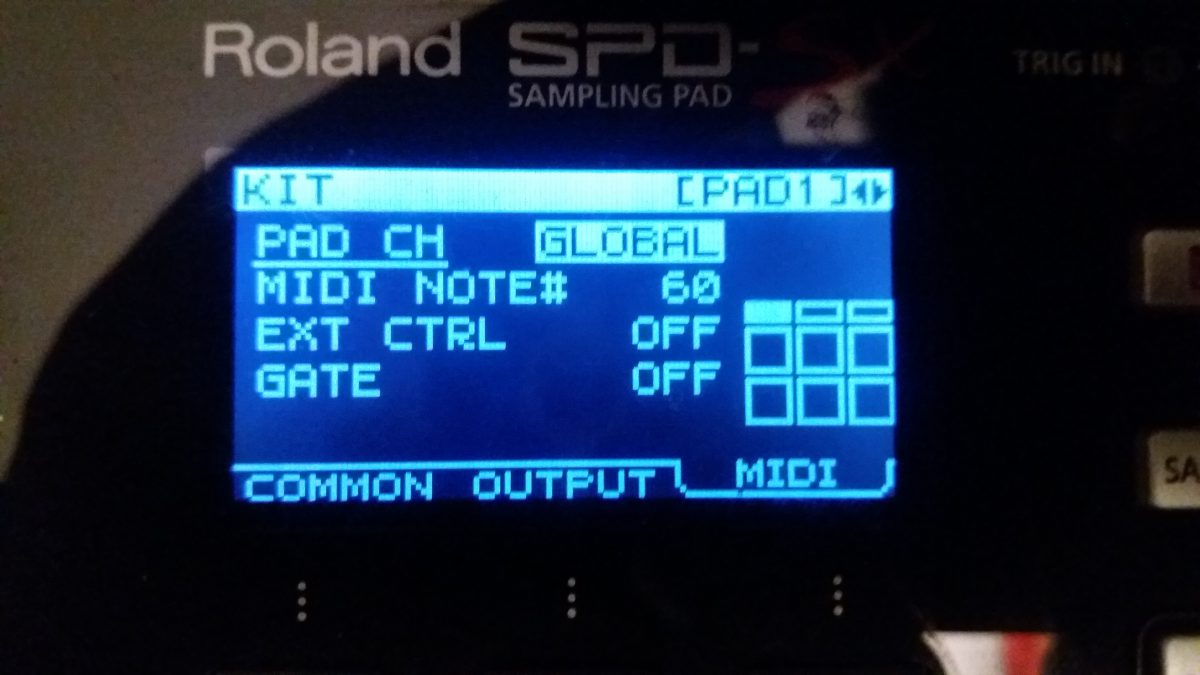
STEP 3
You now want to change your audio routing on your SPD-SX. You only want the PAD sound (e.g. your cowbell click on PAD 1) going to your headphones and not to your master out (=which is going to the FOH)
In the same section from STEP 2 (MENU -> PAD) select the OUTPUT menu. Here you can choose to which out your PAD/KIT should be send out. Select “PHONES” here so the sound you set up will only be send to your headphones.
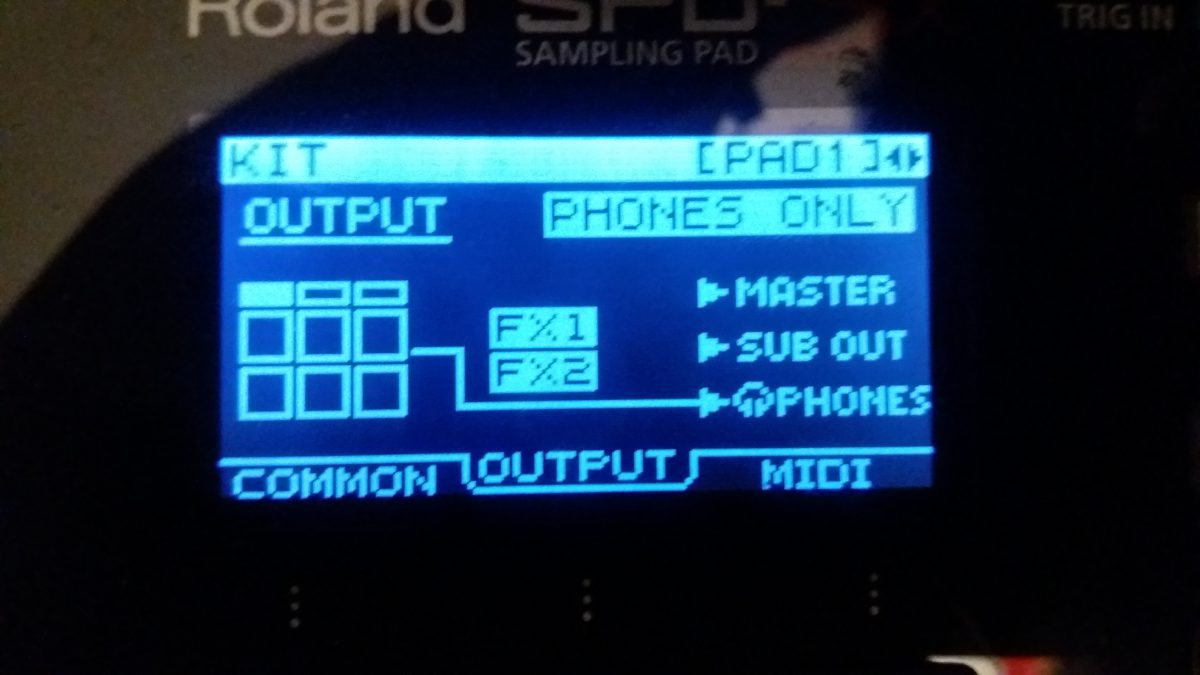
STEP 4
Just make sure you AUDIO IN/ audio signal from Ableton Live is routed correctly as well. You have various options here and this depends on your monitor routing of you/your band. You can change this as follows
Select the MENU and then go to the “SYS”/sytem.

In the SYSTEM section select AUDIO IN/OUT

Then select to which outputs the Audio In (the audio from Ableton Live) will be send to.

Edit Click Track in Ableton Live via MIDI notes
You are now ready to set-up your click track in Ableton Live. Just set the MIDI notes in a clip on the MIDI track.