Ableton Live has two distinct views which allow for different workflows. For composition, arrangement, and mixing most people use Arrangement View. When sketching out new ideas on the fly and live performances most people use Session View. For live performances you want to set up scenes to play next scene automatically. Unfortunately the selection of scenes won’t follow automatically BUT you can use a free Max for Live device for that. You can get the AUTOMATICALLY SELECT SCENE HERE.
Triggering Scenes in Ableton Live
In the Session View your Audio and MIDI tracks are oriented vertically. You can add chunks of MIDI or Audio to your track called Clips which can play one at a time.
You can trigger multiple clips across multiple tracks if they are on the same horizontal line. We call the horizontal line a Scene. You can play all the Clips in one Scene at the same time. You can use the play button on the Master Track.
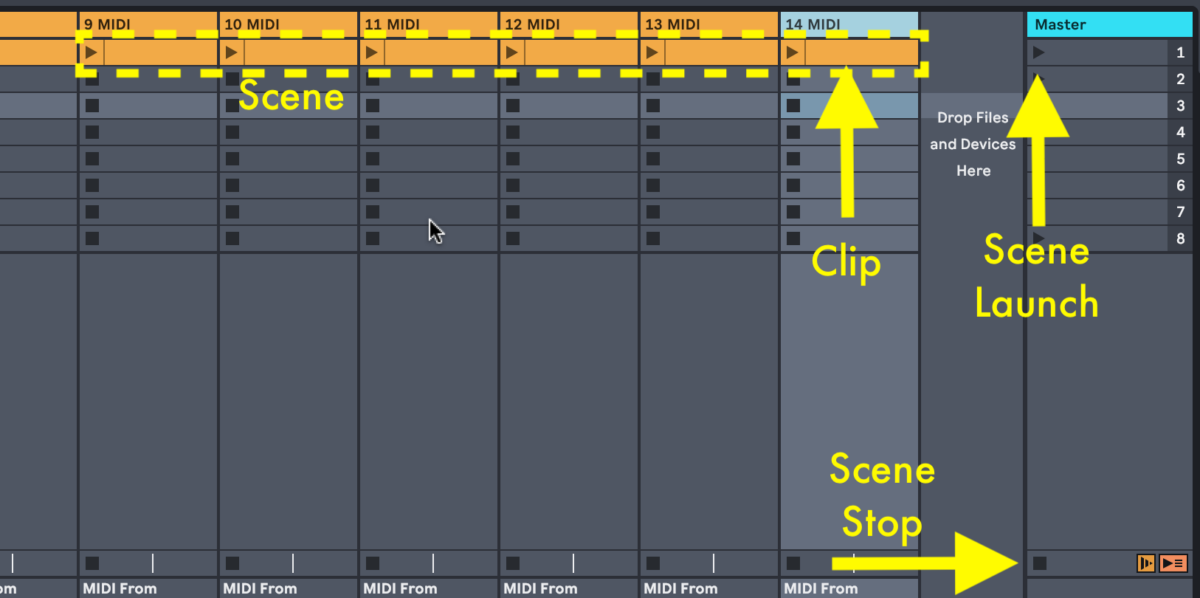
Use MIDI Map Mode (CMD + M) or Key Map Mode (CMD + K) to control the Selected Scene Launch button with an external MIDI Controller such as a button, MIDI Trigger, or e-Pad.
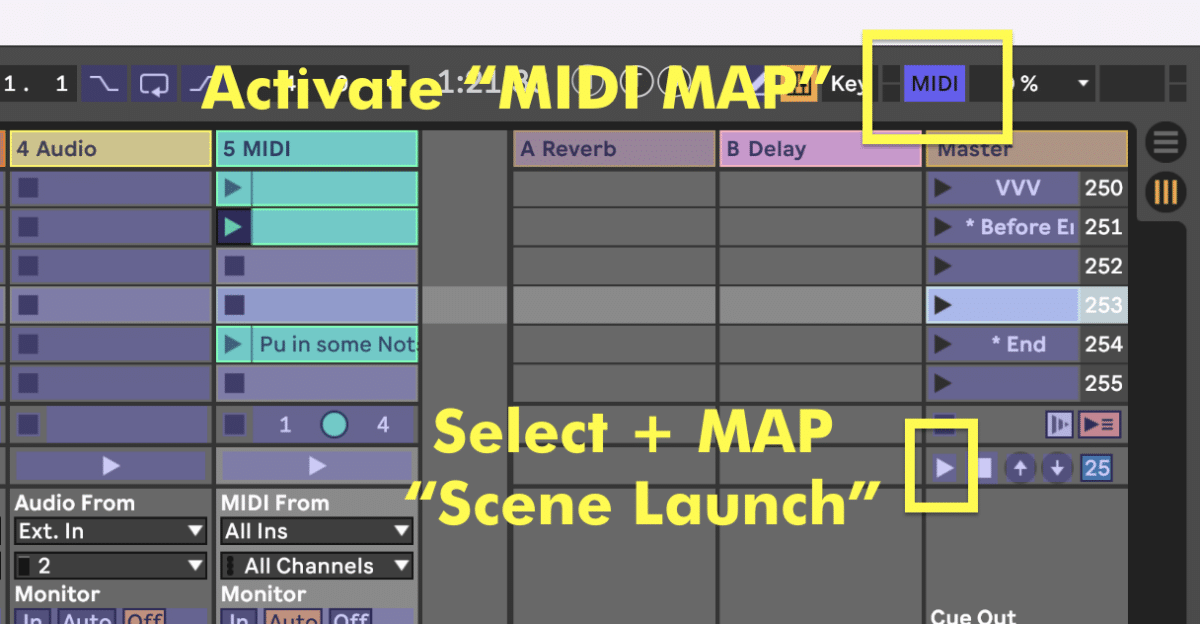
Trigger Next Scene Automatically with Follow Actions
You can set up multiple Scenes to play automatically by using Follow Actions on the Master Track. Follow Actions allow you to make decisions about what happens after a certain amount of time. Choosing the Next follow action on your Master Track will automatically trigger the following Scene after a specified amount of time. Click a Scene slot on your Master Track to reveal the Follow Actions Menu. (You may also need to press shift + tab).
- Turn on Follow actions
- Choose which actions you would like from the dropdown menus
- Set the Chance Controls to decide the likelihood of each Follow Action to Happen
- Set your Action Time to determine how long to wait before the Follow Action is triggered
- Make sure your Global Follow Actions Button is activated, otherwise no Follow Actions will work.
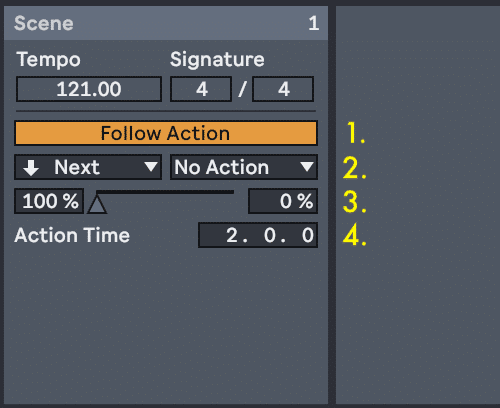
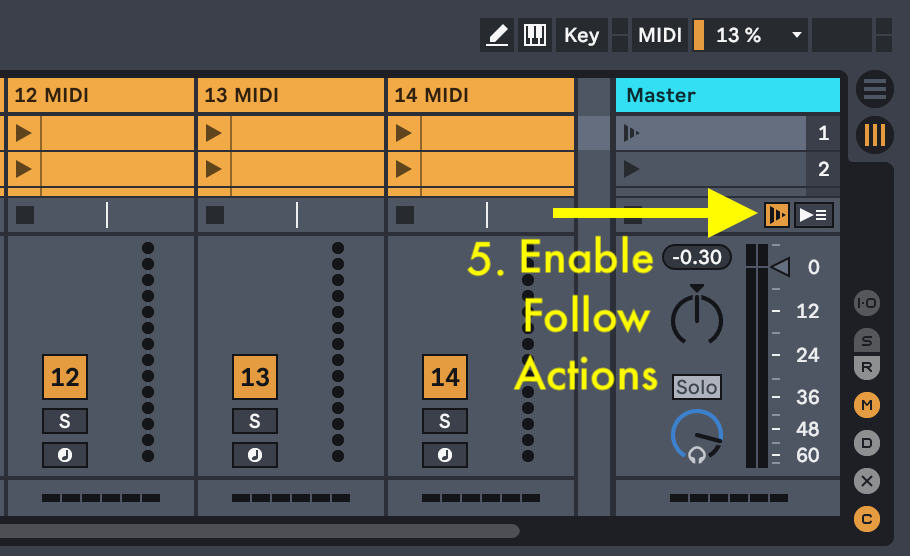
Automatically select next scene via a Max for Live device
Ableton Live is great at triggering scenes with Follow Actions. Unfortunately when a Scene is triggered it will not automatically select the next Scene. This means that if you want to trigger the next e.g. Scenes via a MIDI controller, you would have to manually click onto the next scene before you hit your trigger.
Fortunately, AbletonDrummer.com has a Device called Auto-Cue which will automatically select the next Scene for you after any Scene is triggered. This will allow you to trigger the next Scene on the fly from an external device without needing to click anything in Ableton.
Drop the Auto-Cue Device onto any MIDI track with a clip on each scene.
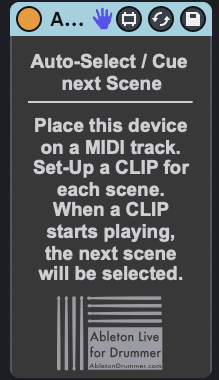
Please de-activate “Select Next Scene on Launch” in Ableton Live’s Preferences (-> “Record/Warp/Launch”) to have only the “Auto-Select and Cue Next Scene” device being in charge of scene selection.
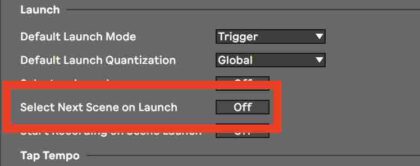
You can check out a quick video tutorial on the auto cue scenes device below. This quick video will explain how you are able to set up automatic selection of scenes. Again this technique is important to understand when you are using automatic changes of scenes via Scene Follow actions. This way you are able to trigger the next scene in line.

