Ableton Live is great for live-music performances as it can be build and customised towards the way you need it to. It is easy to record and play back Audio and MIDI. Techniques like live-looping are easy to set up e.g. via my “One Button Live Looper” Max for Live device. If you want to quantise audio and midi during a live performance in Ableton Live there are a few things to consider:
Audio and MIDI recordings can be quantised. So called “real-time quantisation” only works for MIDI. MIDI notes are ‘pushed back in time’ to certain note values! This won’t make sense for most musical approaches. To be able to quantise Audio and MIDI ‘meaningful’ you will need to record yourself first ‘unquantized’ and then you can apply quantisation afterwards. BUT you can apply quantisation automatically. You can set clip recordings on a track in session view to apply quantisation directly after the recording using the Max for Live devices of my Live-Quantize Audio and MIDI M4L Pack
What is quantisation?
The term “quantisation” in the field of music production is mainly used for setting MIDI notes to a certain notes value grid. The beats you can hear in most current electronic music are programmed to a grid of exact note values. This means that the common perception and listener expectation for beats and electronic music nowadays is to be ‘on the spot’.
Let’s have a look on how ‘un-tight’ MIDI notes. When they where recorded they would look like this.
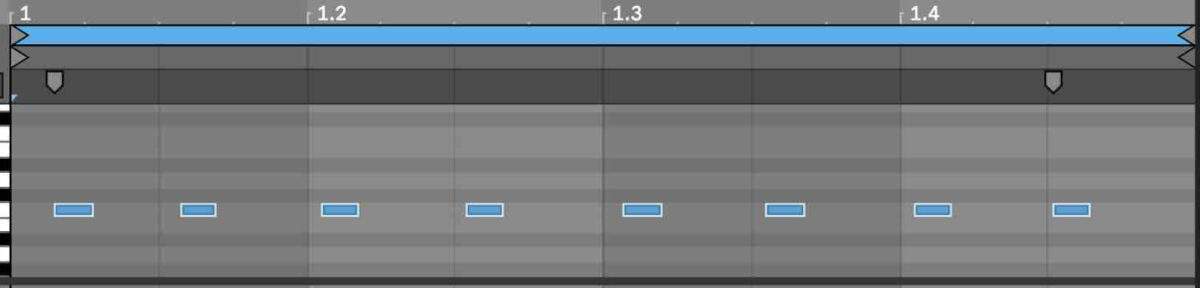
You can easily adjust notes and use Ableton Live’s quantising function to set those MIDI notes to the eight note grid. Just select all notes and press, right-click and select quantize. You can use the short-cut “CMND+U”/”STRG+U” as well. If we set those values to “1/8” and 100% the MIDI notes will look like in the example below.
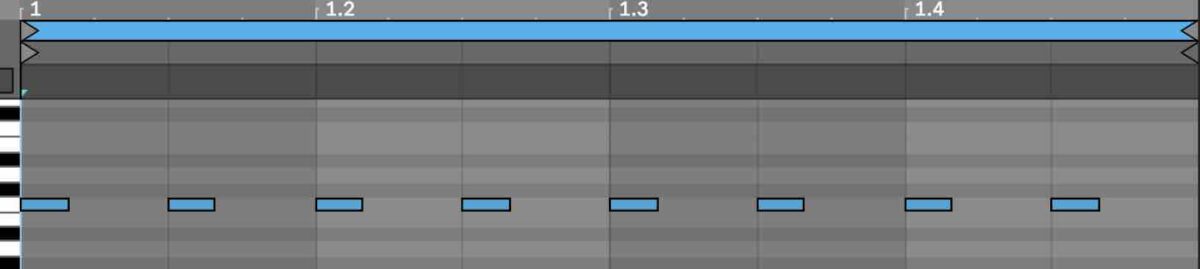
This now will sound pretty tight and on the spot. For some genres this might even sound too tight. You might want to set the amount of quantisation to something lower than 100%. This way it will still feel and sound ‘human’ and not ‘robot’.
How to quantise AUDIO and MIDI clips in Ableton Live’s Session View
The approach for live quantisation of recordings I am presenting here will work for clips in in Ableton Live’s Session View. The Session View is the one view which is used most for live performance e.g. live-looping.
Automatic quantisation for Audio and MIDI for live-music performances
You can just place the “AUTO-Quantize CLIPS after REC” Max for Live device on the Audio or MIDI track you are recording clips on. When you record and retriever a clip it will be quantised to the note values you chose. Quantising Audio clips means WARPing. WARP will analyse transients of this clip. Ableton Live will warp and set warp markers for the high (‘peaked’) transients. The note values you selected are the grid for the Warp markers. Obviously it will depend on the kind of audio you recorded how accurate Ableton Live will be able to apply warping and quantisation. Please check the video below to get a better idea on how this Max for Live device works.
Quantize all clips on one track for Session AND Arrangement View
If you want quantise ALL existing clips on one track you can use 2 more devices. You can apply this in Session View and Arrangement View. This could become handy if you might feel that a whole track and recording should sound ‘a bit more tight’. For example you can apply a lower percentage of quantisation to all clips on one track to see if warping and quantising will fix that. Be aware that this is not some magic which will definitely fix recordings with bad timing.
Quantise or WARP currently selected clip
You will get one more device in this Ableton Live Max for Live pack. You can as well select and highlight a clip and then quantise or warp this clip to pre-set values. This can enhance your workflow. You can save a few clicks and can hear the results of quantising much quicker.
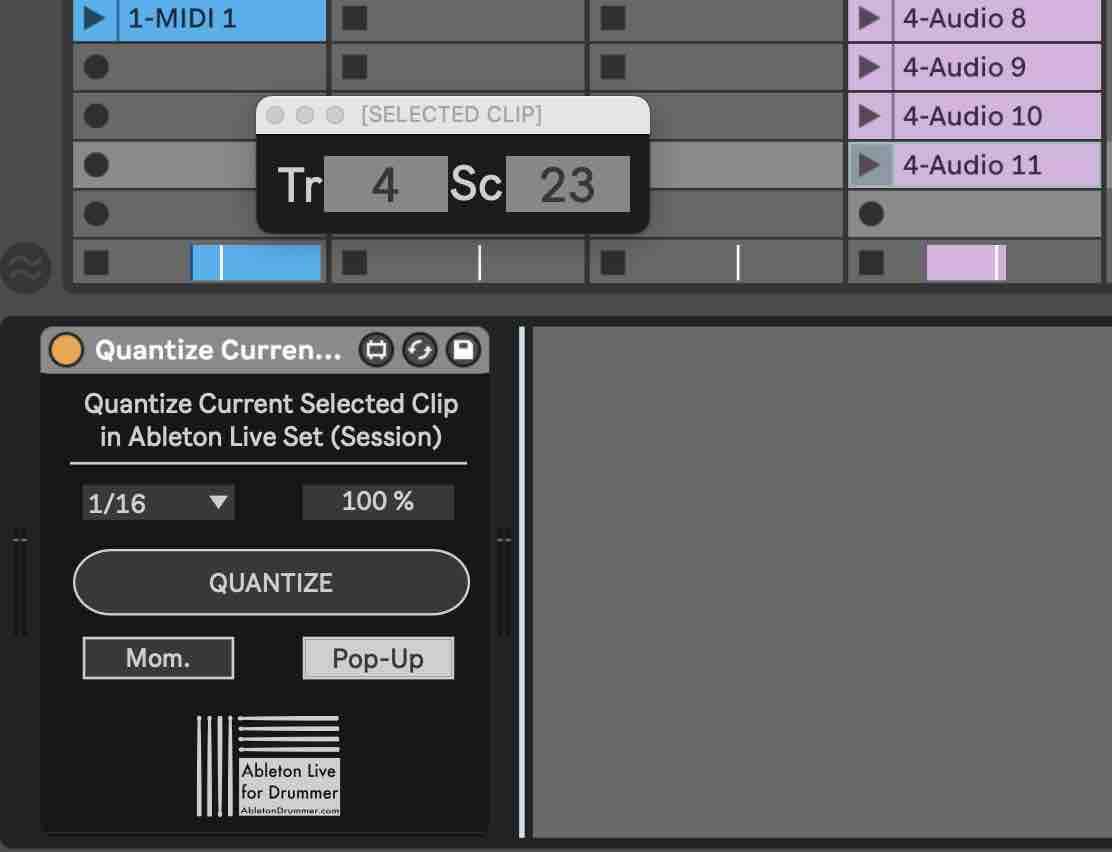
List of all devices included this Max for Live Pack:
- AUTO-Quantize CLIPS after REC on this Track (MIDI+Audio)
- AUTO-Quantize CLIPS after REC on this Track (MIDI)
- Quantize ALL CLIPS on this Track – Session View (MIDI+Audio)
- Quantize ALL CLIPS on this Track – Session View (MIDI)
- Quantize ALL CLIPS on this Track Arrangement (MIDI+Audio)
- Quantize Current Selected Clip Session (MIDI+Audio)

