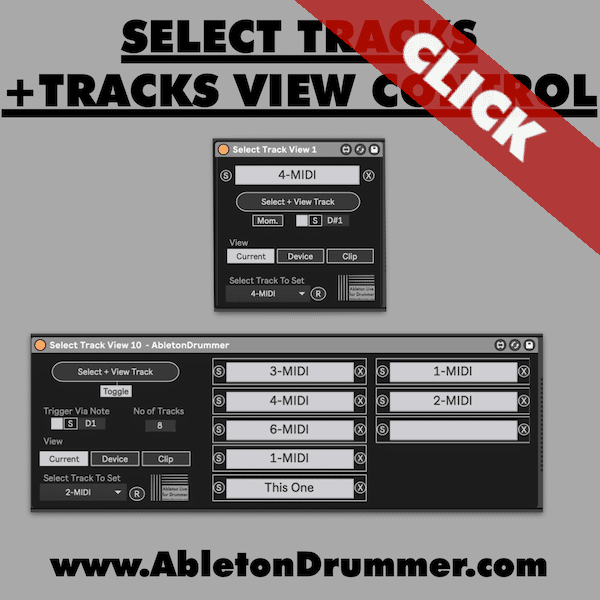Mastering the ability to select tracks in Ableton automatically gives you more control and speed in both performance and production. Using the Select Tracks + Tracks View Control Pack and a MIDI controller, you can instantly switch between tracks, trigger views, and streamline your workflow.
How to Change Track Visibility via MIDI Controller in Ableton Live
To begin, make sure Max for Live is installed. If you own Ableton Live Suite, you already have access to it. For Live Standard users, it is available as an add-on.
Next, load the Select Tracks M4L device onto a MIDI track. This device allows MIDI-triggered track visibility and selection. Connect your MIDI controller (for example, the Akai LPDMK2) and set the track monitor to “In” so Ableton receives the incoming MIDI messages.
Assign a button on your controller to send a MIDI note (e.g., D1). Then, in the Max for Live device, use the “S” sync or learn function to link that note to a specific track. When you press the button, the view instantly jumps to the mapped track.
How to Select Tracks View in Ableton Live via MIDI Controller
After mapping your controller to a track, decide how you want to view it. The Max for Live device lets you toggle between clip view, device view, or remain in the current view.
Add devices or clips to your tracks to verify that the view changes. Toggling views via MIDI adds flexibility to both your live sets and studio sessions.
How to Automate the Track View Selection in Ableton Live
To automate the track view switch, create a MIDI clip that contains the mapped MIDI note (e.g., D1). Place this clip on another MIDI track and set its monitor to “Auto.”
Now, when the playhead hits the note in the arrangement or session, it will trigger a track view change automatically. This technique is perfect for live performances or for orchestrated transitions during a DJ set.
How to Cycle Through View of Certain Tracks in Ableton Live
Want to go beyond a single track selection? Load the Tracks View Control – device designed to cycle through tracks. Define the number of tracks you want to rotate through, then assign a MIDI button to this action.
Each press will move the view to the next track in your defined group. If using grouped tracks, remember to expand them in Ableton, or the device won’t access the nested tracks.
By using MIDI to select tracks in Ableton automatically, you improve your workflow and enhance live performance control. Explore the two devices and find a system that fits your creative process. Make sure to also check out the Video tutorial below.