The “Chord Trigger” Max for Live device let’s you trigger chords in Ableton Live in the style of a step sequencer. You can advance each step via triggering a MIDI note via your MIDI controller. Of course you can use (electronic) drums as well sending a MIDI note.
Import chords via MIDI clips
This device allows you to trigger MIDI chords using MIDI clips in Ableton Live. With a few clicks you can import chord progressions from MIDI clips. It is possible to automatically import and send chords from current playing MIDI clips to the Chord Trigger as well. The device allows you to adjust the velocity of each note and duration of each chord, giving you greater control over the sound of your chords.
Control over Velocity and Duration
Another great feature of this Max for Live device is the ability to adjust the velocity and duration of each note. This gives you greater control over the sound of your chords, allowing you to create more nuanced and expressive performances. Whether you’re using drum triggers to control velocity or manually adjusting the duration of each note, this device gives you the flexibility to create the sound you want.
User interface and settings of the Chord Trigger
The Trigger-In section
Select here which incoming MIDI notes pitches will trigger to go one step advance and play the next chord. You can switch on here if you want to use the live played velocity and duration.
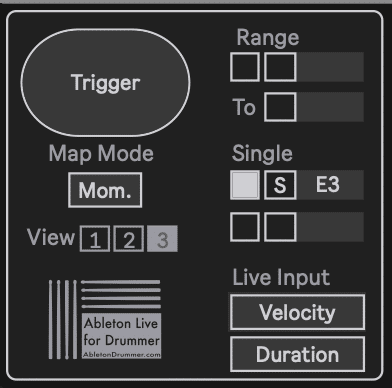
The Trigger-Edit section
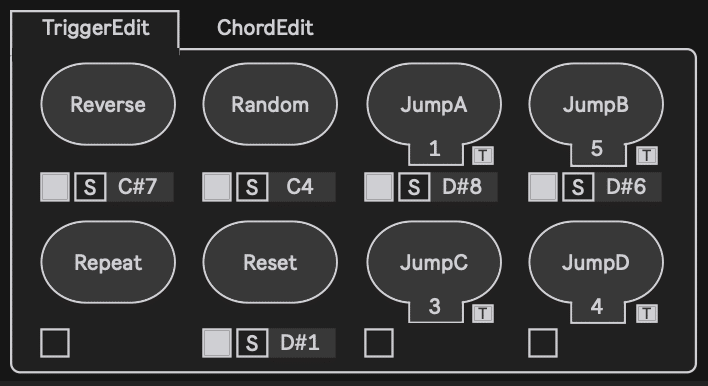
Here you can select which incoming MIDI notes should trigger the following actions :
- Reverse – triggers the chord one step back
- Random – triggers a random chord step
- Repeat – repeats the current chord step
- Reset – jumps to the beginning without playing a chord
- JumpA-D – select here which chord step should be jumped to. Only if “T” (=”Trigger”) is activated the chord step will play.
Chord Edit section
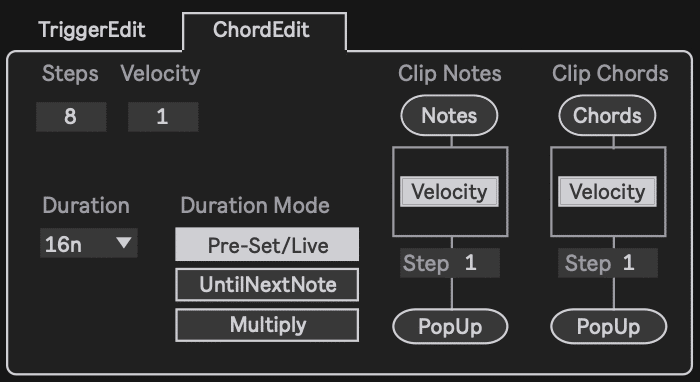
In this section you will find parameters to set the number of steps, velocity and duration of chords globally. If you want to import chords from MIDI clips you can do this via this section as well.
Chord Section
In the chord section you can edit the chords. Set the note pitch and velocity for every note individually and the duration for chords individually.



