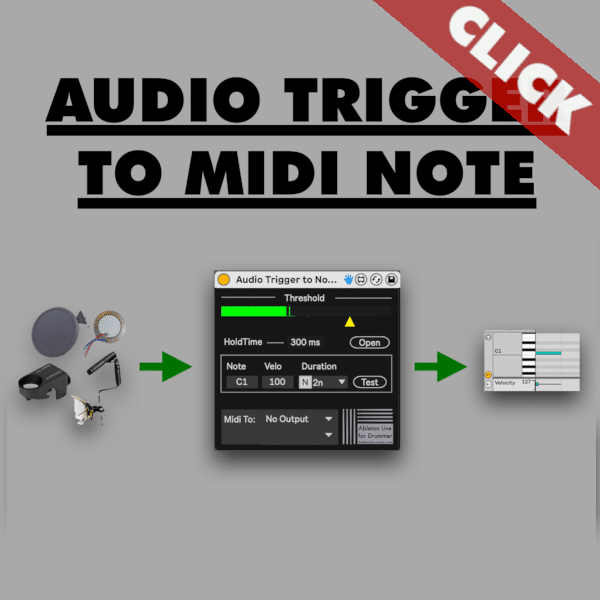Autotune in Ableton Live is now possible with Version 12.1 (currently in public BETA). Ableton has introduced a game-changing autotune feature for musicians and producers alike: Auto Shift.
Auto Shift is a real-time pitch tracking and correction Ableton stock device. You can use Auto Shift to refine your vocal productions or use it for experimental sound design.
Automatic Vocal tuning and “Autotune” in Ableton Live
Auto Shift is designed primarily for monophonic sources, particularly vocals. It allows you to achieve that polished, in-tune vocal sound that’s become a staple in modern music production. But Auto Shift can be used as an innovative tool to create unexpected sounds.
Ableton AutoTune: Getting Started
To begin using Auto Shift, locate it in the Audio Effects section of Ableton Live. Once applied to a track, you can customize its settings to suit your specific (vocal) track and sound. Here’s a step-by-step guide:
- Choosing the Correct Scale: Start by selecting the appropriate scale for your vocal. Ableton Live offers a range of scales from major to minor and even custom scales. This ensures that every note sung aligns perfectly with the chosen key, maintaining harmonic integrity.
- Adjusting Correction Strength: The Correction Strength parameter allows you to control how aggressively Auto Shift corrects pitch. A higher value (up to 100%) results in a more pronounced correction. This is ideal for achieving that distinctive auto-tuned effect popular in genres like pop and electronic music. e.g. singing parts in trap.
- Customizing Smoothness: Auto Shift includes a smoothing feature that prevents abrupt pitch corrections. Adjusting the Smooth parameter allows you to fine-tune the transition between notes. This ensures a more natural or robotic sound depending on your preference.
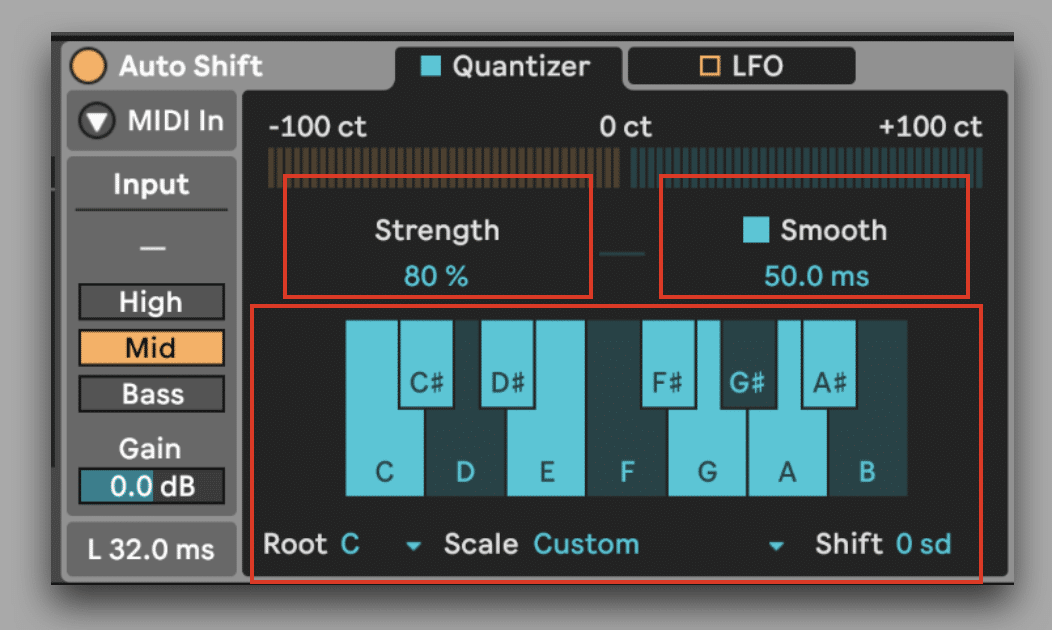
Advanced AutoTune in Ableton Live Features using Auto Shift
Beyond basic pitch correction, Auto Shift offers several advanced features to enhance your vocal productions:
- Formant Shifting: This feature allows you to adjust the vocal timbre. This is useful for altering characteristics or achieving unique vocal effects.
- MIDI Mode: By enabling MIDI mode, Auto Shift can follow incoming MIDI notes, allowing for live pitch correction and harmonization. This is particularly useful for live performances or when working with MIDI-controlled instruments.
- Vibrato and LFO Modulation: Auto Shift includes a dedicated vibrato LFO and a multi-purpose LFO. You can use this for modulating various parameters. such as pitch, volume, and panning. These tools add dynamic movement and expression.
Tips for Using AutoTune Effectively
- Experiment with Settings: Don’t hesitate to experiment with different scales, correction strengths, and smoothing settings to find the perfect sound for your track.
- Apply Creatively: Auto Shift isn’t just for vocals; it can also be used on (monophonic) instruments like synths or guitars to correct pitch or create unique effects.
- Combine with Other Effects: Consider combining Auto Shift with Ableton’s other effects like reverb, delay, or modulation to further enhance your vocal sound.
Using Auto Pitch for AutoTune in Ableton Live opens up a wealth of creative opportunities, whether you’re aiming for pristine, radio-ready vocals or experimenting with futuristic vocal effects. Understanding how to use Auto Shift effectively allows you to harness its power while maintaining artistic control over your productions.
Auto Shift in Ableton Live 12.1 represents a significant advancement in pitch correction technology.