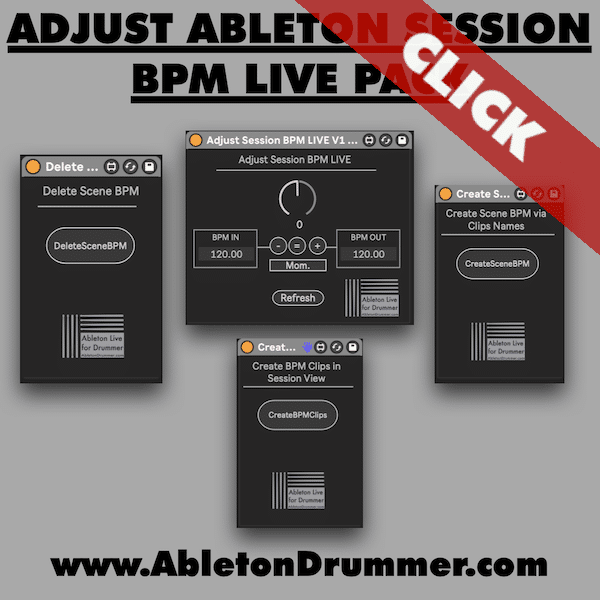If you want to merge Ableton Live sets using Session View you want to copy scenes BPM from Ableton Live sets to another you can use a Max for Live technique to make this in seconds. You can’t natively transfer session tempo information between sets and would need to type each BPM value in. This guide will walk you through the steps you need to follow to achieve this quick and easy making use of four Max for Live devices in the Adjust Ableton Session BPM Live Pack!
Import BPM from One Set to Another
First, open the folder containing your Ableton Live sets. Click on the browser to display the available Live sets. Open the set you wish to copy BPM information from. You will be able to see all the scenes and their settings, including the BPM of each scene.
Using an Empty MIDI Track and create BPM MIDI clips
Next, create an empty MIDI track in your desired Live set. This step is important as you will use this track to hold BPM information inside MIDI clips. Label this MIDI track something relevant, such as “Tempo.” Once you have your new MIDI track, place the “Create Tempo Clip” Max for Live device designed for creating BPM clips. Just hit the “Create Tempo Clips” button and MIDI clips with the desired BPM values will be created automatically.
After creating these clips, save your current Ableton Live set. This ensures that all your recent changes are stored. Now that you’ve established the BPM clips, open the second Ableton Live set where you want to copy scene BPM.
Transfer tracks and Ableton Scene BPM Information
In the new set, import tracks you want to merge into the opened set from from your former Ableton Live set. You should now see your “Tempo” track alongside any existing tracks. To copy scene BPM in your new Live set, you will need another Max for Live device. This device will take information from your clips and apply it to the scene BPM.
On your tempo track, drag the “Create Scene BPM via Clips Names” M4L device and let it read the existing BPM clips. Hit the button on the device to set scene BPM from clip names. Now, the scene BPMs will reflect the values you set in your previous set. If you check the scene selections, the BPM should perfectly match your originals.
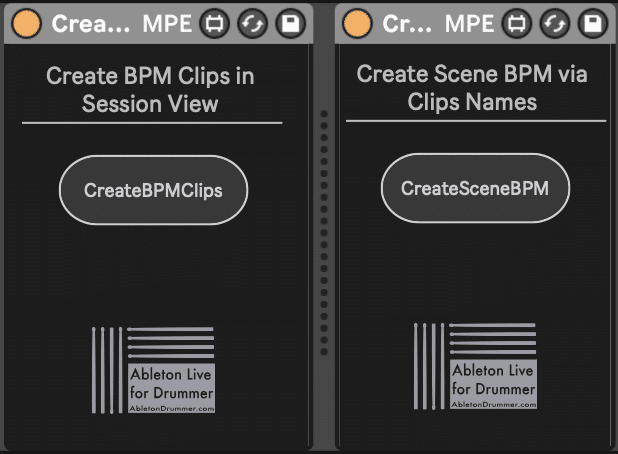
Final Steps on how to copy Scene BPM in Ableton Live
Ensure to view through the scenes to verify that the BPM changes are correct. Each scene should now respond accordingly to the tempo clips you generated. The setup allows you to copy scene BPM in Ableton Live Sets quickly and merge Ableton Live sets BPM from one set to another efficiently. If you are interested to learn on how to adjust BPM Values for all scenes live then read more here.
By following these steps, you can successfully transfer tempo information. This guide simplifies the process, allowing you to focus on creativity. Aim for precision in your BPM settings, and enjoy a seamless set. Also make sure to check out the video for a deeper dive.