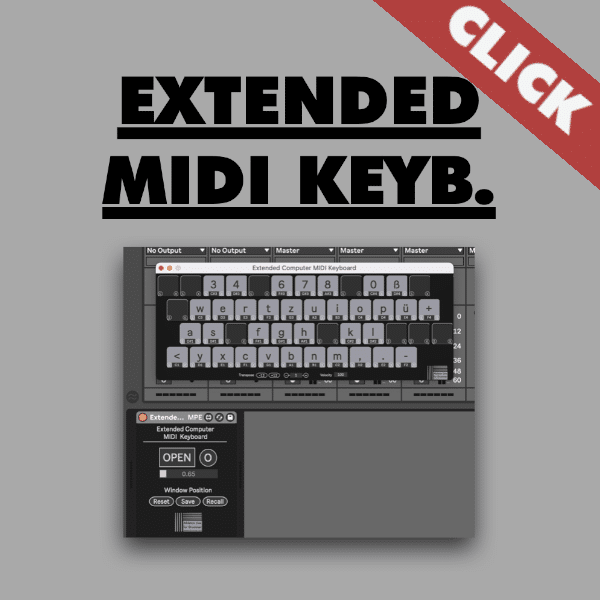You are able to use your computer keyboard as a MIDI keyboard in Ableton Live. Unfortunately this computer MIDI keyboard is not very flexible and limited. You are not able to set up different scales and starting note pitch. To overcome those limitations I created a Max for Live device which lets you customise your computer keyboard. Please read the guide below. You will find out more about how using your computer keys for playing MIDI notes in Ableton Live.
How play a sound via MIDI from your computer keyboard – The standard Ableton Live computer keyboard
The native option for generating MIDI notes via your computer keyboard in Ableton Live is very easy to activate. Just click on the keyboard symbol on the top right. Alternatively you can use the key command “m” to turn the MIDI keyboard function on and off. You are able to change the octave for the MIDI notes via pressing “y” (down) and “x” (up). If you need to change the velocity for the MIDI notes you can do this via pressing “c” (lower values) and “v” (higher values).
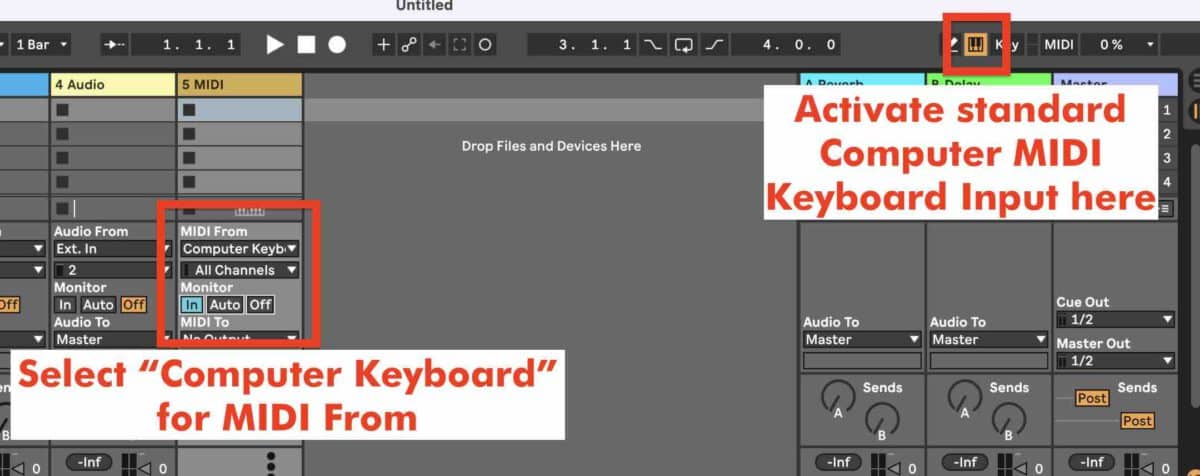
How to set up custom MIDI keys via computer keys in Ableton Live
You will need to download the “Extended Computer Keyboard” M4L device here. Max for Live devices only work with Ableton Live if you have Max for Live installed. Ableton Live SUITE comes with Max for Live. You can buy Max for Live as an add on towards Ableton Live Standard as well. Max for Live is not available for Ableton Live Lite and Ableton Live Intro.
Mapping Your Keys: Tailoring Your MIDI Keyboard
After you opened the Extended MIDI keys plugin you can click on the open + close button. A user-friendly pop-up window appears, allowing you to effortlessly map keys. You can click on “S” and then hit a key to “sync” and learn a ‘key box’ to a computer key. You are able to change each MIDI note pitch for each key. If you want to delete a certain MAPing you can hit “X” on the bottom left of a key cell. The plugin puts you in complete control of your MIDI keyboard experience.
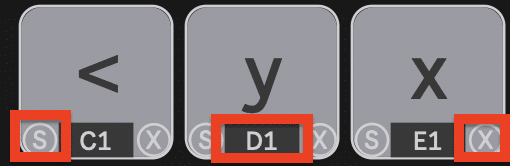
Chromatic and Scale Freedom: Going Beyond the Octave
One of the standout features of this plugin is chromatic freedom. Want to shift up four semitones? No problem. You can dynamically adjust the pitch range for your entire keyboard, offering creative possibilities beyond the standard octave. You are able to adjust and edit the velocity for the the MIDI notes.
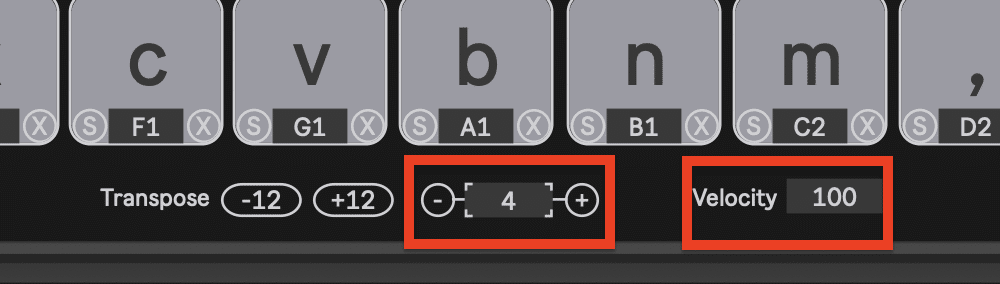
Navigating Limitations: Shortcuts and Workarounds
Despite its versatility, the Extended MIDI Keyboard M4L device does have a couple of limitations. Be mindful of keyboard shortcuts in Ableton Live, as some may conflict. Additionally, Max for Live needs to be the foremost application for seamless operation:
Foremost Pop-Up Window Limitation with Max for Live
The foremost application limitation in Max for Live is worth noting. If you click away from Max for Live to another part of Ableton Live, you key commands won’t trigger MIDI notes. Max for Live / the Extended Keyboard PlugIn needs to be the foremost application to receive the computer keys! To address this, consider key or MIDI mapping the “O” (“Open”) button for quick access, re-opening and having the M4L device as the foremost application.
Advanced Customization: Shift Tabs and More
Delve deeper into customization with features like shift tabs. The MIDI key plugin allows you to map specific keys to uppercase or lowercase, adding another layer of versatility to your MIDI keyboard setup. However, keep in mind that extensive customization may lead to conflicts with Ableton Live shortcut. Especially in versions like Ableton Live 12 you will get more short cuts.
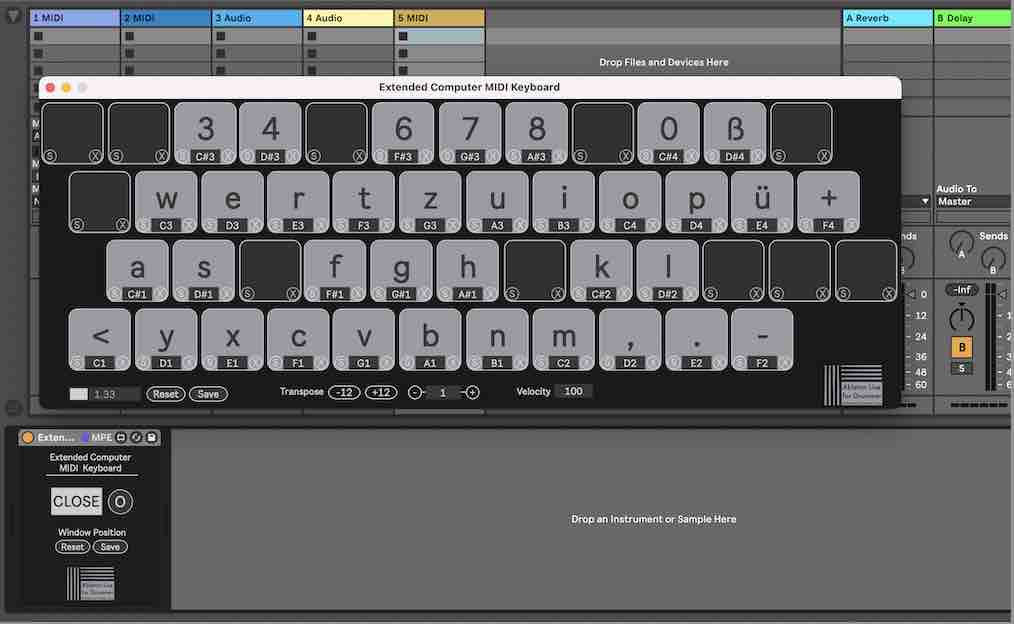
In conclusion, the Extended MIDI Keyboard plugin is a powerful tool for musicians seeking flexibility and creativity. Whether you’re on a train or in a scenario without a physical MIDI keyboard, this device allows you to quickly lay down ideas and experiment with your sound. The M4L Device is available as a “pay what you like” download. You can always download the device to test to out first. IF you want to make a donation you can re-buy the device. (THX!)