When your Ableton Live sets grow larger with complex drum kits, managing the Drum Rack view can become challenging. The default display often gets cluttered as you would need to select the current track. It’s hard to track which Drum Rack sounds you’re currently selecting —especially in live performances. That’s where the Big Drum Rack View device becomes essential. It provides a clear, resizable pop-up that visually represents your Drum Rack, with pads that light up in real-time when triggered. This guide will show you how to display a Big Drum Rack in Ableton using the Big Drum Rack View.
Setting Up a Big Drum Rack Display in Ableton
Start by loading the Big Drum Rack View M4L device into your Ableton Live session. The device opens a separate pop-up window. You can resize, reposition, and even save its layout for the next time you open your project. This flexibility makes it perfect for live setups, especially when using a second screen or a mirrored iPad to display the drum rack clearly.
As you play MIDI notes from your drum controller, the pads in the Big Drum Rack Display light up in real-time. Whether you’re triggering sounds from MIDI clips or live playing, the display gives you instant visual feedback on which drum pads are triggered.
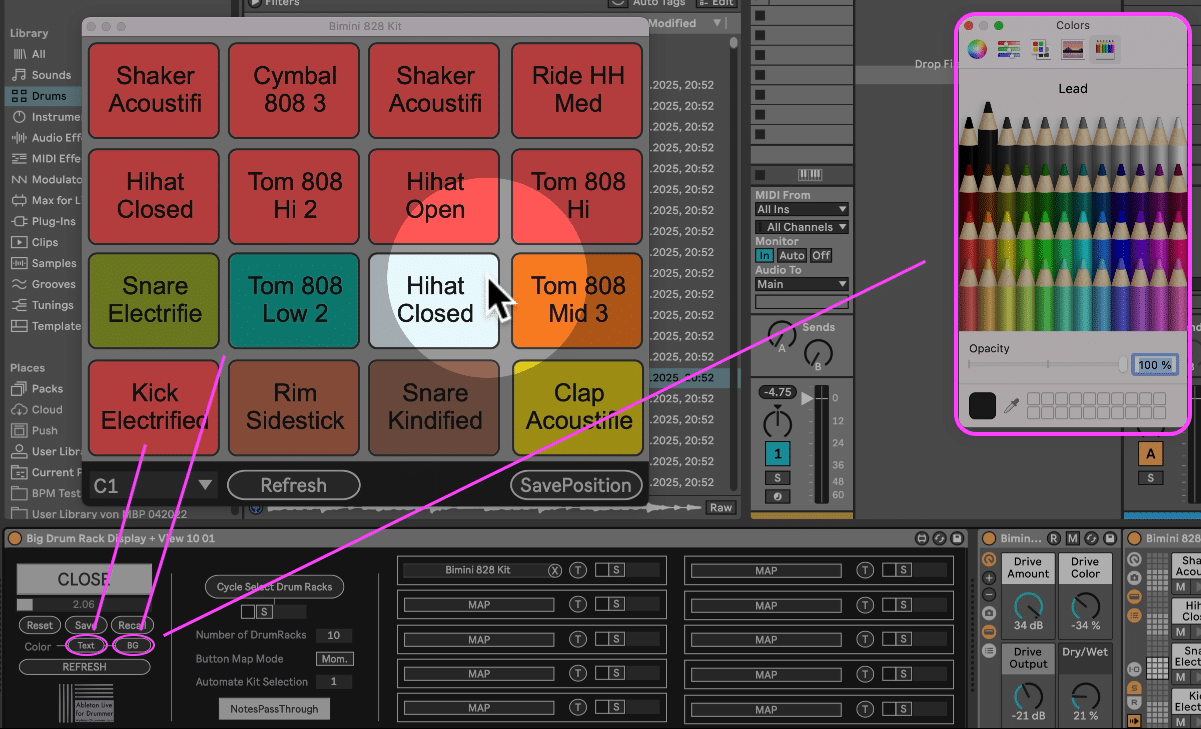
Customizing the Look of Your Big Drum Rack in Ableton
The Big Drum Rack Display in Ableton offers easy customization. You can adjust background and text colors to suit your visual style or to make specific pads stand out. This is especially helpful for quickly identifying important drum sounds.
To connect the device to your Drum Rack, press the map button and select the Drum Rack’s On/Off button. Make sure you avoid selecting parent racks like effects or instrument layers. Always select the actual nested Drum Racks On + Off button for mapping. Once mapped, the connection stays stable. This allows the device to track and display the names of triggered Drum Rack pads accurately.

Testing and Refining Your Ableton Drum Sounds Setup
You can easily test the connection by pressing the T button on the Big Drum Rack View device. The display will show all your drum rack pads and chains by name and highlight the pads as you play them.
Inside Ableton’s Drum Rack, you can assign specific colors to each drum chain. These colors transfer directly to the Big Drum Rack View, making it simple to see which pad you’re playing at any moment. Using your customised color coding creates visual clarity, which is invaluable when managing large or complex kits.
Selecting Specific Sections of the Drum Rack
Sometimes your drum kits cover wide MIDI ranges. The Big Drum Rack View lets you choose which section of the Drum Rack you want to display. Set the starting MIDI note—like C1 or E1—to show specific 16-pad banks. You can shift this starting point up or down to access different parts of your Drum Rack on the big display. Empty pads appear blank, making it easy to see unused or missing sounds.
Managing Multiple Drum Kits with Ease in Ableton Live
If you use multiple Drum Racks in one project, the Big Drum Rack View makes switching between kits view effortless. You can map each Drum Rack’s On/Off button to the device and use the cycle select drum racks button to flip between them. You can also automate the kit selection using MIDI clips, giving you instant visual feedback that always matches the kit you’re currently playing.
Hands-On Control with MIDI and Key Mapping
The Big Drum Rack View supports key and MIDI mapping, so you can assign buttons to switch drum racks view instantly. Routing MIDI signals directly into the Big Drum Rack View also gives you precision control.

Real-Time Feedback for Confident Performance
Be sure to activate the notes pass-through option in the Big Drum Rack View device. This feature lets the pads in the visualizer flash as you play them, giving you real-time confirmation of every hit. Whether you’re working in the studio or on stage, this instant visual feedback helps you stay focused when handling massive drum racks. For further in-depth info check out the extended video tutorial below.





