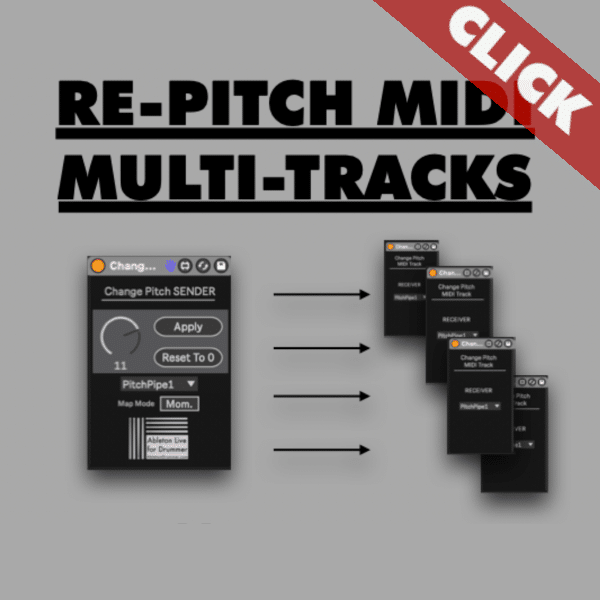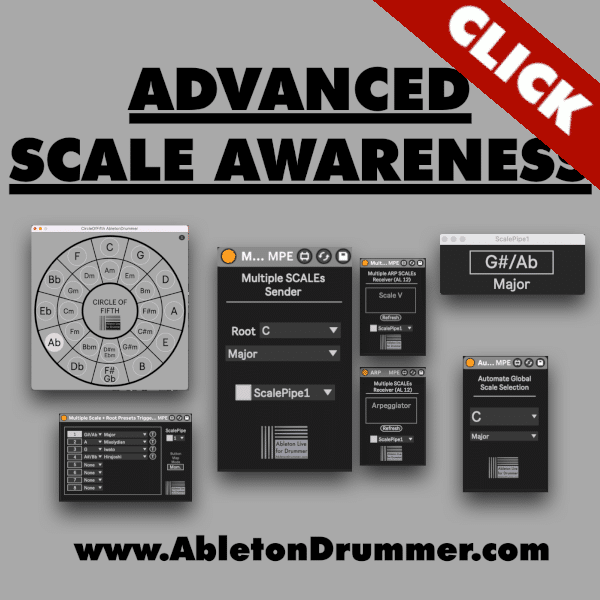In the realm of music production, the ability to manipulate pitch seamlessly can transform the entire vibe of a composition. Whether you’re aiming to tweak the mood or fine-tune the melody, understanding how to change the pitch of your entire Ableton Live set can be a game-changer. In this guide, we’ll walk through the process step-by-step, utilizing the “Pitch Multiple MIDI Tracks” Max for Live devices to ensure a smooth and non-destructive pitch adjustment.
For Ableton Live 12 users: Please check out my ADVANCED SCALE AWARENESS CONTROL M4L Pack HERE!
Setting Pitch Changes for all MIDI tracks in Ableton Set Non-Destructively
First and foremost, let’s establish the groundwork for global MIDI changes without altering the original MIDI clips. Here’s how:
- Buy and Install the “Pitch Multiple MIDI Tracks” M4L devices. Ensure you have Max for Live installed, either through Ableton Live Suite or as an add-on for Live Standard. The devices will wok for Ableton Live 10, 11 and 12.
- Identify MIDI Tracks to be pitched: Within your Ableton Live set, locate the MIDI tracks where you wish to implement pitch changes.
- Adding MIDI Change Pitch Devices: On each MIDI track, insert a “Change Pitch MIDI Track RECEIVER” device. This device will display the current pitch and allow for real-time adjustments.
- Setting Up MIDI Pitch Change for All Tracks: To change the pitch of all MIDI tracks at once, set up a “Change Pitch SENDER” device on any track you like. This enables simultaneous pitch adjustments across all MIDI tracks.
Making Pitch Adjustments in Ableton Live
You can select between two different “Change Pitch SENDER” devices:
- The “DIRECT” device will change the pitch immediately
- the “APPLY” device lets you make a pitch selection first before you can hit and click to APPLY the pitch change
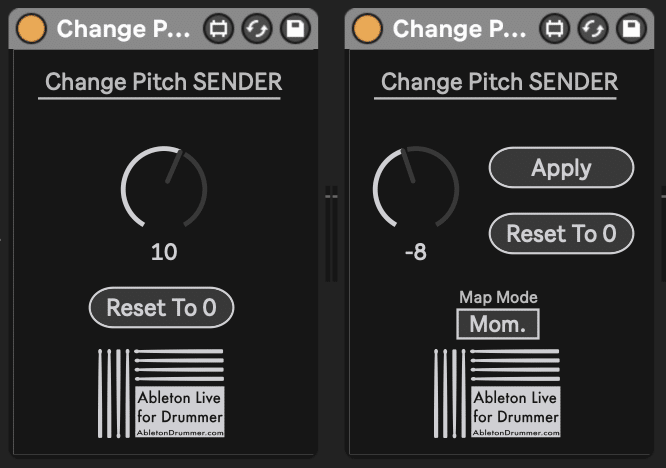
You are able to adjust the pitch changes in semitones via a dial. Use your computer mouse or a MIDI controller to change the pitch values on the pitch dial.
Considerations on Pitch changes of entire Ableton Live Set
As you implement pitch changes across your Ableton Live set, keep these considerations in mind:
- Track Selection: Apply MIDI pitch devices only to tracks where pitch adjustments are appropriate. Avoid adding them to drum tracks or empty slots to maintain clarity and avoid unintended triggers.
- Range Limitations: Be mindful of the range limitations, especially when working with resampled MIDI instruments. Adjust pitch within reasonable octaves to ensure that sounds are being triggered.
By leveraging the Pitch Multiple MIDI Tracks Max for Live devices, you can seamlessly adjust pitch globally while maintaining the integrity of your original MIDI clips. Explore, experiment, and let your creativity soar with newfound pitch control capabilities.
If you are interested in How to Pitch MIDI for external MIDI Controllers please check out this link for some other Max for Live devices. You are able to apply quick MIDI tuning settings with those M4L Pitch devices.