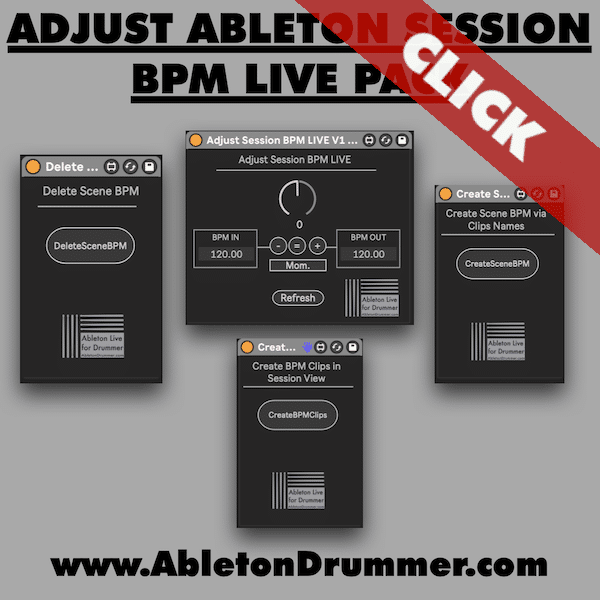You can easily change the tempo for a full Ableton Set, which is vital for your live performances. Adjusting the BPM (Beats Per Minute) across all your scenes in Ableton Session View ensures a seamless flow in your set. This guide will show you how to manage tempo effectively throughout your entire live set, using four Max for Live Devices that come in a pack!
Setting Up a Tempo Track in Ableton Live
To begin, create a new MIDI track. You can do this by pressing Command + Shift + T on your keyboard. Name this track “Tempo” to keep things organized. This track will hold crucial tempo information for your clips and scenes.
Next, you’ll pull the BPM information from your scenes onto this newly created track. By organizing your BPM details into clips, you can access and modify them easily without being dependent on scene settings. This allows you to effortlessly adapt your full set BPM values up or down without altering each individual scene.
Generating BPM Clips for Your Set
Once you have your Tempo track, you can create BPM Clips. Place the “”Create BPM Clips” M4L device on this track and hit the “Create BPM Clips” button. Now, you see that the BPM values are embedded into the clips within the Tempo track. This means you are no longer reliant on the specific BPM settings in the scene. With this setup, you can proceed to delete the original scene BPM information to avoid conflicts. Just place the “Delete Scene BPM” Max for Live on a track an hit the button to delete all tempo infos from the Ableton Live Scenes.
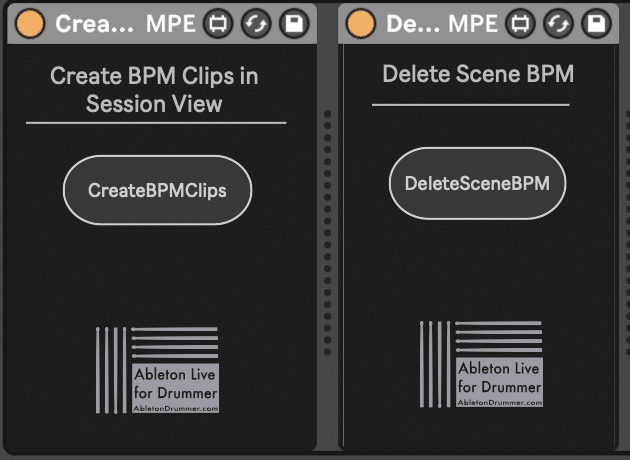
Adjusting the Tempo Across Your Ableton Set
With your BPM Clips ready, you can now change the tempo for full Ableton Set during your performance. You will need to use the ADJUST SESSION BPM LIVE M4L plugin for that. Place it on your “Tempo” Track and it will read the pre-set BPM values from the clips. For instance, if you’ve established a BPM of 100 and you want to increase the tempo by 5 BPM, you simply set the value to “5” on the ADJUST SESSION BPM LIVE Max for Live device. Every time you trigger a scene and the corresponding tempo clip the pre-set BPM value from the clip will be taken and altered with the value you put in here. Any changes will be applied instantly, your scene will change to 105 BPM. This functionality allows you to keep your set dynamic and responsive to the energy of your audience.
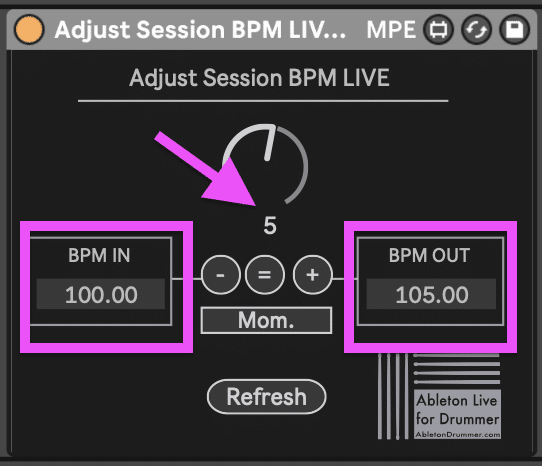
Merging Tempo Information Across Sets
If you frequently use more than one live set, you might want to merge tempo information. You can copy over the BPM details from one set to another using the Max for Live device designed for merging. Simply hit the designated button, and your tempo information will update accordingly, ensuring consistency across different sets. Make sure to read more on merging Sets here.
To find in depth information on changing tempo information for one Live set, watch the video below.
In closing, changing the tempo for a full Ableton Set enhances your performance flexibility. By using MIDI tracks and the provided Max for Live devices, you can manage and adjust BPM settings efficiently. This method allows you to maintain the flow of your performance while accommodating for changes in energy and style. Follow these steps to take control of your live set tempo effectively!