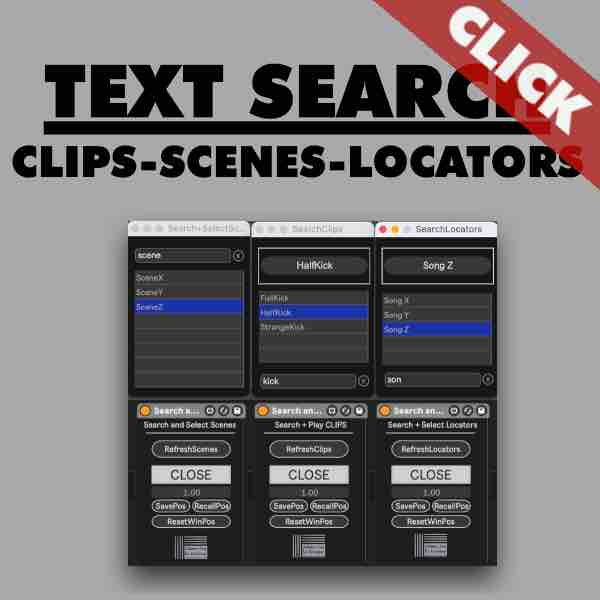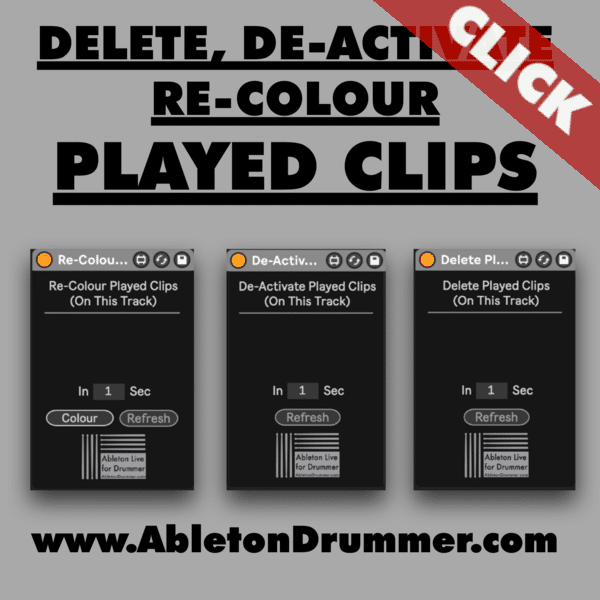One missing aspect for a live performance with Ableton Live’s Session view is in the ability to stop and restart the current playing clips in Ableton Live Session View. But this is now possible via the Stop and Restart Clips Max for Live devices. In this guide, we’ll explore how to use this function for the all currently playing clips or for all clips of a group of previously defined tracks.
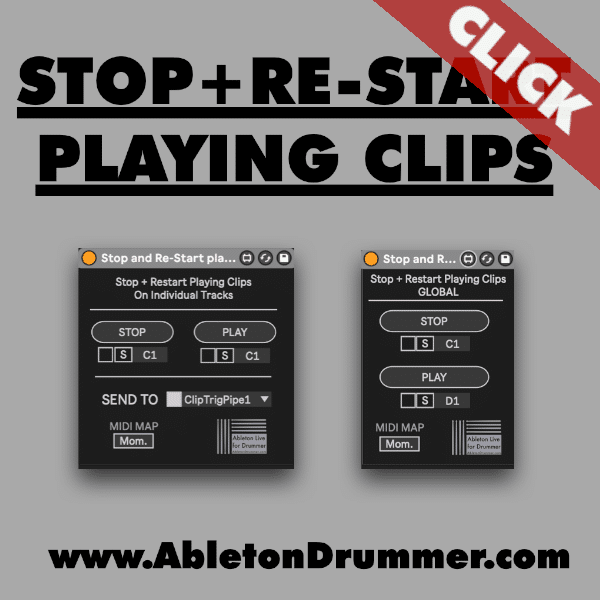
Enabling Advanced Clip Control in Session View
To begin, ensure you have a MIDI track ready. The device we’ll be utilizing sits on a MIDI track, facilitating control and interaction with your session view clips. This specialized device is designed explicitly for session view functionality and will only interact with clips within this context.
How to Stop and Restart Clips in Ableton Live with Ease
To interface with the Max for Live device, follow these steps
- Set up a MIDI track in Ableton Live.
- Insert the “Stop and Restart” Max for Live device onto the track.
- Now you can click on “Stop” and “Re-Start” to control the clips
MIDI controller to control “Stop + Re-Start” of playing clips
You are able to use the native “MIDI MAP” function from Ableton Live. Just activate the MIDI Map Mode Switch and set up MIDI control bindings to button of your MIDI controller.
Direct MIDI Note in control assignments
You are as well able to assign MIDI notes from an external MIDI Controller and use the direct MIDI In. This way you can trigger the stop and replay function and store this mapping as a preset. Just route your MIDI controller into the MIDI track and activate set the right MIDI note pitch in. This is all explained in the Youtube video run-through for this advanced Ableton clip stopping technique.
Tailoring Stop and Restart Clip in Ableton Session View to Specific Tracks only
By leveraging additional devices included in the full pack, you can tailor the stop and restart functionality to specific tracks within your set. Just place the “Stop + Re-Start Individual Tracks RECEIVER” devices on the tracks you want to receive the Stop and Replay Clips trigger. Please use the “Stop + Re-Start Individual Tracks SENDER” device for sending stops and replay clips commands to the tracks you placed a “…RECEIVER” device.
This level of customization ensures that you only affect the clips you intend to modify, leaving the rest of your performance uninterrupted.