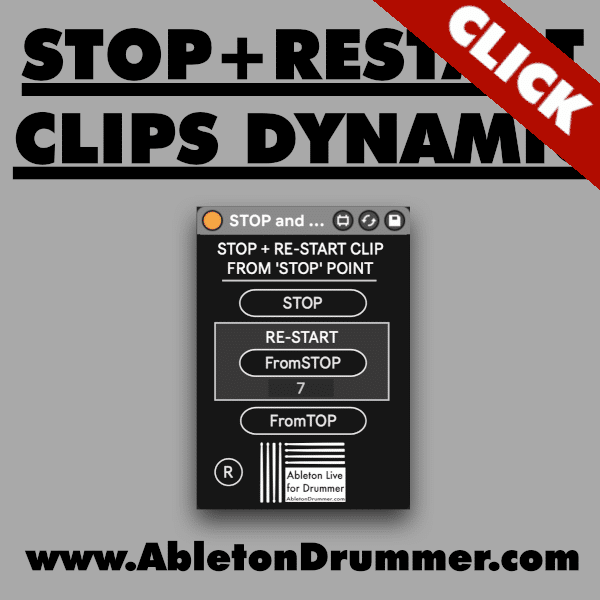When using Ableton Live’s Session View for live performances you might want to stop some clips of some tracks, improvise a solo and then keep on playing from where you stopped. As Ableton Live’s Session View is for live music performance and one would expect that this would be a native feature. Unfortunately this function isn’t BUT I made some Max for Live devices which are able to set dynamic clips start points to the point you stopped them.
RELATED MAX FOR DEVICES:
Set up for dynamic clips start points in Ableton Clips
Just place the “STOP and RE-START Clip from STOP POINT ONE” Max for Live device on an Audio or MIDI track. Control All clips on this track for the ‘stop and play’ action. For stopping clips on multiple tracks you can use the “50” Max for Live device. All functions will be the same in this device but you can activate up to 50 tracks were clips will follow the same start+stop behaviour. If you move a Max for Live device from one track to another please press “R” (=”Refresh”).
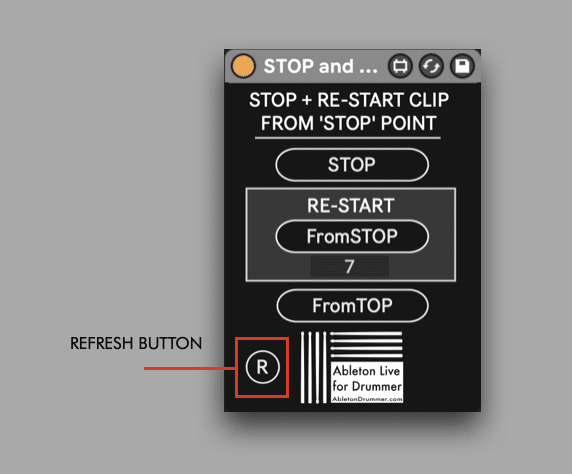
Trigger Buttons on the Max for Live device
The button functions are pretty straight forward and self-explaining.
-“STOP” will stop the clip(s)
-“RE-START FROM STOP” will re-start the clip(s) from the point they stopped
-“FROM TOP” will re-start the clips from the very beginning of the clip(s)
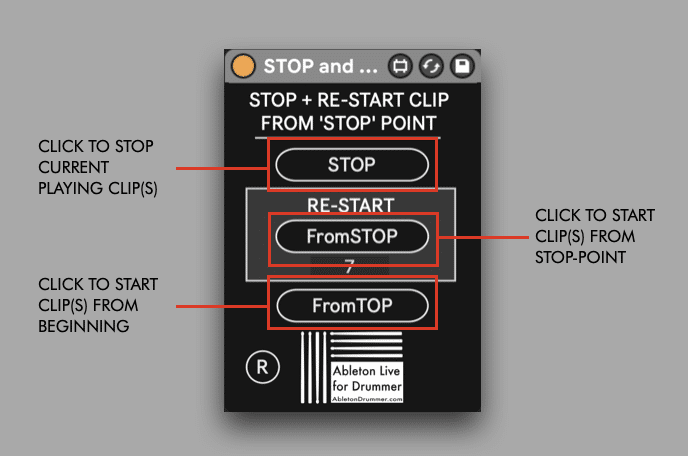
You are able to monitor the current playing position of the clip(s in “beats”. When using a 4/4 time signature one bar has 4 beats. (2 bars 8 beats, 4 bars 16 beats etc.)
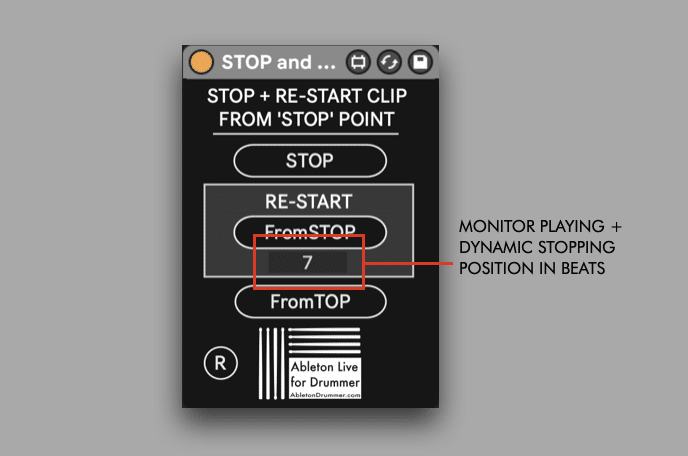
This device will work great when you use 4/4, 2/8, 6/8, 3/4 time signatures in your Ableton Live Set. It won’t work properly with more odd time signatures like 3/16, 7/8 and so on.
Setting up clips in Session View
There are some important settings for clips:
-“LOOP” in clips has to be activated
-Audio clips have to have WARP activated
-Audio clips need to use audio files which are starting on the “1”/at the beginning
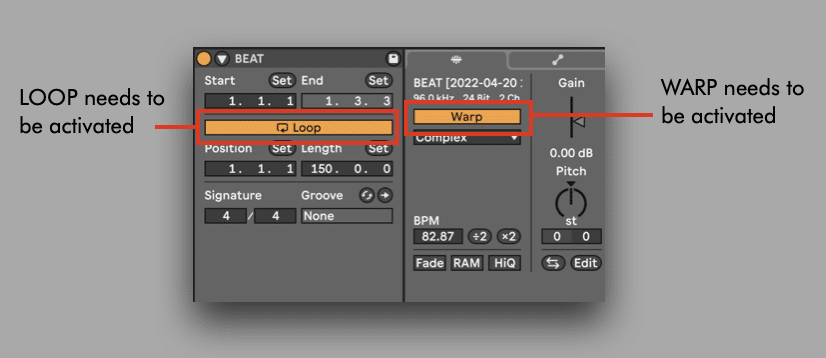
Play + Stop + Flow
You are now able use this feature. Activate Global Launch Quantization and set to 1/4 note and not to a lower value. The ‘beat count’ and the launch quantisation will take care of the clips stay in sync.
Stop and Re-play works great when the Global Launch Quantization in Ableton Live is set to 1 Bar or higher. The stoping and re-starting has to be triggered before the last ‘beat count’ of a bar.
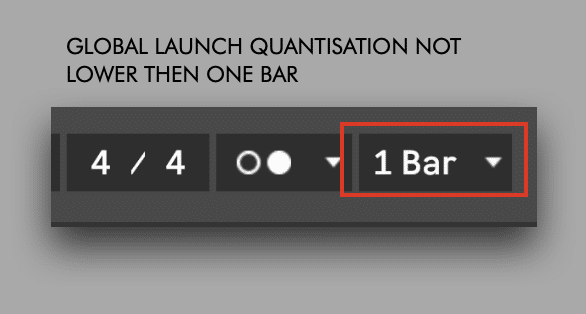
The Max for Live device will detect the current playing clip automatically. Trigger Clip and Scene via the clip slot or scene play buttons or a MIDI controller. As soon as they are playing the device detects the current playing clip.
Dynamic clips start points for multiple clips and tracks
You can trigger the STOP + RE-START action for up to 50 tracks with one device. I would advice you to not use too many tracks and clips here on the same time. There are quite a few calculations happening in the background and it might make sense to ‘play-it-safe’ and bounce a few tracks together to have fewer clips playing. However you can activate and select up to 50 tracks. Just select the right number in the number boxes for the tracks you want to have “Stop and Re-Start”. Group tracks are included in this number counting. If tracks are added, removed or moved, please just click on “R” (=”Refresh”). The “Refresh”ing will re-match all the tracks which are selected via the number boxes. Refreshing will automatically happen when re-loading the Ableton Live Set as well.
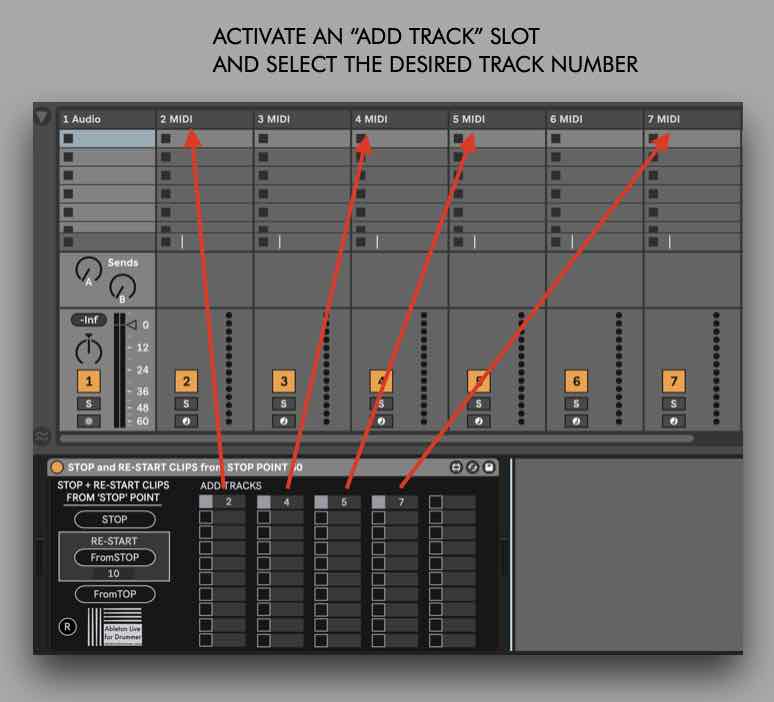
You are now able to control all playing clips of the selected tracks IF they are playing and in the same scene/horizontal row. So only clips which are playing and which are in the same vertical row like the clip which is playing on the track the device is sitting on.