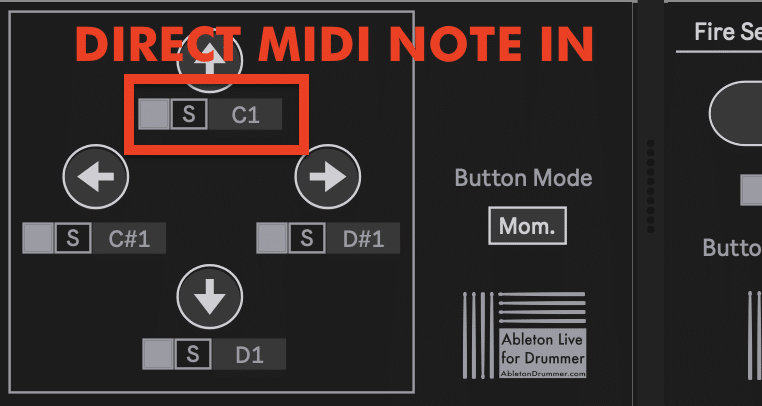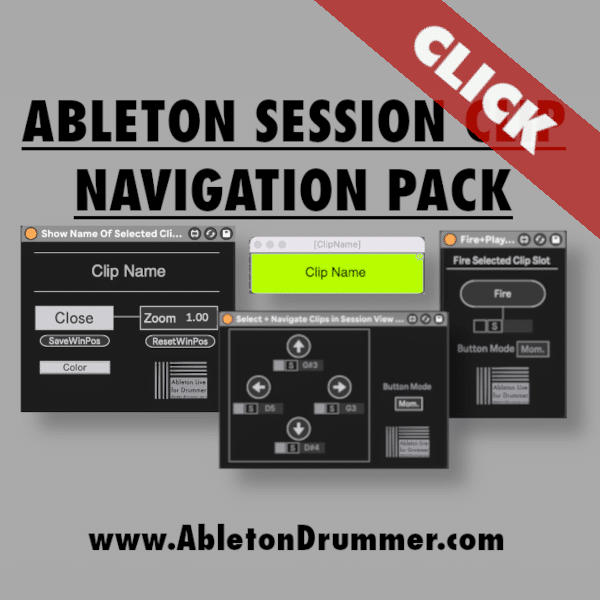How to Select and Play Clips in Ableton Session View with a MIDI Controller
Navigating Ableton’s Session View with a MIDI controller can enhance your live performances and workflow. This article will introduce you to a more convenient way to navigate and trigger clips in Ableton’ Session View, including how to set up and customise your MIDI mappings using a pack of three Max for Live devices.
The ABLETON SESSION CLIP NAVIGATION PACK of three Max for Live devices includes:
- Clip Fire Device: Quickly trigger selected clips via your MIDI controller.
- Clip Name Display: Show the name of the currently selected clip in a large, customisable display window.
- Clip Navigation Device: Navigate through your clips and tracks efficiently using MIDI controller inputs.
How to Set Up MIDI Mappings for Clips in Ableton Session View
To play clips via MIDI controller in Ableton Live, start by connecting your MIDI controller to your computer. You will need to set up your MIDI Controller with Ableton Live. Open Ableton Live, and navigate to the Session View.
With MIDI mappings you can quickly set up certain Clip Slots or Clips to be triggered. Via the SESSION CLIP NAVIGATION Pack you can be a little more flexible and navigate and select clips. This is further enhanced by using the Max for Live device pack, which includes tools for displaying clip information and controlling clips efficiently.
How to Navigate Clips in Session View via MIDI Controller
Just place the “Select + Navigate” Max for Live device on a MIDI track. You can set up your MIDI Controller to trigger the arrow buttons. This way you are able to navigate up, down, right and left with your MIDI controller in Session View.
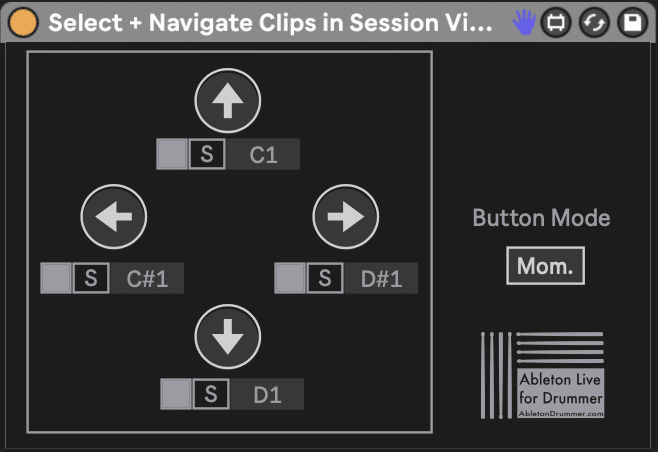
How to Play Selected Clip in Ableton Live
Playing selected clips in Ableton Live can be streamlined with MIDI controller integration.
- Set up the ‘Fire Selected Clip’ device from the Max for Live pack.
- Map a button or pad on your MIDI controller to the device.
- Use this mapping to trigger the always currently selected clip.
This setup allows you to play any selected clip instantly, improving your live performance flexibility. The Max for Live device pack makes this process seamless.
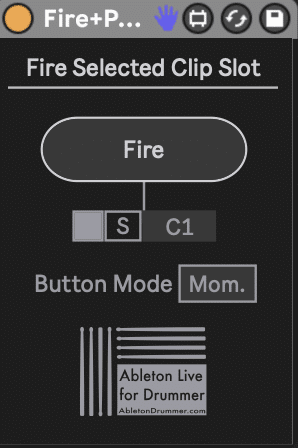
How to Show Name of Selected Clip in Ableton Live in a Big Display Window
Displaying the name of the selected clip in a large window can provide visual feedback during performances.
- Use the ‘Show Name of Selected Clip’ device from the Max for Live pack.
- Map the OPEN+CLOSE button to a MIDI controller button if needed.
- Adjust the display settings to fit your preferences (size, position, colour).
This feature helps you keep track of the currently selected clip, ensuring you play the right clip via your MIDI controller in Ableton.
Integrating a MIDI controller with Ableton Live supports your workflow and live performances. Try it out yourself and go check out the M4L pack for more control and an enhanced set up! For further information please watch the video tuturial below.
How to Set Up flexible direct MIDI In Control
Instead of using Ableton Live’s native MIDI MAP to trigger the functions of those Max for Live devices you are able to set up direct MIDI NOTE IN mappings. Just activate the direct MIDI Note in toggle button under each function/trigger button.
You can hit “S” and the next MIDI note which is being received will be detected and MAPed to trigger the related function.
One of the advantages of “Direct MIDI Note IN Mapping” is that you are able to recall MIDI MAPing preset across sets. Just make sure that your MIDI Controller is selected in the “MIDI From” menu of the MIDI Track you have the devices on.